Search for answers or browse our knowledge base.
Can't find the answer you need here? Contact our support team and we'll gladly help you.
🎥 Invoices: creating one from a Sale Record
Invoicing a sale allows you to send the invoice to your client showing you expect to be paid and will include the sale in your financial reporting; essential if you want to get paid for the work you’ve carried out and to keep on top of your finances! And of course, using Light Blue for your sales and invoices means your finances, contacts and shoots are all interlinked allowing for comprehensive analysis and reporting. NB. Un-invoiced sales do not appear in any financial reports.
To learn more about how to do this watch the video below; though if you prefer to learn by words and pictures, have a read of the help article instead!
👉 Remember can only create an invoice from a Sale Record; if you’re not sure how to do that read this help article.
👉 And if you need to check with your client that the details are correct ahead of invoicing, this article explains how to send them an Order Confirmation.
Creating an invoice
- In the Sale Record, click on the “Create Invoice” button.
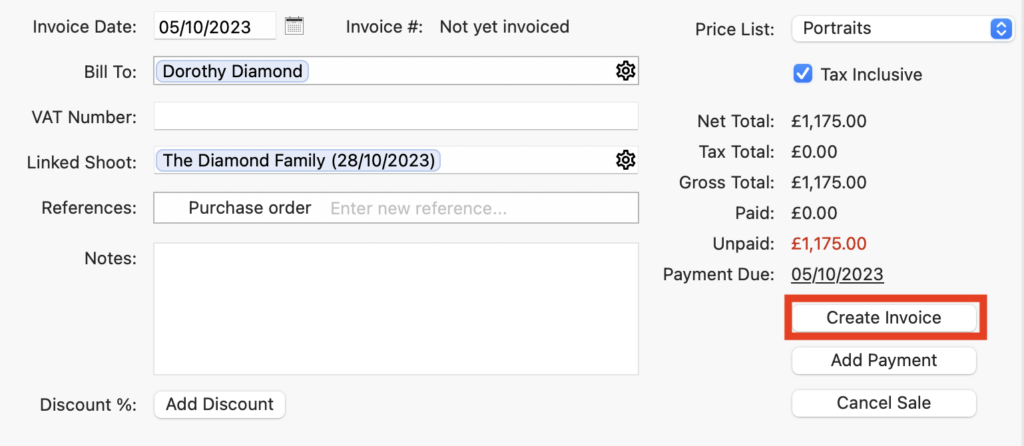
- In the pop-up dialogue box, the “Create Invoice” checkbox will automatically be checked and you can then choose whether to print your Invoice Record, save it as a PDF, email it to your client as a PDF or as a link for online payment; you can also choose to use one of your Email Templates with these last two options. 👉 To learn more about online payments head over to this help article.
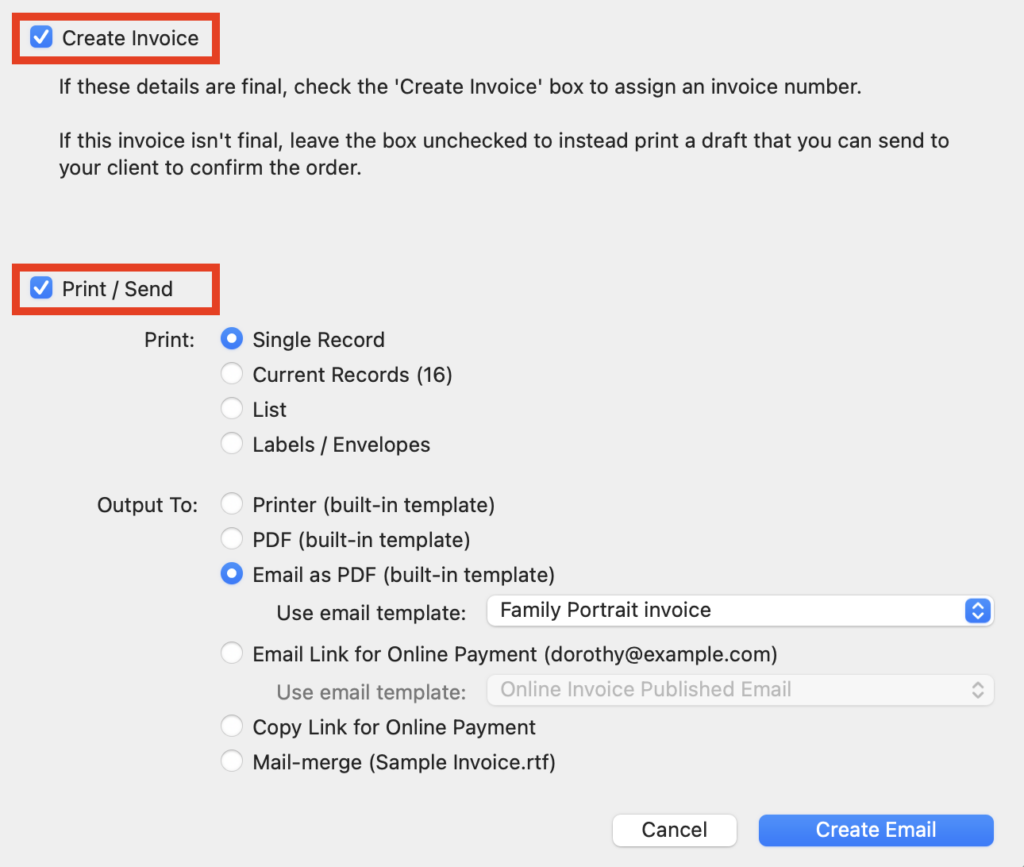
Changing an Invoice Record
Occasionally you may need to change an invoiced sale if your client has changed their mind about their order and as long as the Invoice hasn’t been included in any Tax Reports you can make the changes needed.
👉 And if you need to issue credit notes or refunds take a look at this help article.
Other useful articles
👉 An overview of using Light Blue to manage your finances
👉 Using Light Blue Payment Schedules
👉 Creating Light Blue Payment Schedule Templates
👉 Sending automated Payment Reminders