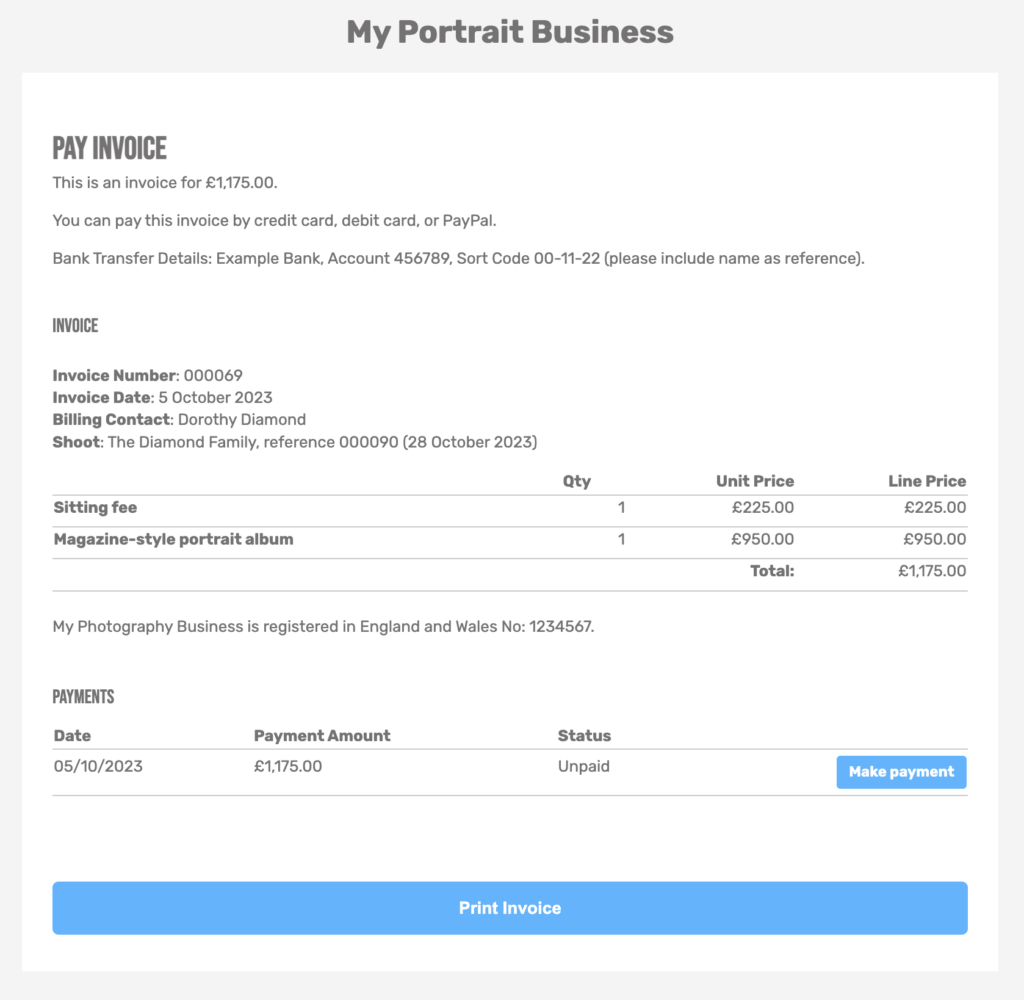Search for answers or browse our knowledge base.
Can't find the answer you need here? Contact our support team and we'll gladly help you.
🎥 Online payment: publishing invoices for online payment
Using Light Blue’s Online Payment feature makes it simple for your clients to pay you online either by card or PayPal.
To learn more about how to do this watch the video below; though if you prefer to learn by words and pictures, have a read of the help article instead!
👉 And if you’ve not already set up Online Payments have a read of this article first.
Sending the Online Payment link to your client from an uninvoiced sale
Light Blue automatically makes your invoices available online when you create them, but you do need to send your client a link to it so they can view the details and pay you! This can be done when you create the invoice itself.
- In the Sale Record, click on the “Create Invoice” button.
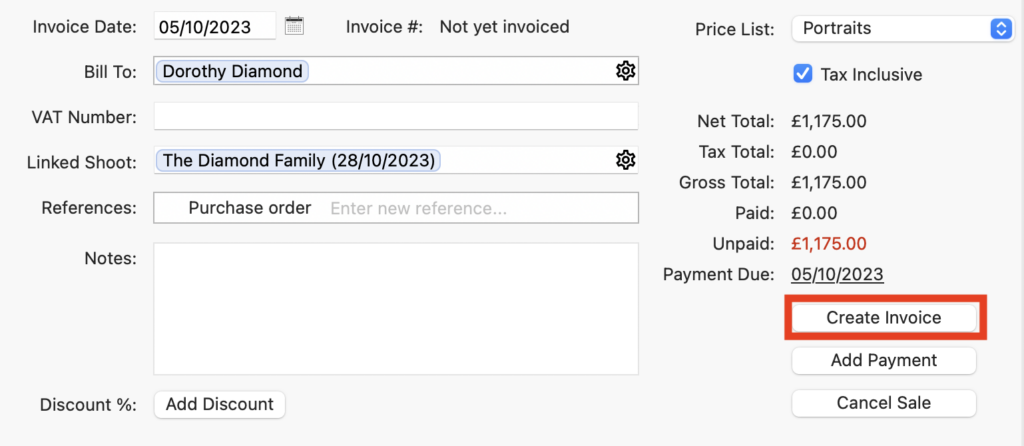
- In the pop-up dialogue box, the “Create Invoice” checkbox will automatically be checked and you can then choose to either:
- Select the “Email Link for Online Payment”, change the Email Template if required (the default Light Blue email will already be chosen), click the “Create Email” button and send the email to your client.
- Or, select the “Copy Link for Online Payment” option and click the “Copy Link” button which you can then paste into another app to send to your client.
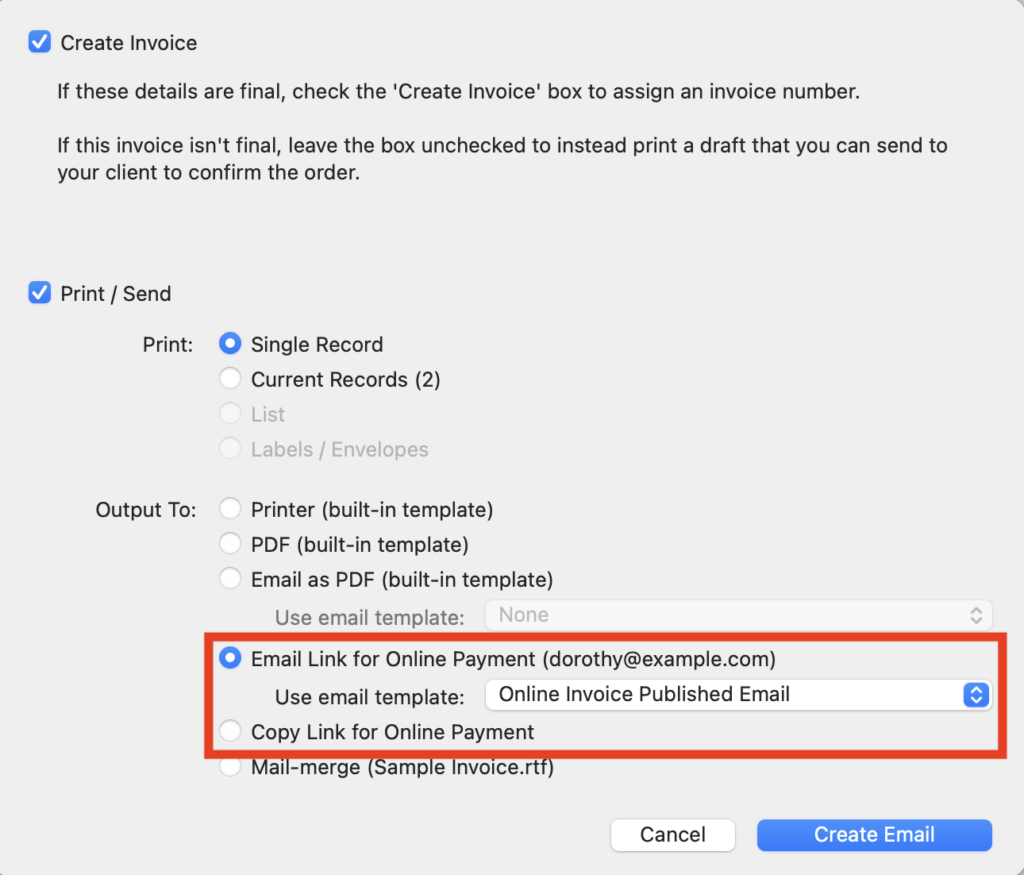
👉 And if you want to publish the invoice from the iOS app this article explains how.
Sending the Online Payment link to your client from an invoiced sale
If a sale has already been invoiced, you can find the “Email Link for Online Payment” and “Copy Link for Online Payment” options by clicking the “Reprint Invoice” button.
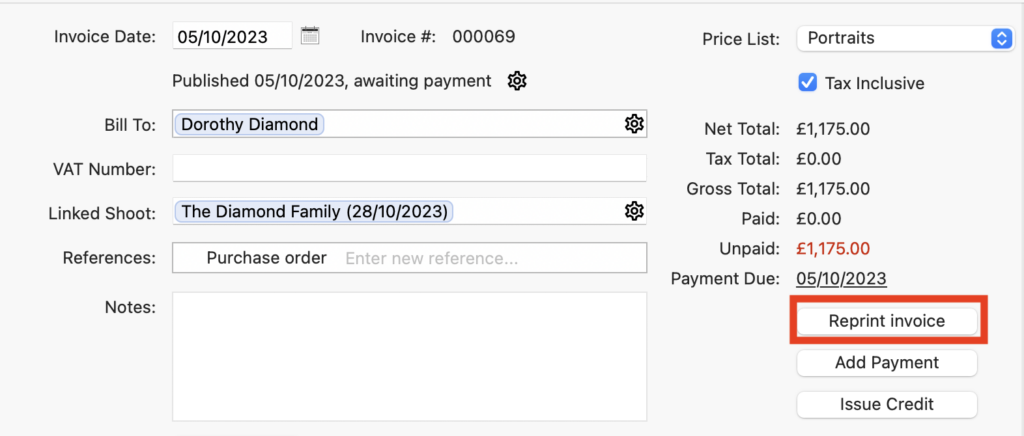
Or you can click the cog that appears alongside the Published date and see the different options.
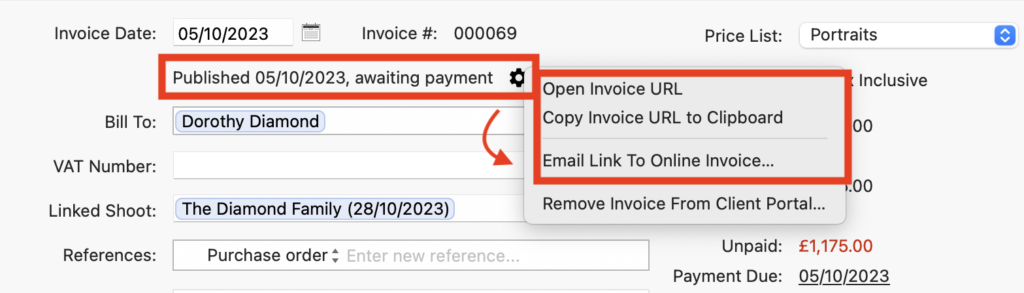
Viewing and paying the invoice
When the Invoice Record is viewed online there’s a handy “Make Payment” button so your client can pay using any of the online options you’ve set up. There’s also “Print Invoice” button should they want to do so.