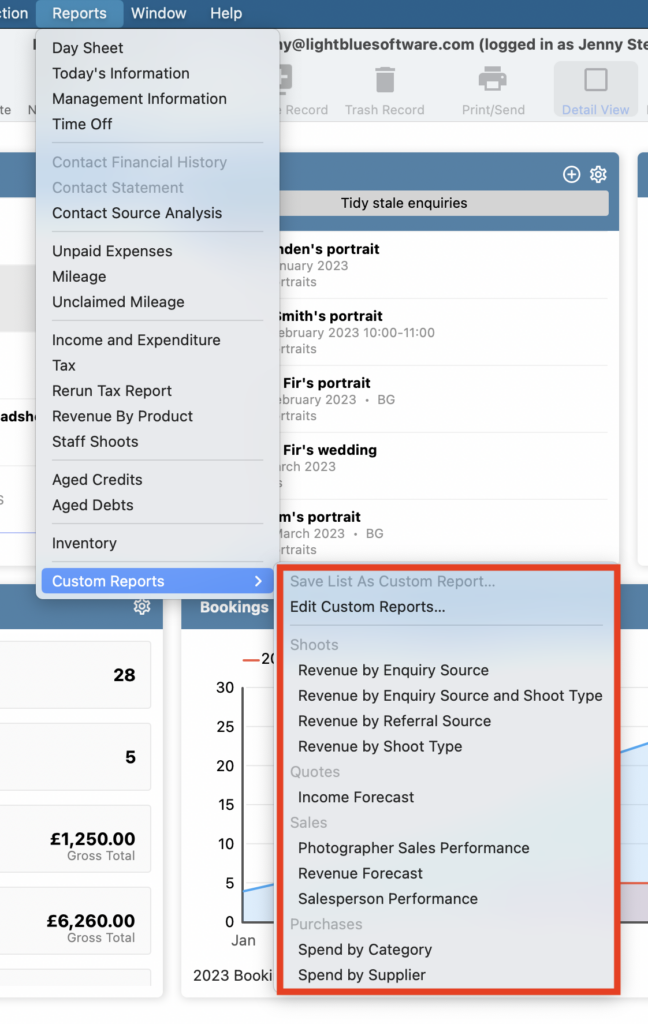Search for answers or browse our knowledge base.
Can't find the answer you need here? Contact our support team and we'll gladly help you.
Light Blue Reports
There are many ways to view and analyse your data within Light Blue; there’s the inbuilt Charts, the powerful Query feature including Quick Queries and using the List View to analyse Records in multiple ways for even deeper insights.
And last, but by no means least, there’s a comprehensive suite of in-built Reports available from the Reports drop-down menu in the main menu bar.
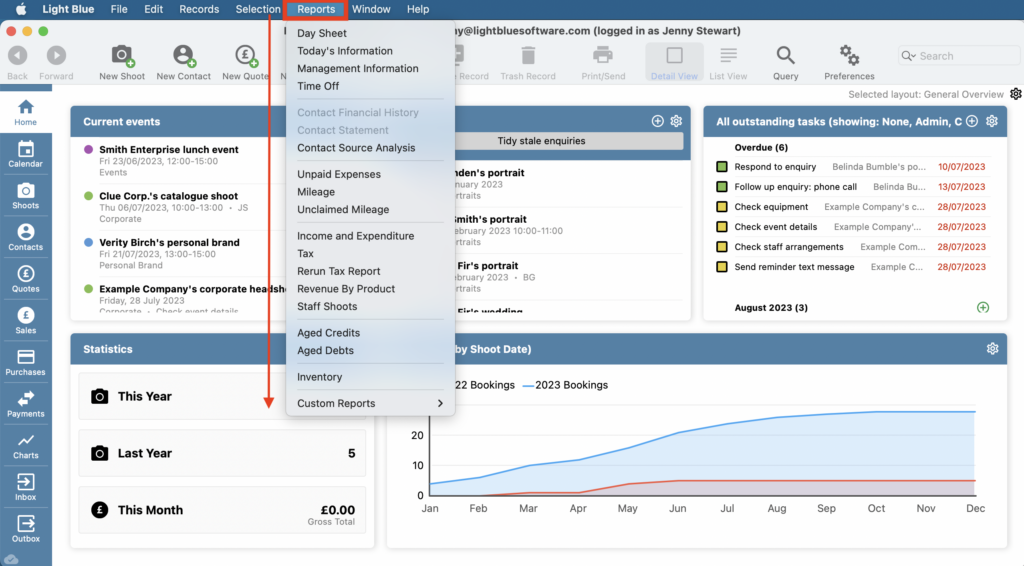
There’s a variety of ways you can run the various Reports; by different time frames, by the different Resources in your business and then choosing whether the results are output to the screen, a printer, or a CSV or PDF file.
Here’s a run-down of all the Reports available and, where needed, the link to relevant help articles.
Day Sheet
Shoots and Appointments on your selected day for all, or your chosen, Resources so you can see at a glance who’s up to what.
Today’s Information
Calendar notes, Shoots, Appointments and Tasks for ‘today’ and the next 7 days. Plus open Enquiries, Aged Debts and Aged Credits.
👉 Tailor your own ‘Today’s information’ report by making use of Light Blue’s customisable Home Screen.
Management Information
Shoots awaiting orders, Shoots with no appointment after the shoot date. Current Shoots, products on order and Shoots in post-production for ‘today.’
👉 Tailor your own ‘Management information’ report by creating a different Home Screen to track where you are with all your Shoots.
Time Off
Report showing if all, or your chosen, Resources are off (ie not available) during your selected time frame and for what reason and when.
👉 Learn more about the Time Off feature.
Contact Financial History
Sales, Purchases and Payments history for your selected Contact Record.
Contact Statement
Debts and Credits for your selected Contact Record grouped by days overdue.
Contact Source Analysis
A very comprehensive report allowing you to assess the success (or not!) of your marketing activity for all, or your selected, Contact Sources. The analysis looks at where they’ve come from, what stage they’re at with you, the latest Note/Document and provides a list of Shoots grouped by Contact Sources with Income, Expenditure and Profit values and totals. N.B. If you have a large number of Contact Sources and a lot of Notes/Documents this will be a particularly large report and you may be best to narrow down your selection of Contact Sources to reach your insights more easily.
Unpaid Expenses
Helpful for managing reimbursement of staff expenses.
👉 Recording purchases as a staff expense.
Mileage
Business mileage during your chosen time frame; ideal for Tax Returns.
👉 Recording and reporting mileage details.
Unclaimed Mileage
Helpful for managing reimbursement of mileage expenses.
👉 Recording and reporting mileage.
Income and Expenditure
A report for your chosen time frame that you’re likely to review regularly and that’s useful for your accountant.
👉 More details on the Income and Expenditure report can be found here.
Tax
Itemising the tax charged or paid in a given time period, this report is for you if you have to file a VAT return!
👉 The Tax report details are covered here.
Rerun Tax Report
Loading a Tax Report previously marked as “claimed”.
Revenue by Product
A deceptively simple report allowing you to analyse sales in your specified time frame and by staff member; ideal to see your most popular products/packages (or indeed least popular!).
Staff Shoots
Shoots by staff member during your specified timeframe. It also includes the quoted. Invoiced, purchased and profit values.
Aged Credits
Unpaid Purchase Records grouped by days overdue.
Aged Debts
Unpaid Invoice Records grouped by days overdue.
Inventory
Equipment purchased in your specified timeframe. It’s categorised by type and includes serial numbers, replacement cost and any further notes you made on the Purchase Record so is ideal for any insurance documentation you may need.
👉 Including purchases in your Inventory.
Custom Reports
Light Blue comes with a few in-built Custom Reports which you can use as a start point to create your own; when you load a Custom Report you also have the option to change which set of Records the report is run on. And if you have a specific combination of a Query and List View that you review regularly it’s a good idea to not only save the Query but save the combination as a Custom Report to easily access in the future.
👉 Learn more about analysing your Records using the List View.