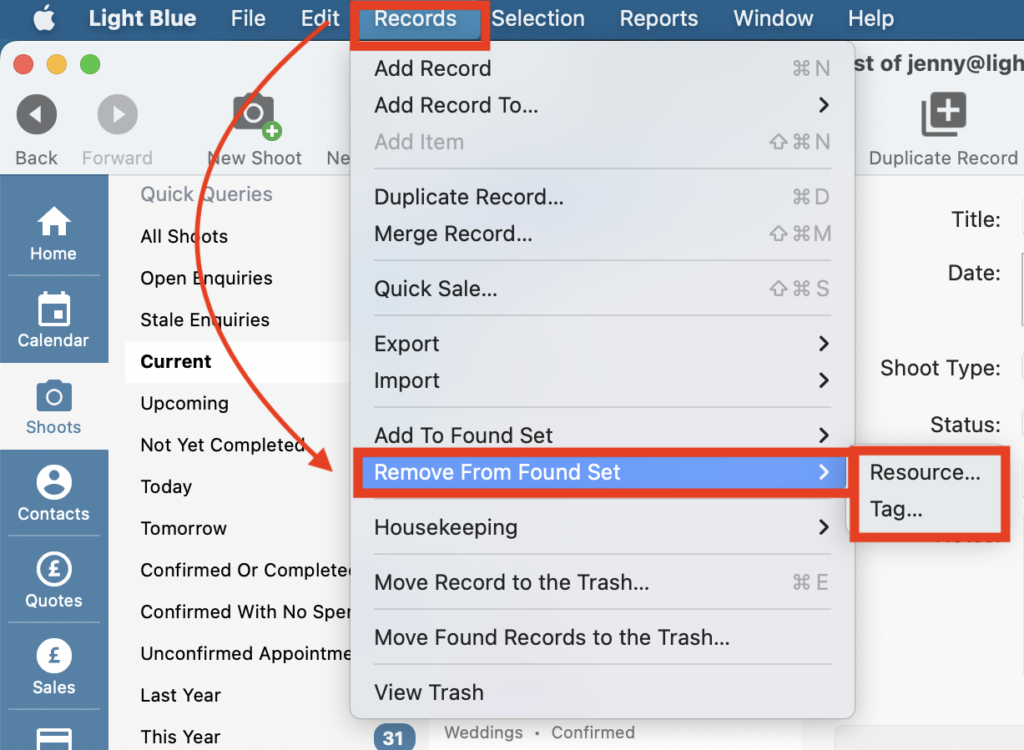Search for answers or browse our knowledge base.
Can't find the answer you need here? Contact our support team and we'll gladly help you.
Adding something to (or removing something from) multiple Records in one go
Using Light Blue’s powerful Query tool and Quick Queries are great ways to get really specific about the Records you want to review and analyse. 👉 If you’re not familiar with the Query tool or Quick Queries have a look at this help article.
Sometimes you may be doing this to gain deeper insights about what’s happening in your business and other times you might actually want to ‘do’ something with the query results; perhaps add (or remove!) a Tag or Resource from them or maybe send an email to them all.
The great news is that rather than having to do this individually for each Record you can use the Add To / Remove From Found Set feature to do it to all Records in one go. This is accessed from Light Blue’s main menu bar under “Records” and, depending on the type of Records there’s a range of different activities you can add or remove.
What’s a Found Set
Essentially a Found Set is a set of Records that are the result of either a Query or from one of your Quick Queries.
Add To Found Set
There are a number of different activities you can add to your query results. You can add a:
- Note
- Resource 👉 Learn more about Resources in this help article.
- Tag 👉 Learn about Tags here.
- Task
- Workflow 👉 You can understand more about Workflows in this one. 👉 And how to add Workflows to several Records here.
- Document
- Document From Template 👉 Find out about Document Templates here.
- Text Message From Template 👉 And Text Message Templates are covered in this help article.
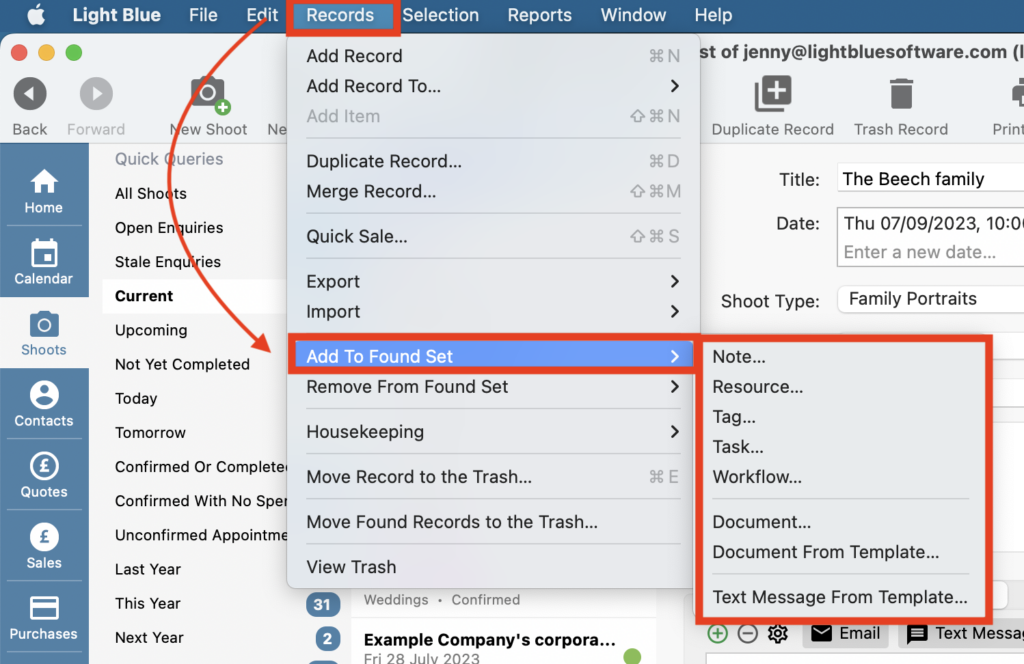
Sending emails to a Found Set
You can also add (send) an email to a Found Set by adding a single-step Workflow containing an Email Template. NB. This should only be used for emails which your client is expecting to receive either in reply to their enquiry or about the session they’ve booked with you. Bulk email campaigns, with the required ‘unsubscribe’ button, should be sent through a mass marketing tool like Mailchimp or Active Campaign. 👉 If you’re unsure how to add an Email Template to a Workflow read this help article.
Remove From Found Set
You can remove the following from your query results:
- Resource
- Tag