Nine ways to use Scheduling Calendars & Scheduling Requests
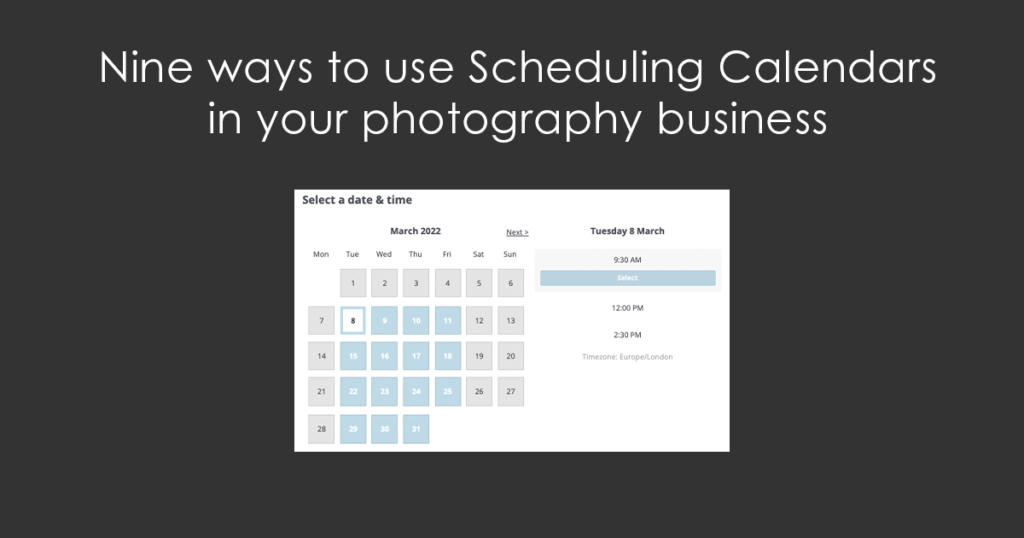
One of the most frustrating things you can experience as a photographer, no matter the genre, is the endless loops of message to-ing and fro-ing as you try to arrange and confirm shoots and appointments with your clients. It also takes up a lot of time. Time you could definitely spend doing better things with!
This is where Light Blue’s scheduling calendars and scheduling requests (new to Light Blue 2023.1) can be your best friend, freeing up your time for the things you’d rather be doing!
Not sure where to start? Well here are nine easy ways to get you going.
1. Confirming in an enquiry
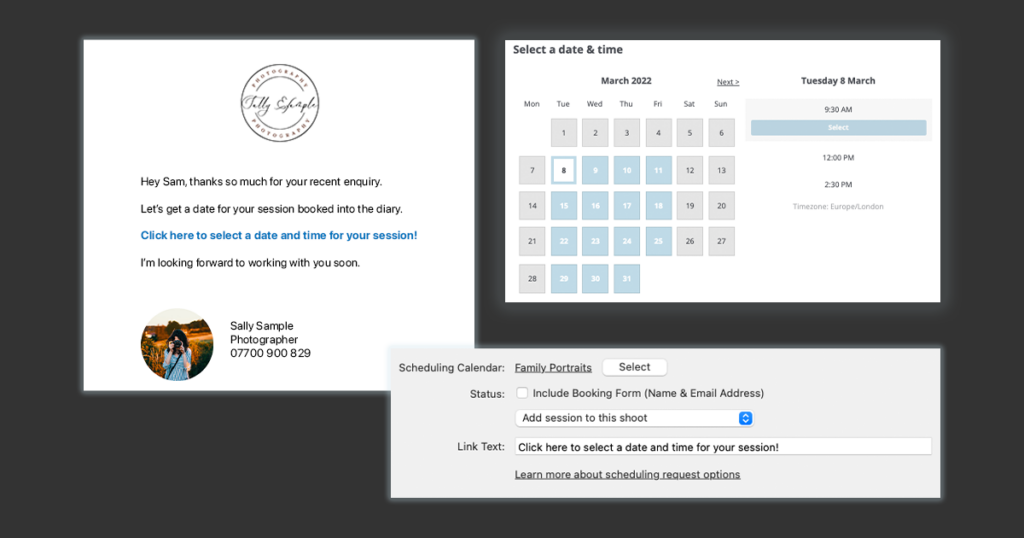
Using a scheduling request is a perfect way to get a date in the diary for an open enquiry.
Your client may have filled out a contact form on your website or perhaps even called or emailed. You’ve established they’re a good fit for your business and what you offer and they also want to go ahead! You’ve got a shoot record in place and all you now need to do is arrange a date and confirm the booking.
By sending them a scheduling request your client can easily book the date and time that suits them best without having to play message tennis. You can even include a contract and/or booking fee in the scheduling calendar to streamline things further.
All you need to have in place is an email template containing a scheduling request which adds a session to an existing shoot record. Then simply send this email from the shoot record.
👉 If you don’t know how to add a scheduling request to an email template, this article explains how.
⭐️ Top tip: Do amend and personalise the email if your client mentioned some specific detail in their enquiry that would be good to reference..
Your client then has a great booking experience where it’s easy to find and quickly book the best time for their session …
And once they’ve booked in, all the details are automatically updated in Light Blue without you having had to go through those endless loops of communication leaving you to move on to the next enquiry!
2. Taking a booking through your website
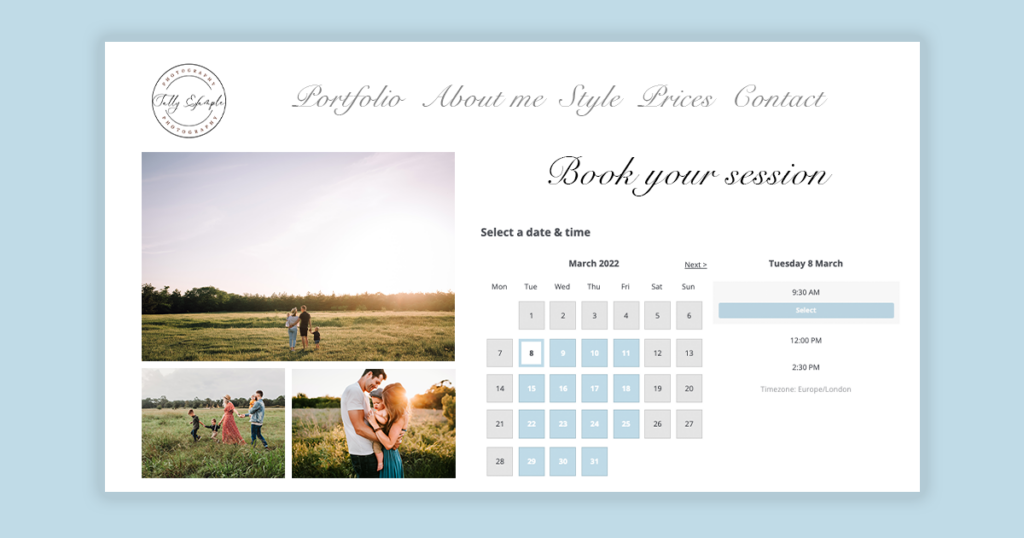
Including a scheduling calendar on your website is ideal if you’re happy taking bookings without any initial communication with your client.
This could be how you run your whole business however if not, doing this may be useful if you are, for example running mini-sessions, want to invite potential clients to book a discovery call or perhaps you offer training of some description. Whatever the scenario though it’s one where there is no need to establish if the client is a good fit for your business and what you offer before they book.
With a scheduling calendar on your website, potential clients can quickly and easily book in as soon as they’ve decided they want to go ahead. There’s no need for endless calls or emails to arrange and, perhaps most importantly, you can take advantage of their desire to book straight away.
Light Blue creates the code for you so all you need to do is decide whether the scheduling calendar is embedded on your website, appears as a popup or is viewed by clicking a link going through to your Light Blue client portal. Then simply add the code/link created to your website. Remember you can also a contract and/or booking fee to your Scheduling Calendar to further streamline things for you. 👉 If you’d like more details on how to add a Scheduling Calendar to your website, this article explains how.
Your client can then book as soon as they’ve decided they want to go ahead …
And once they’ve booked in, the booking is automatically added to Light Blue for you without any involvement whatsoever from yourself!
3. Using a ‘Book Now’ call to action in a marketing campaign
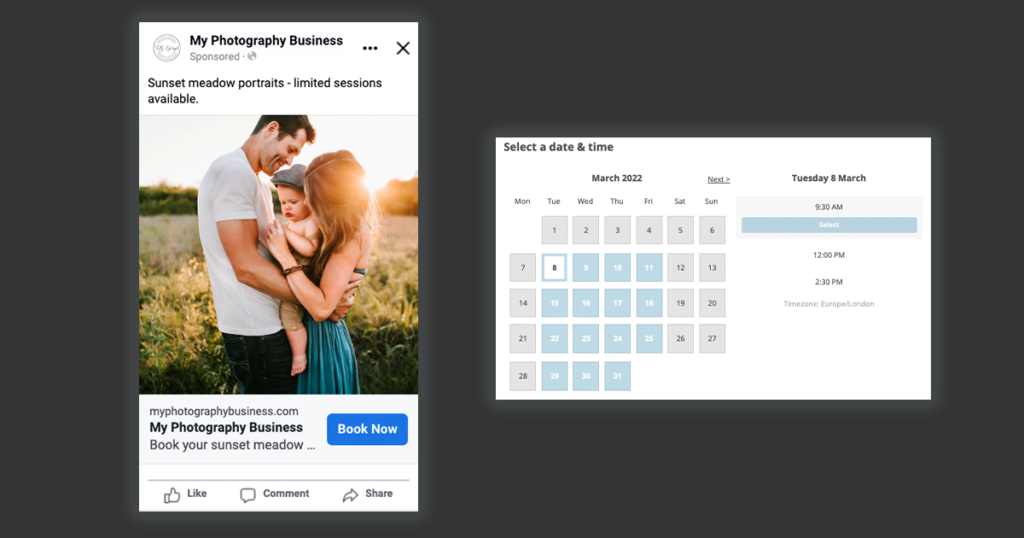
Using a scheduling calendar on a landing page on your website (or simply directing people to the scheduling calendar on your Light Blue client portal) is perfect when you’re running a marketing campaign with a ‘Book Now’ call to action.
Your campaign could be a promotion being run on social media, a special deal sent to a segment of your mailing list, or perhaps a limited offer advertised at a show you’ve attended. Whichever it is, it’s likely you’re promoting something you already offer, but at a discounted price.
Having this scheduling calendar on its own landing page (or viewed directly through the Light Blue client portal) means you can fully tailor your promotional message to the specific audience you’ve sent it to. And, to a degree, you can also control who is able to take advantage of this special offer as you’re directly sending, or giving, them the link.
Assuming your offer is a discount on an existing shoot type and scheduling calendar, it’s very easy to create the ‘Book Now’ call to action link. Simply duplicate and rename the existing Shoot Type and scheduling calendar. Then in the scheduling calendar make sure you change the description and booking fee charged and exclude it from your ‘all events’ page. Finally, add the scheduling calendar to your website.
Your client can then book as soon as they’ve decided they want to take advantage of your promotion …
And once they’ve booked in, the booking is automatically added to Light Blue for you without any follow-up needed from yourself!
4. Inviting a past client to book another session
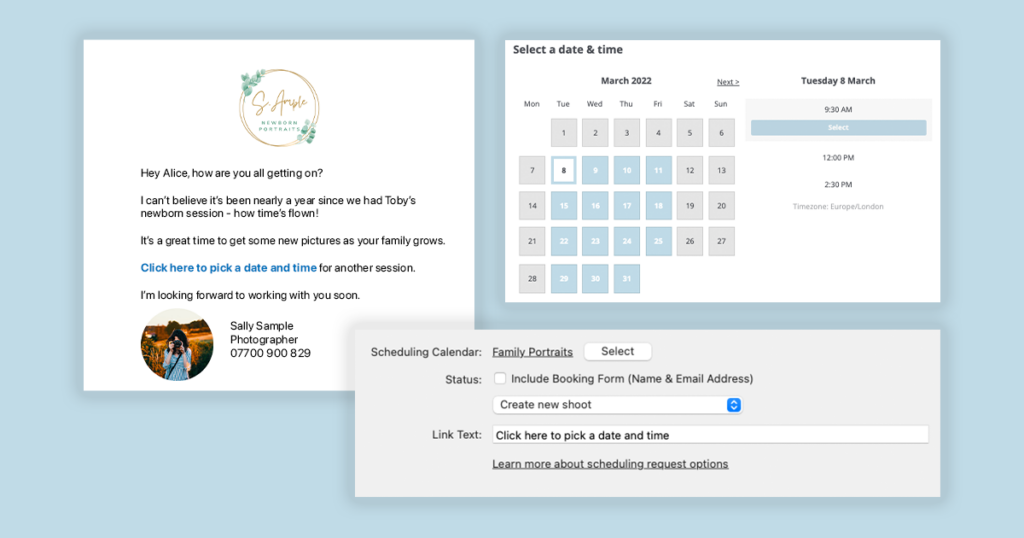
Using a scheduling request is the ideal way to follow up with a past client and invite them to book another session with you.
Your client may initially have had a newborn session and it could be time to now book a sitter session or perhaps a 1st birthday cake smash. Maybe you’re approaching the time for their traditional annual Christmas family portrait. Or perhaps it’s been a couple of years since their corporate headshot session and you know they’ve changed hairstyle! Whichever it is you know that it could be an ideal time for them to consider booking another session; you just need to invite them!
Sending your client a personalised email invitation recognising your past relationship and that you’d love to work with them again makes them feel valued. And by including a scheduling request within the email the booking process becomes very straightforward; all they need to do is choose the date and time as the booking form comes completed with their information. You can even include a contract and/or booking fee in the scheduling calendar to streamline things further for yourself.
All you need to do is send your email invitation from your client’s contact record, making sure you include a scheduling request within it. 👉 If you don’t know how to add a scheduling request to an email, this article explains how.
NB. The prompt to send the invitation could well be an action in the original shoot’s workflow. If that’s the case you can send the scheduling request from the shoot record making sure you choose the option “Create new shoot”.
5. Booking in a pre-wedding portrait session
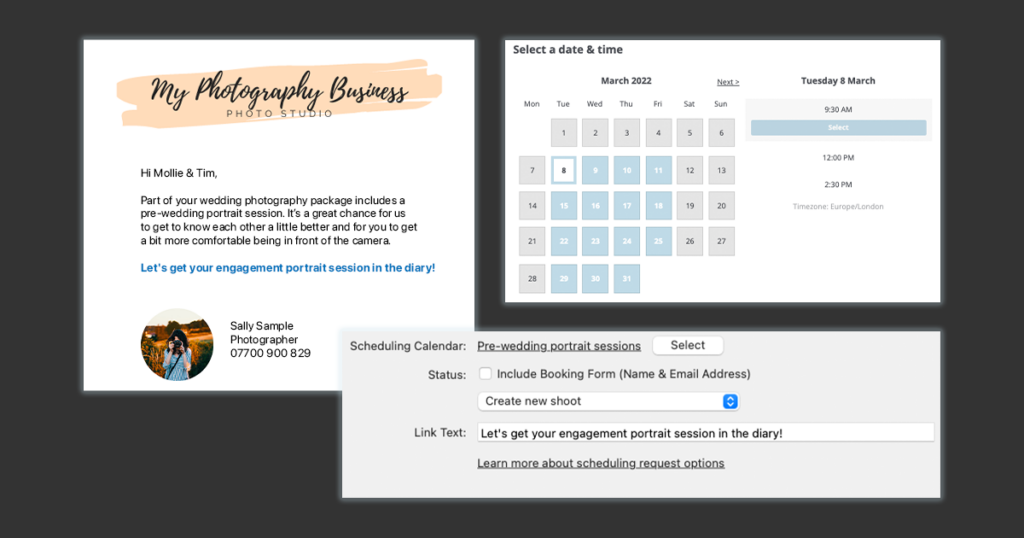
Using a scheduling request is a great way to invite your couple to book in their pre-wedding portrait session.
A key part of working with your couples is to ensure they have a pre-wedding portrait session; you can get to know each other better and if they are at all concerned about being in front of the camera this can help calm any nerves! You may invite them to book it as soon as their wedding booking is confirmed or you may leave it until a certain point in time before their wedding. Whichever it is though, you need to send an invitation!
All you need to do is send your email invitation from your client’s contact record, making sure you include a scheduling request for this shoot type within it. And when they’ve booked in simply link the pre-wedding portrait shoot record to their wedding shoot record.
⭐️ Top tip: Create and save a query to find wedding shoot records that don’t have a pre-wedding portrait shoot record linked to them; it’s then very easy to see where you need to follow up.
Not just for shoots; appointments & meetings, too!
Scheduling calendars and requests are not only for booking in shoots, They can also be used for any appointment type that you’ve created within Light Blue so are a great way of arranging those meetings with your clients. Here’s a few examples to get you started.
6. Arranging a consultation call
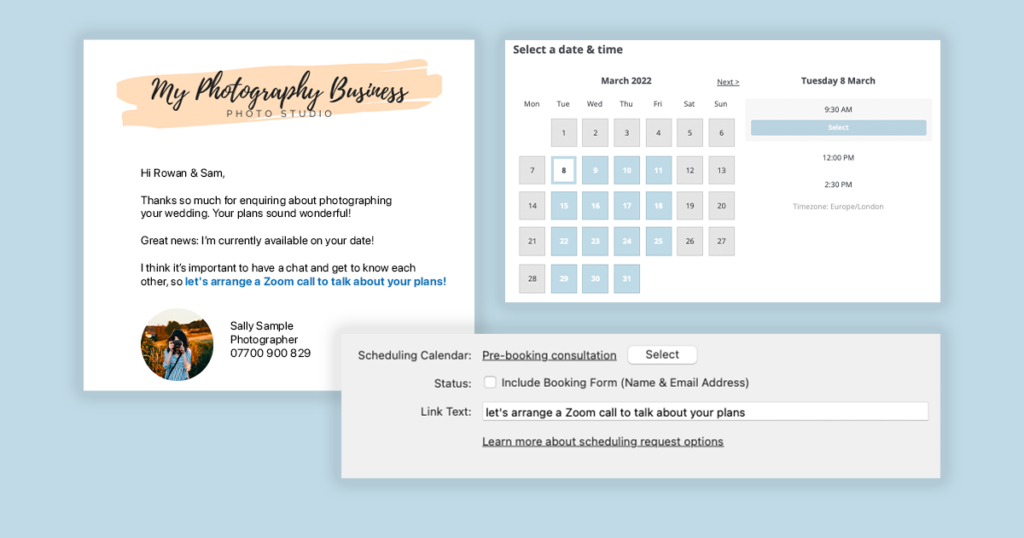
A wedding couple may have filled out a contact form on your website or perhaps even called or emailed. You’re available, they’re a good fit for your business and what you offer and you’re both keen to discuss their enquiry in more detail. Or you might have met someone networking who’s expressed an interest in your brand photography and they want to find out more. In either scenario, it’s now time to arrange a time for the consultation.
All you need to have in place is a scheduling calendar set up for your consultation appointment type and an email template including a scheduling request. You can even create a Zoom meeting link in your scheduling calendar if appropriate.
Then simply send this email from either their contact record or indeed the shoot record if you’ve already created one.
⭐️ Top tip: Do amend and personalise the email if your potential client mentioned some specific detail in their enquiry that would be good to reference.
7. Arranging a planning meeting
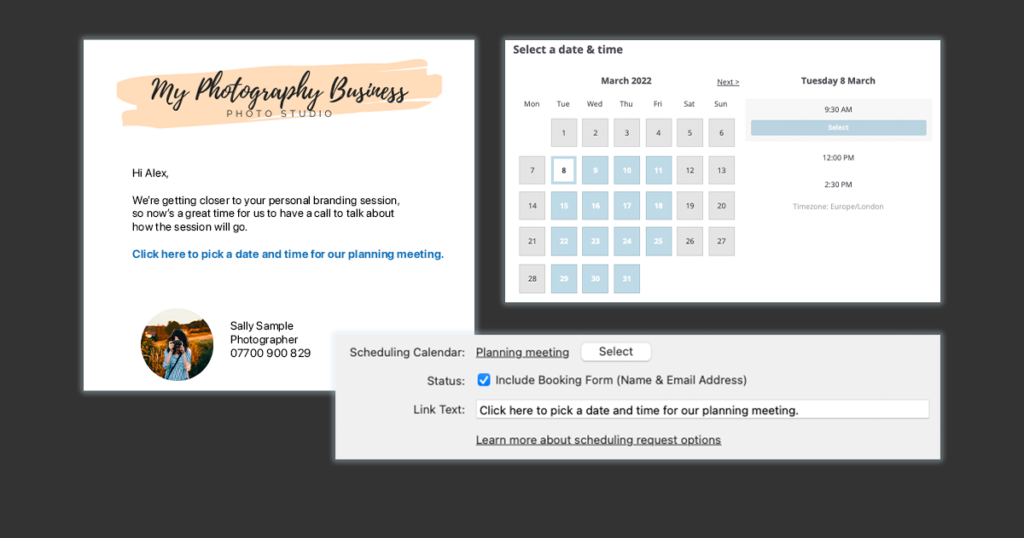
Depending on the genre of photography you offer you may well have planning meetings with your client to discuss the details of their session. They could be in-person; perhaps at their wedding venue or shoot location, or they could be online.
The process is exactly the same as for arranging a consultation call, though you’ll definitely be sending the scheduling request from their shoot record if you’re at this stage! And as well as including a Zoom link for online meetings you can also include a form if there are particular bits of information you need to get ahead of the meeting.
⭐️ Top tip: Create and save a query to find shoot records that don’t have a planning meeting appointment type linked to them; it’s then super easy to see where you need to follow up.
8. Arranging a viewing appointment
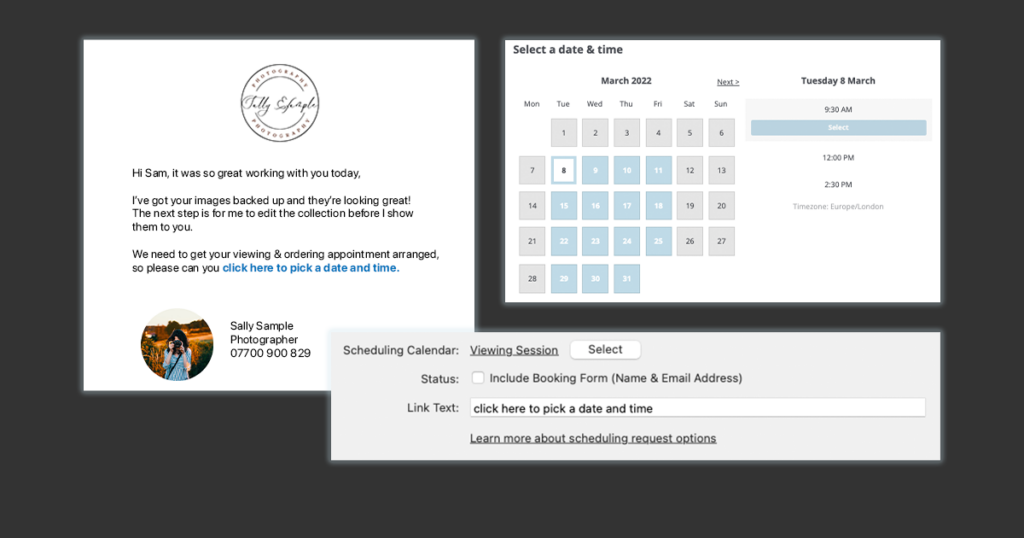
If you offer viewing appointments you can also use scheduling calendars and requests to arrange them.
Not everyone uses the Light Blue app when they’re out and about, so having the scheduling calendar for your viewing appointments bookmarked on your phone is a really convenient way of arranging the time with your client there and then. Or if they’re not ready to commit or indeed you arrange viewing appointments separately to their session, sending a scheduling request by email will ensure you get the all-important viewing booked.
The process is simply the same as the other appointments above but for your viewing appointment type.
⭐️ Top tip: Create and save a query to find recent shoot records that don’t have a viewing appointment type linked to them; it’s then super easy to see where you need to follow up.
9. Arranging a product collection appointment
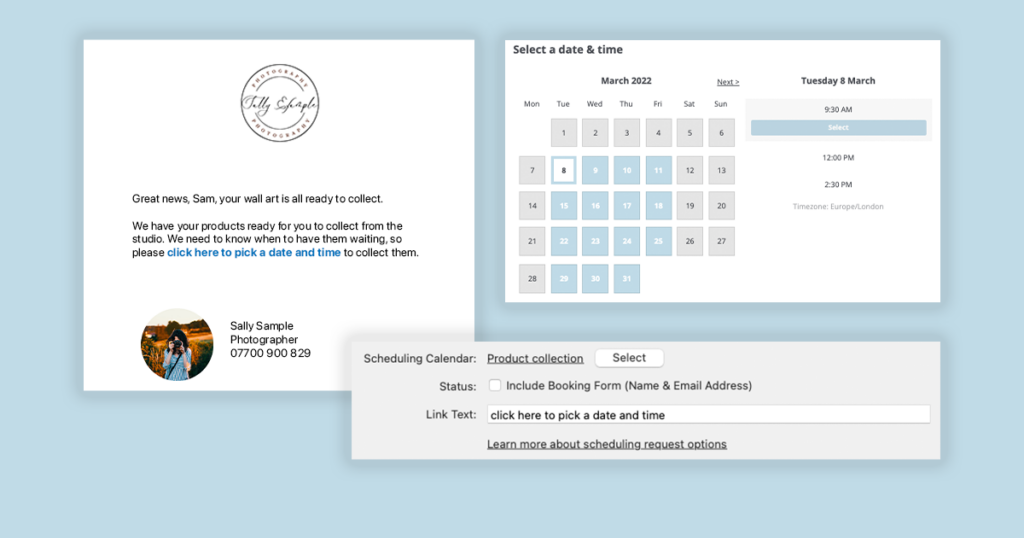
And finally using a scheduling request can work well even for those relatively short appointments such as your clients collecting their finished products. It’ll certainly stop them from turning up unannounced!!
Simply follow the same steps above but for your product collection appointment type,
⭐️ Top tip: Create and save a query to find recent shoot records where the products are ready but that don’t have a product collection appointment type linked to them; it’s then very easy to see where you need to follow up.
Saving you time
Hopefully, these nine ways have inspired you to use scheduling calendars and scheduling requests in your photography business and start freeing your time up to do more of what you love and enjoy!
And do let us know how you end up using them. It’s always great to hear how people use Light Blue’s features, and you never know, another nine ways to use scheduling calendars and scheduling requests could well be popping up on the blog in the future!
Related
- How to Manage Photography Client Expectations
- How To Attract Your Ideal Photography Clients
- Book more clients by phoning your leads - tips for making successful calls
- Using Sales Data to Drive Smart Upselling
- How to deal with difficult clients
- The Ultimate Guide to Selling Wedding Albums: Insights from Folio Albums and How Light Blue CRM Can Boost Your Sales
- How to Find a Consistent Photography Client Base
- How to Get More Word-of-Mouth Referrals
- How to Automate Time-Consuming Tasks
- The Photographers’ Guide to Finances and Budgeting