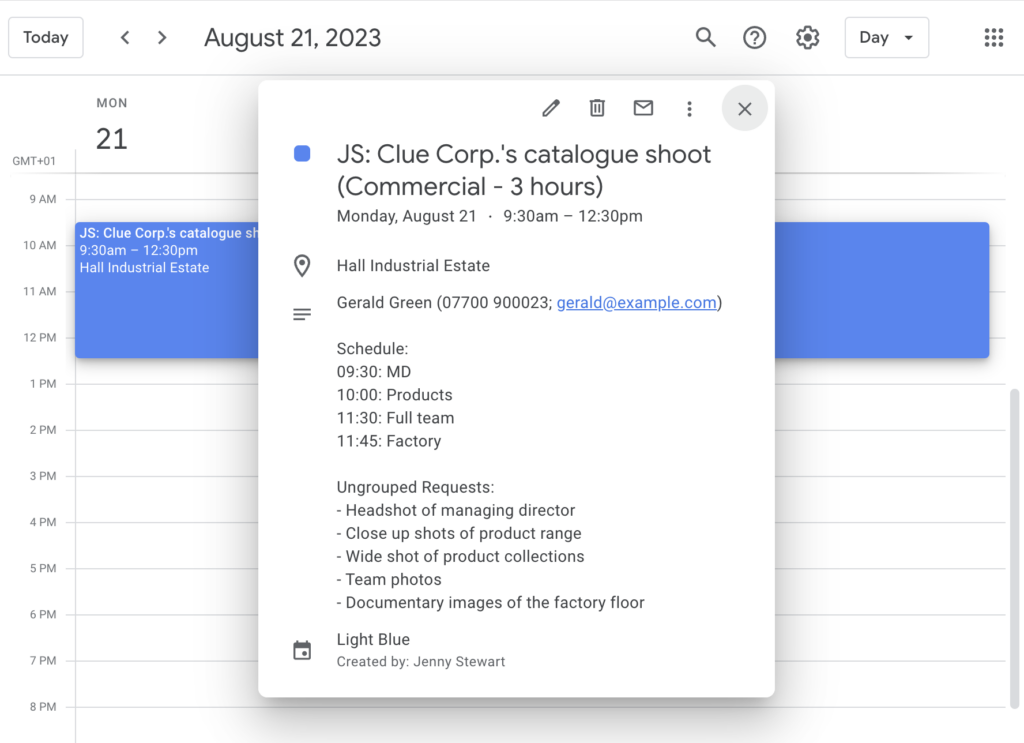Search for answers or browse our knowledge base.
Can't find the answer you need here? Contact our support team and we'll gladly help you.
Adding Light Blue events to a Google Calendar
Light Blue’s in-built calendar is great for viewing all your Light Blue events, however you may want to also have these events showing in your Google Calendar so you can see everything you’re up to in the one place.
The great news is that rather than having to manually duplicate all these events, there’s a way to automatically add and update them using Light Blue’s “Publishing events to Google Calendar” feature.
An important point to note is that the synchronisation is one way, i.e. Light Blue remains the source for your information and any changes you make in your Google Calendar won’t be pulled back into Light Blue.
Linking Light Blue to your Google account
- If you’ve not already done so you need to link Light Blue to your Google account; this is done in the Integrations section of Preferences under the Google Calendar tab. 👉 This help article takes you through the steps to link the two together.
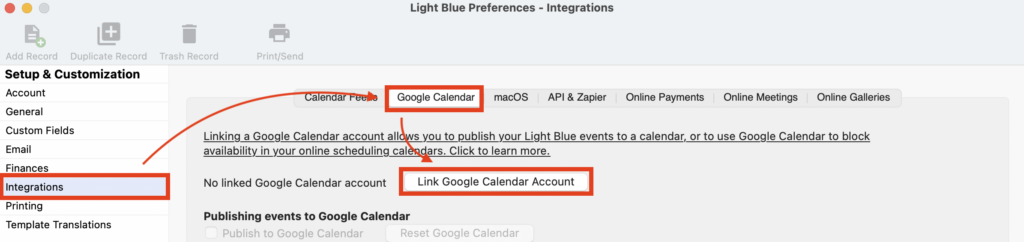
Publishing events
- Check the “Publish to Google Calendar” box in the “Google Calendar” tab.

- if it’s the first time you’re publishing to Google, choose “Create New Calendar” from the “Select a calendar” dropdown menu and click the “Publish” button.
- And if you’ve previously published your events but subsequently disconnected your Google account, choose the Light Blue calendar you originally created and then click the “Publish” button.
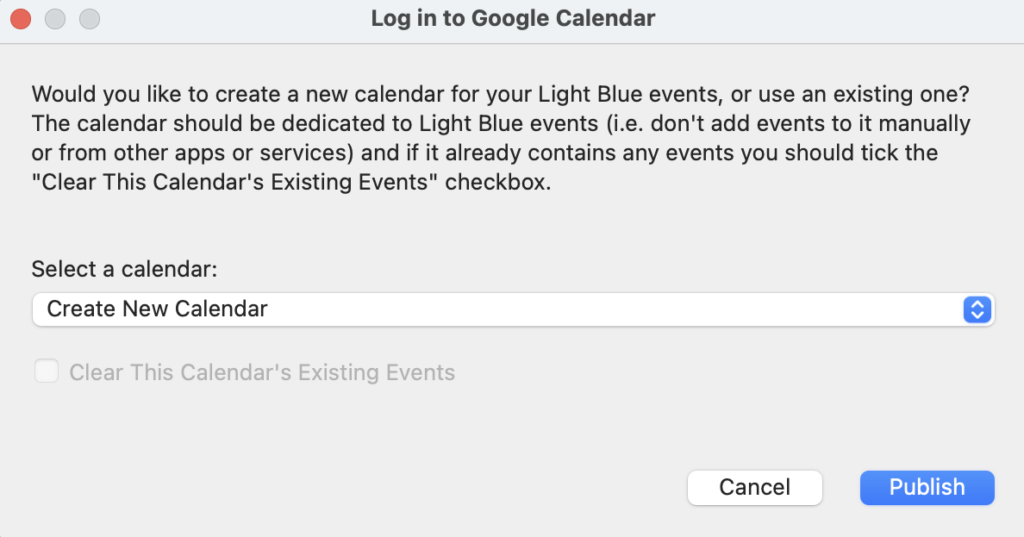
- So long as your Light Blue desktop app is running your recent Light Blue Shoots, Appointments and Time Off events will now be published to your Google Calendar and be updated any time you make a change. NB. Remember that the synchronisation is one way, i.e. Light Blue remains the source for your information and any changes you make in your Google Calendar won’t be pulled back into Light Blue.
- In Google Calendar simply click on any event to view the full details associated with it.