Search for answers or browse our knowledge base.
Can't find the answer you need here? Contact our support team and we'll gladly help you.
How to Set Up a Proposal Template
Create beautifully branded, easy-to-book proposals in minutes.
Light Blue’s proposal templates give you a powerful way to simplify your booking process while impressing your clients.
By setting up a proposal template, you’re creating a reusable structure that combines your pricing, packages, booking form, contract, and payment in one seamless experience. This means less admin for you and a smoother journey for your clients – whether you’re offering consistent packages or tailoring quotes for each shoot.
In this article, you’ll learn how to set up a proposal template from scratch, so you can start sending polished, professional proposals that help you get booked faster.
Proposal templates are the foundation of your proposals in Light Blue. Whether you want to create a ready-to-send proposal or a flexible starting point that you can tailor for each shoot, templates make it easy to streamline your booking process.
In this guide, we’ll walk you through setting up your first proposal template, covering:
- Choosing a price list.
- Customising proposal blocks (packages, add-ons, summaries).
- Adding text, image, and video blocks.
- Using booking fees and invoice options.
- Including additional options like contracts, forms, calendars, discounts, and emails.
Creating a New Proposal Template
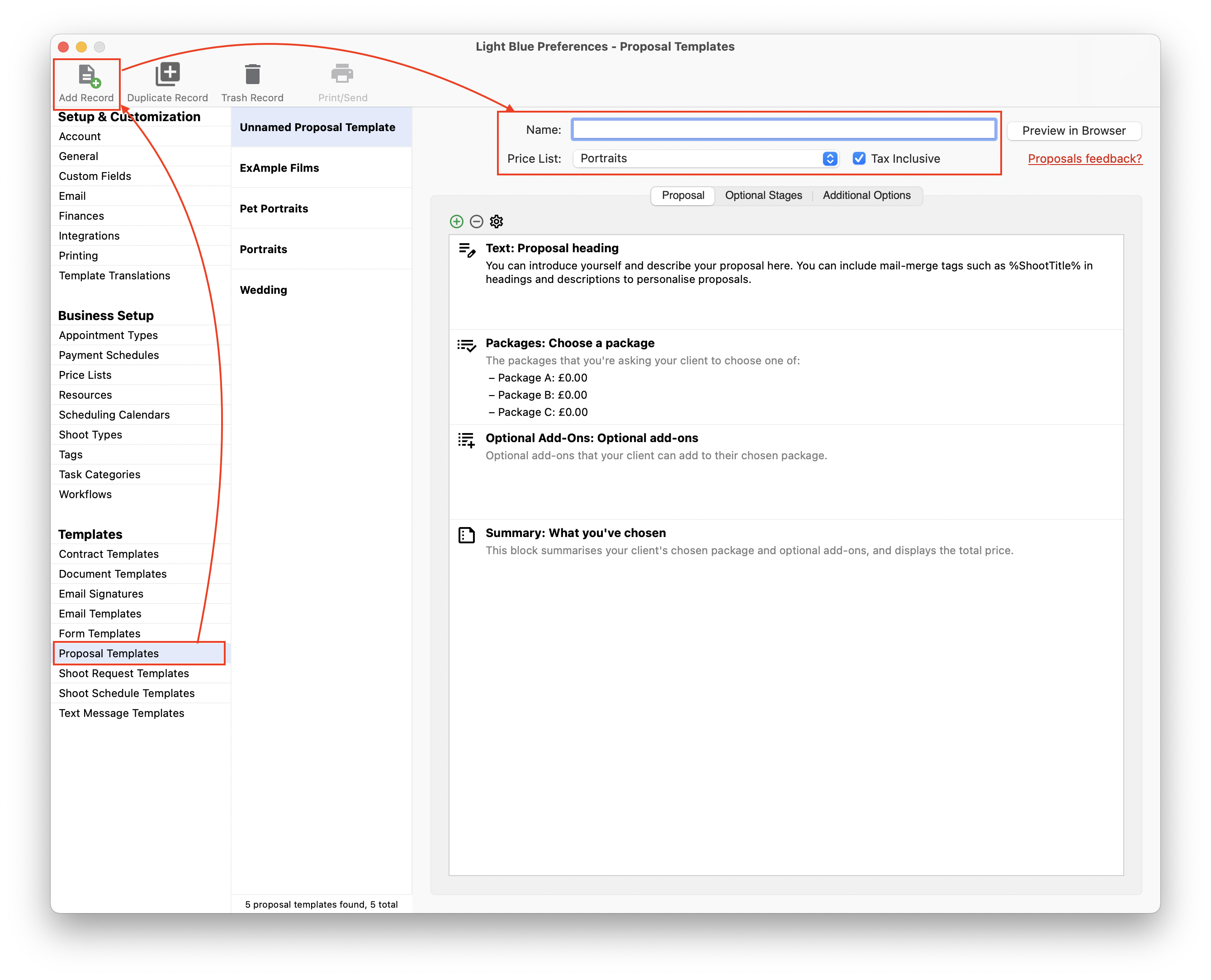
- Go to Light Blue’s preferences.
- Select proposal templates.
- Click the Add Record button to create a new template.
- Give your template a descriptive name so it’s easy to find later.
- Choose a price list – this links your proposal to the products and services you’ve set up. If you haven’t set one up yet, you can create a price list in Preferences.
Understanding Blocks to Create the Perfect Proposal
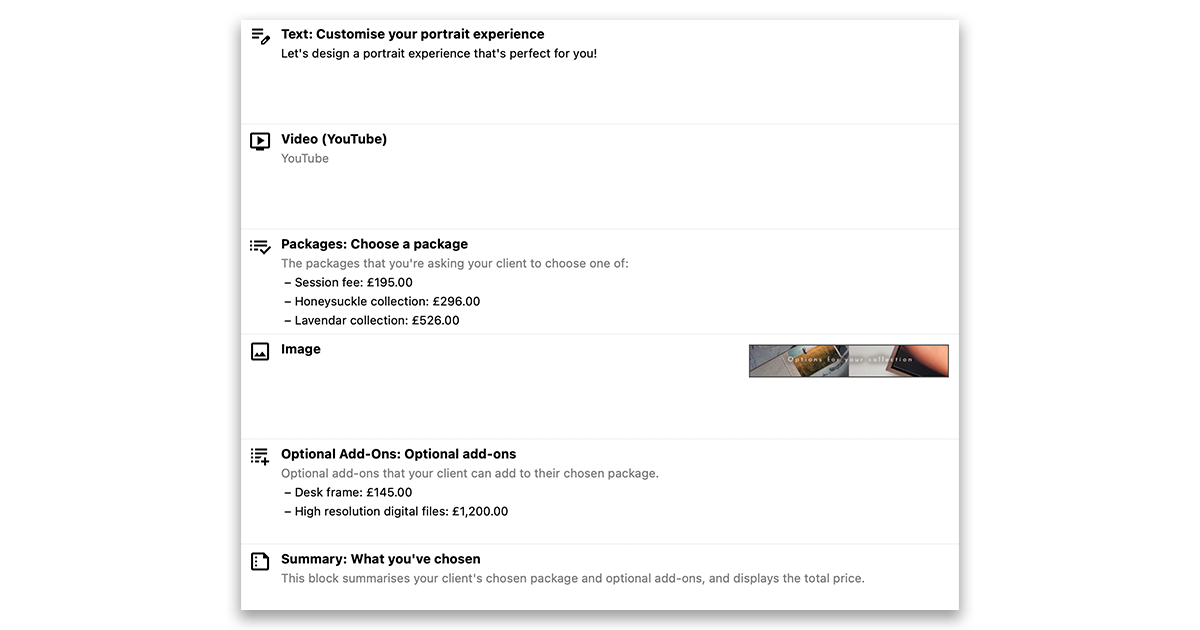
Your proposal is made up of blocks – these are the sections your clients see. Some blocks are required, while others are optional.
Required Blocks:
- Packages block – lets clients choose a package.
- Summary block – displays a summary of their choices.
Optional Blocks:
- Text block – great for introductory text and setting the tone.
- Optional add-ons – allow clients to customise their package with extras.
- Image, and video blocks – help you explain, visualise, or sell your offer more effectively.
You can add or remove blocks using the green plus or red minus buttons. Drag blocks to reorder them.
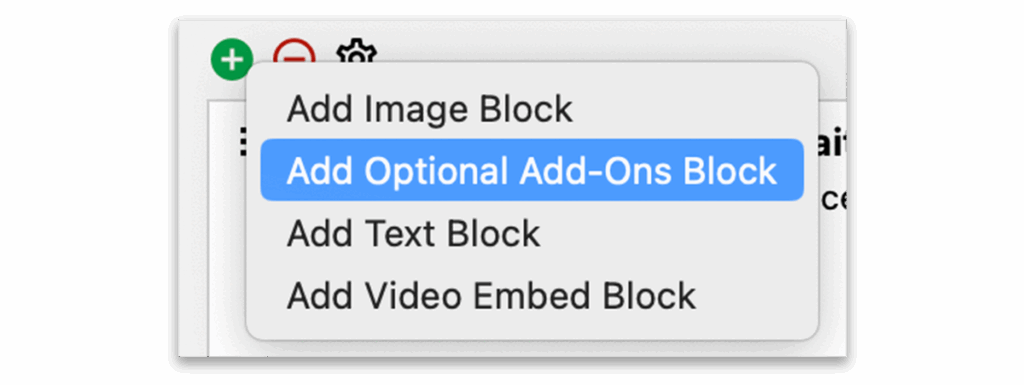
Packages Block: The Core of Your Proposal
The packages block is where your client selects the main package they’re booking – whether it’s your standard portrait session, a wedding collection, or a completely bespoke offering.
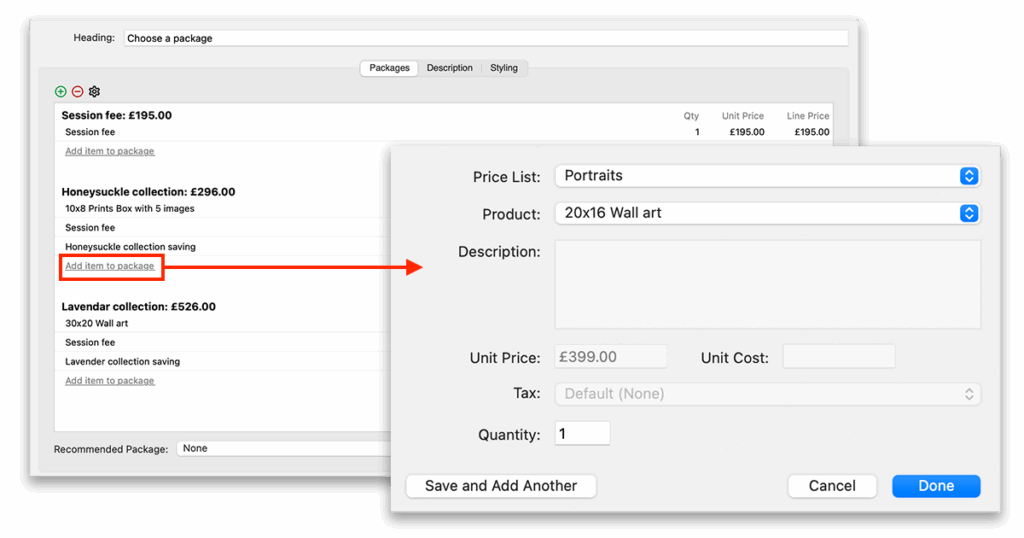
Double-click the packages block to start customising:
- Click the green plus button to create a new package.
- Rename the package and click Add Item to Package to include products or services from your price list.
- Set quantities and repeat to build out your offering.
- Use the dropdown at the bottom to set a Recommended Package – this will be highlighted as the recommended option.
Learn more about the packages block.
Tip: You can right-click to duplicate a package if you want to make variations of a base package.
Optional Add-Ons
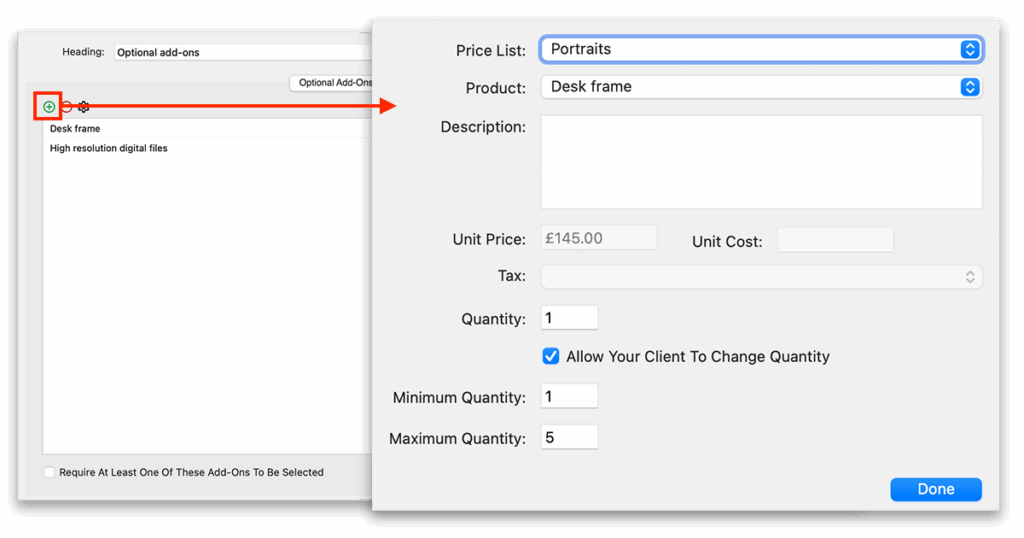
Optional add-ons give your clients the flexibility to customise their package by choosing extra products & services on top of their selected package (from the packages block).
- Add an optional add-ons block and double-click to edit it.
- Click the green plus to add products from your price list.
- Choose whether clients can select a quantity and set min/max limits if needed.
- Add a heading and description for clarity.
- You can have multiple add-ons blocks to group extras into different sections.
Learn more about the optional add-ons block.
Text, Image & Video Blocks
Use these blocks to enhance your proposal with additional content:
- Text blocks: Introduce yourself, add testimonials, or explain your process.
- Image blocks: Showcase your work or highlight package inclusions.
- Video blocks: Embed a welcome video or behind-the-scenes footage using a link from YouTube or Vimeo.
These blocks help make your proposal more personal and engaging.
Styling Within Proposal Blocks
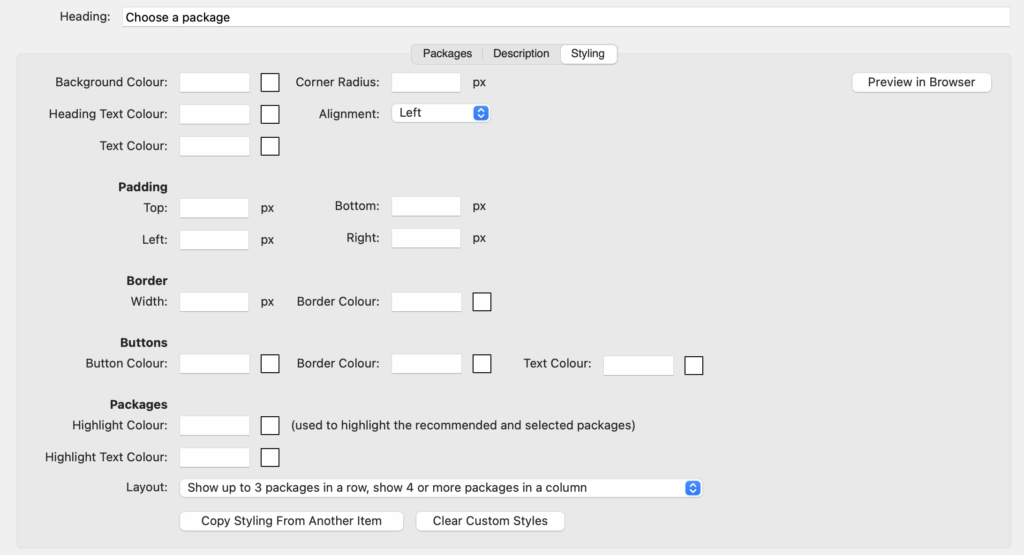
While the overall proposal appearance is set by your client portal branding, each block within the proposal has additional styling options to help you fine-tune the layout and presentation.
Booking Fee & Invoice Options
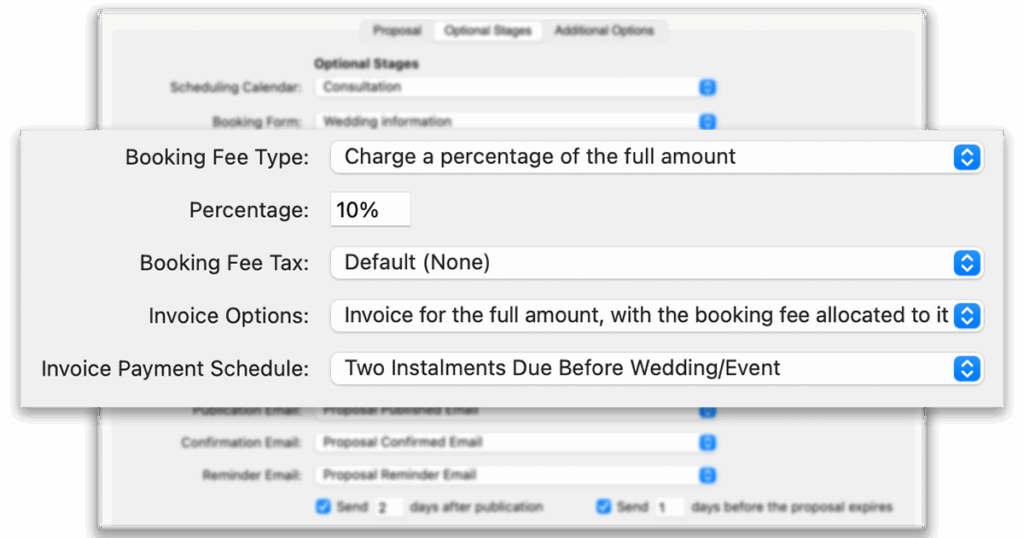
In the optional stages tab of the proposal template, you’ll find:
- Booking fee type – choose how you’d like to collect a booking fee (fixed amount or percentage).
- Invoice options – customise how and when invoices are generated.
These settings help you manage payments smoothly.
Learn more about booking fee and invoice options for proposals.
Optional Stages & Additional Options
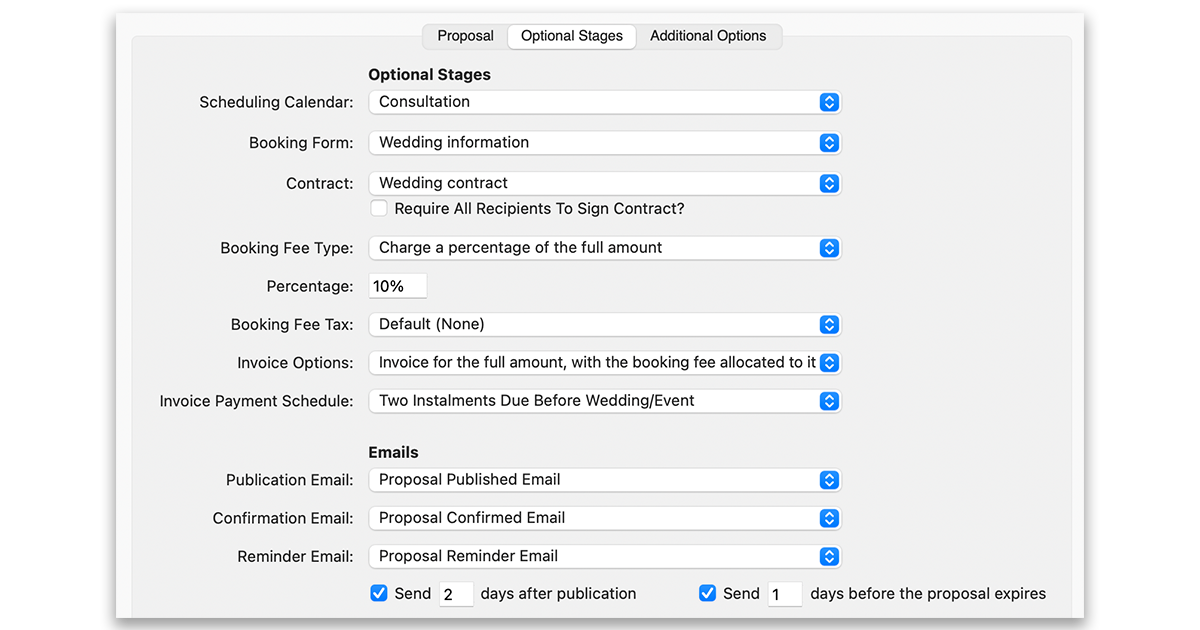
Still in the optional stages tab, you can attach optional stages that follow the proposal:
- Contract – send your contract along with the proposal.
- Form – include a form for gathering client info.
- Scheduling Calendar – let clients book a time directly from the proposal.
- Emails – automate confirmation or follow-up messages.
Clients will be guided through these steps after accepting their proposal.
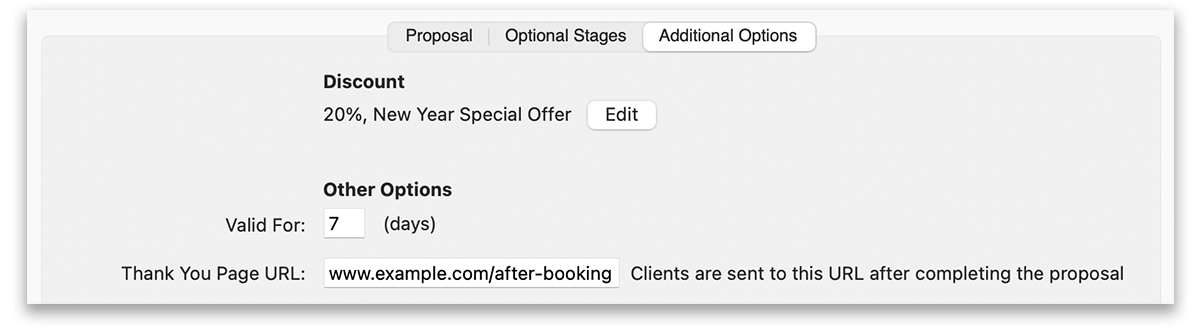
In the additional options tab, you’ll find:
- Discounts – offer incentives to book.
- Valid for – sets the number of days that the proposal is available for, before it expires.
- Thank You Page URL – redirects clients to a web page of your choice after completing the proposal.
Learn more about proposals