New features for emails sent to your Light Blue account
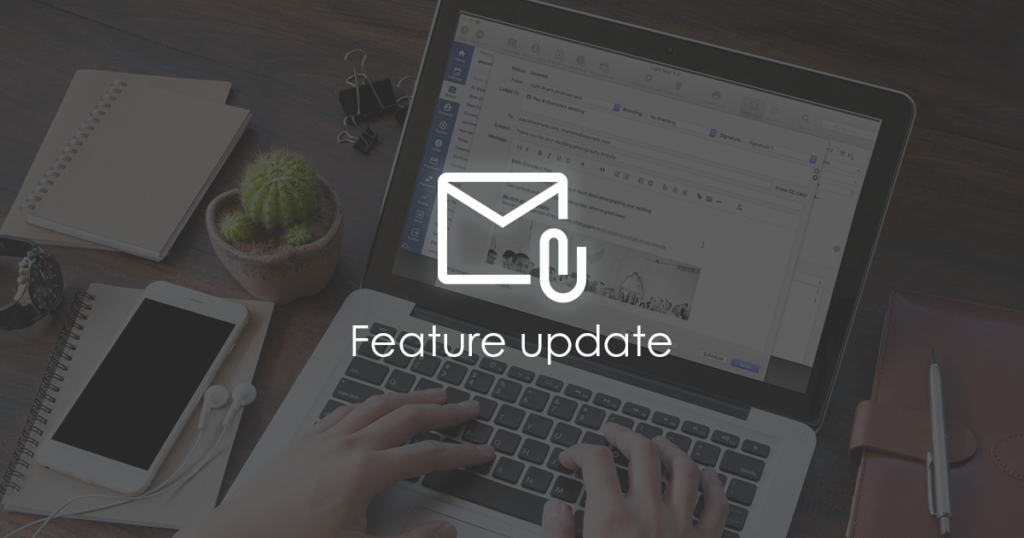
Light Blue subscribers are given a unique email address, and any emails sent to your unique email address are automatically imported into your Light Blue account. They appear in the Inbox, and from there you can use them to create a new enquiry or link them to an exist shoot or client. This makes it easy to keep all of your correspondence in one place, so that you can see the full history of your dealings with your clients.
We’re constantly updating Light Blue’s email import features to add new features and support changes in the way that major email clients format their emails, but we wanted to highlight a couple of big changes that have gone live recently.
Attachments are now automatically imported
When an email containing attachments is sent to your Light Blue email address, we now automatically import them for you. Emails up to 10MB in size are supported, and attachments with the following extensions will be imported:
- .txt
- .rtf
- .docx
- .doc
- .xlsx
- .xls
- .csv
- .jpg
- .jpeg
- .heic
- .png
Once you’ve created an enquiry from an incoming email, or linked it to an existing record, you can “promote” any particularly important attachments so that they show up on the Activity panel instead of only being displayed when you view the email. To do that, open the email from the linked record’s Activity panel, select the attachment, and click the “promote” button that appears next to it.
Improved formatting for emails forwarded from macOS or iOS Mail
To get that initial email enquiry into Light Blue, forwarding the email to your Light Blue email address is usually the quickest way to get it into your Inbox so that you can create an enquiry from it. We’ve recently improved the formatting of emails forwarded from the macOS or iOS Mail app, removing the first level of quote marks and making them easier to read.
Related
- Light Blue 2024.1.5 release notes
- Light Blue 2024.1.3 release notes
- Newborn leads flow straight to your Inbox with our new Bump2Baby integration
- Schools photographers can now link their Pics4Schools account to Light Blue
- Updated contact form protection
- Light Blue 2024.1.2 release notes
- Light Blue 2024.1.1 release notes
- Light Blue 2024.1 release notes
- Light Blue iOS 2023.1.4 release notes
- Light Blue complies with new email policies at Gmail & Yahoo