Using Quick Queries to find information in Light Blue
One of the great advantages of using Light Blue is that all of the information that you need is in one place. That data can tell you a lot about how your business is doing, and help you to take a step back and look at the bigger picture.
That’s where Light Blue’s reporting features are invaluable, allowing you to use everything you’ve entered into it to give you an overview of how your business is performing and where you need to focus your efforts so that you can hit your goals.
You don’t need to spend ages collating the data, there’s no need to be copying and pasting things, formatting spreadsheets or setting up complicated pivot tables in Excel!
Reports & queries pull up your live data, so you’re always seeing the most up to date information. We’ve got a lot of useful reports already in Light Blue, and we’ve taken a quick look at those in this handy tutorial video:
Quickly finding useful information in Light Blue
This is the first in a short series of articles that will be covering how to make the most out of the information that you’ve already entered into Light Blue. We’ll be looking at how to create your own reports, with some specific useful examples, and also discussing when exporting information out of Light Blue may come in handy.
Before that, I’d like to tell you more about Quick Queries which are saved searches of your current data. The queries are automatically updated and show all of the relevant records that match each saved search. In each of the main sections in Light Blue, you’ll notice a column on the left hand side which displays a set of Quick Queries.
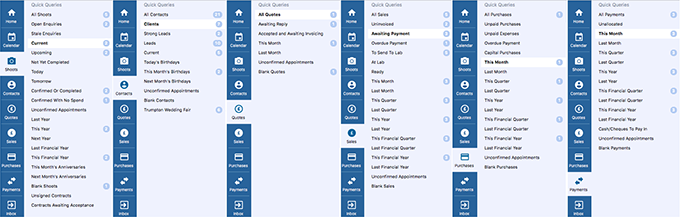
You’ll see a different set of Quick Queries, depending on whether you’re looking at the Shoot screen, Contacts screen, Sales screen or Purchases screen, for example.
Keeping an eye on your outgoings is important for any business, and there’s a load of Quick Queries in the Purchases screen to help you. You can see all of the purchases that have been made within a variety of periods – all of last months purchases or all of the purchases you’ve made this financial year, for example.
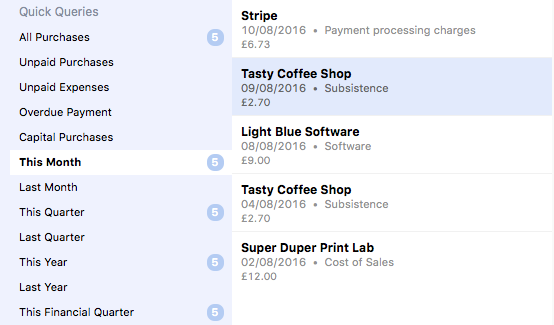
In the Sales screen, you can see a list of all of your invoices that have been sent to customers and should have been paid by now, but are currently marked as unpaid. This is really helpful for seeing all of your overdue invoices in one place and allows you to quickly chase them all up at once. You could send an email to all of those billing contacts, so you’re not spending ages sending them all messages.
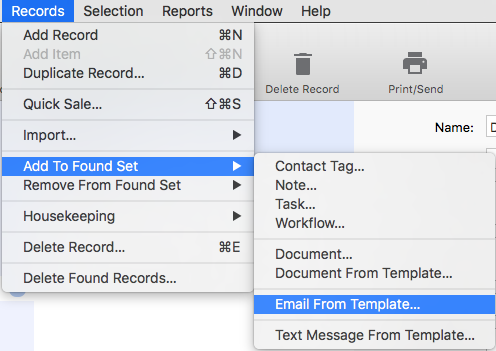
In the Contacts screen, there’s a few Quick Queries that help you to see when you’ve got upcoming birthdays within your customer base. That’s great for sending a simple “happy birthday” message, or planning ahead and suggesting that they book a portrait session.
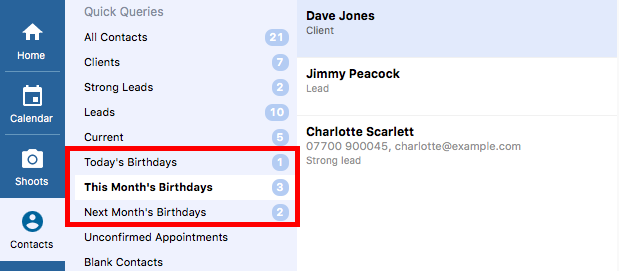
Giving you control…
One of the really great things about Light Blue is how flexible and customisable it is, and that’s what I’d like to focus on in this series. It’s possible to create and save your own Quick Queries, which we’ll be talking about in our next post.
Using the Query dialog to dig deep into your data
Using List View & Custom Reports to analyse data in more detail
Exporting Data from Light Blue for use with third-party tools
Related
- How to Build Long-Term Relationships With Your Portrait Clients
- Which of your shoot locations brings in the most revenue? Here’s how to find out with Light Blue.
- A Smart Way to Compare This Year’s Sales with Last Year’s (Up to This Point)
- Print a Handy Summary of Your Shoot Record with Just One Click
- Present Contracts In-Person with Your iPad or Tablet
- Light Blue 2024.1.5 release notes
- Light Blue 2024.1.3 release notes
- Using Custom Fields to Forecast Portrait Session Sales
- Light Blue 2024.1.2 release notes
- Keep All Client Messages in One Place with a Custom Dashboard