Exporting data from Light Blue
Throughout this short series of articles, we’ve been covering how to make the most out of the information that you’ve already entered into Light Blue.
There’s a few different ways of finding useful information that’s already in Light Blue, both with Quick Queries and creating your own more specific searches using the Query Dialog. Once you’ve found the data you’re looking for, you can step back and look at the bigger picture using List View.
But there’s even more that you can do to make the most out of the valuable data in Light Blue, and in this article we’ll have a look at exporting information from Light Blue for use with third-party tools.
Finding the information you need
Before you export anything from Light Blue, you’ll need to find the records that you’re interested in. These could be within one of the Quick Queries (the saved searches in each of the main sections in Light Blue), a more detailed search that you’ve performed using the Query Dialog, or the result of one of the Custom Reports you’ve saved.
Simple PDFs
Clicking the Print/Send in the toolbar while you’re using List View allows you to produce a simple PDF of the results of your search. It’s read-only, but that’s still useful for getting a snapshot of your data.
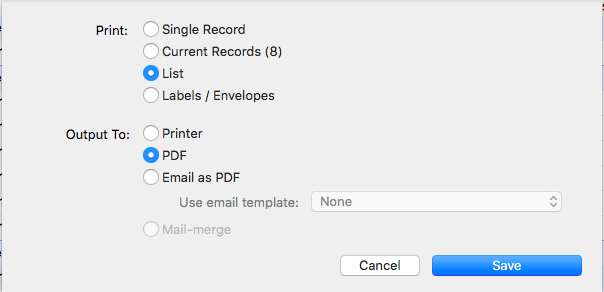
More flexibility…
There may be occasions when you want to export a specific set of fields from your search, perhaps to import into a spreadsheet in Excel.
Clicking File > Export… opens a dialog similar to the Customise List View dialog we looked at in the last article. Here you can specify which fields of data you’d like to export (and in which order).
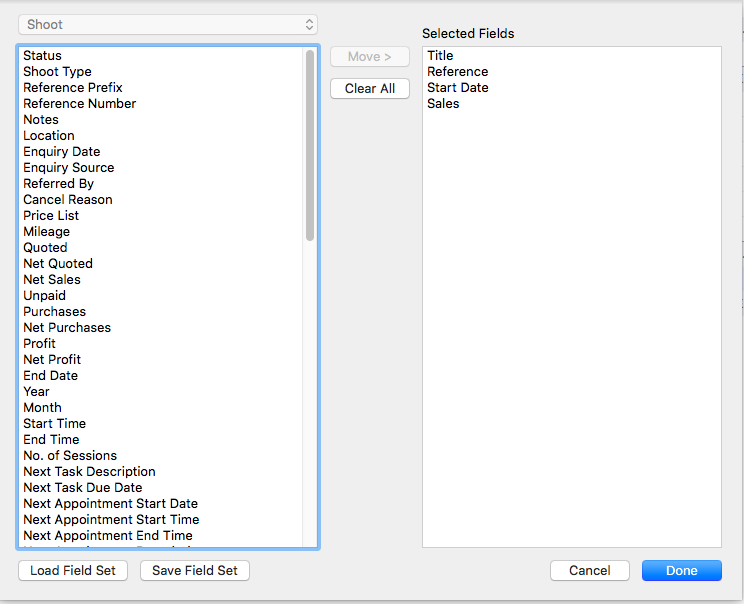
That will produce a CSV file (a simple spreadsheet) of the selected information from the records in your list.
You may be exporting the same information on a regular basis, and want to keep the format consistent. Saving a field set means that you can load the selected fields (and their order) again in the future, so you don’t have to remember which fields you were exporting.
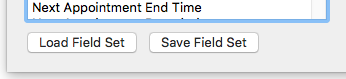
If you want to send out a large email newsletter to a list of your contacts, using a service like Mail Chimp for example, you can export a list of email addresses at the click of a button. This produces a CSV file which you can upload/import into whichever application you’re using.
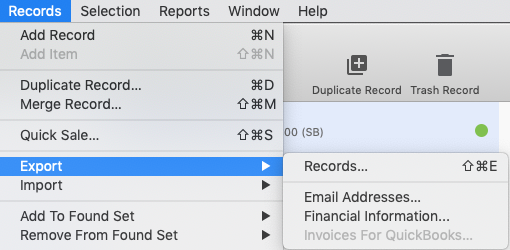
Finally, when preparing information for your accountant, there’s a really handy ‘Export Financial Information’ command. Once you’ve specified the period you’d like to cover (last financial year, for example), Light Blue will save a number of CSVs which you can send over to your accountant, without having to spend ages setting anything up!
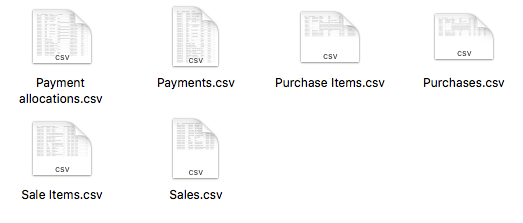
Light Blue making your life easier
Because all of your information is in one place, making use of it is really simple. There’s no need to spend ages collating the data, to be copying and pasting things, or doing anything complicated, and because reports & queries pull up your live data, you’re always seeing the most up to date information.
You can use everything you’ve entered into Light Blue to give you an overview of how your business is performing and where you need to focus your efforts so that you can hit your goals!
Related
- Light Blue 2023.1.3 release notes
- Light Blue 2023.1.2 release notes
- Light Blue compatibility with macOS 14 Sonoma and iOS 17
- Light Blue 2023.1.1 release notes
- Light Blue 2023.1 release notes
- Light Blue 2022.2 integrates with thousands of other apps
- Light Blue 2022.2.2 release notes
- Five Positive Steps to Keep Your Business Healthy
- Light Blue 2022.2 release notes
- macOS Ventura