Search for answers or browse our knowledge base.
Can't find the answer you need here? Contact our support team and we'll gladly help you.
What mail-merge tags can I use when I do a mail-merge from Light Blue?
What is a mail-merge tag?
A mail-merge tag is a special piece of text between a couple of % signs that can be added to a template (like an email, text message or contract) and will be replaced with information from Light Blue when the template is used.
For example, adding %ContactFirstName% within an email template will use the contact’s first name when the template is used.
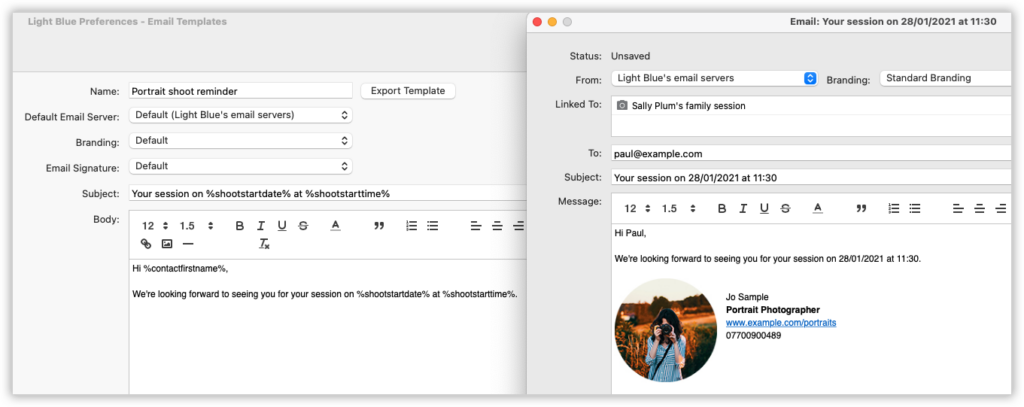
Adding mail-merge tags
When adding mail-merge tags to emails, text messages and contracts, you’ll find an “Insert Mail-Merge Tag” button which presents a searchable list of tags that you can use.
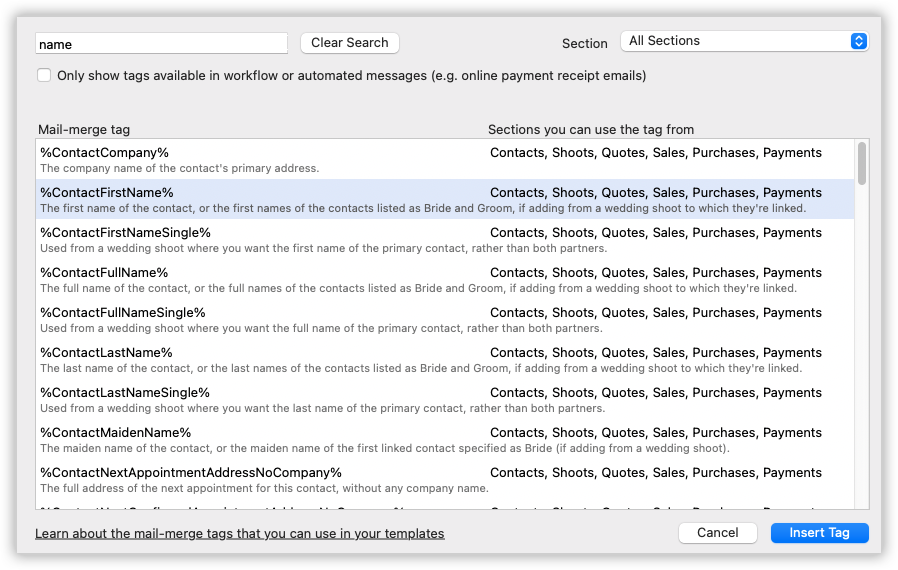
Adding to emails
When designing an email template, add a mail-merge tag into your template by clicking on the “Insert Mail-Merge Tag” button below the email body and then searching for the tag that you want to use.
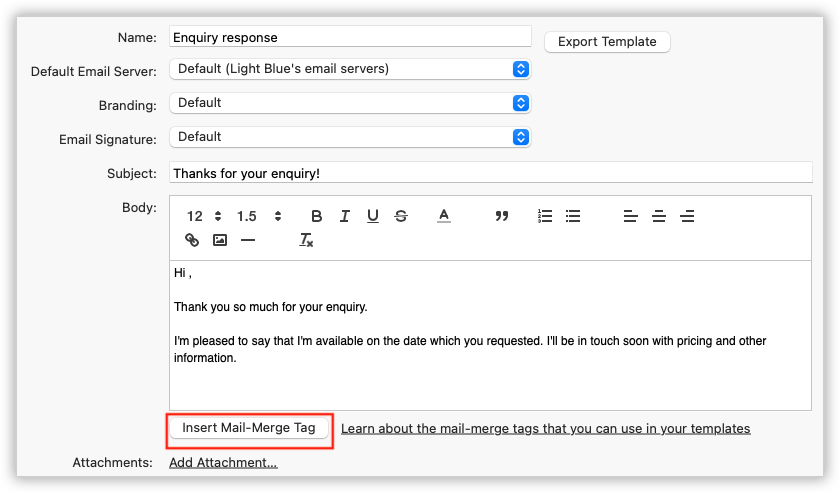
If want to add some information into a message that you’re currently writing, click on the “Insert Mail-Merge Value” button below the email body. Light Blue will add the relevant piece of information into your email to save you from leaving the email to search for it.
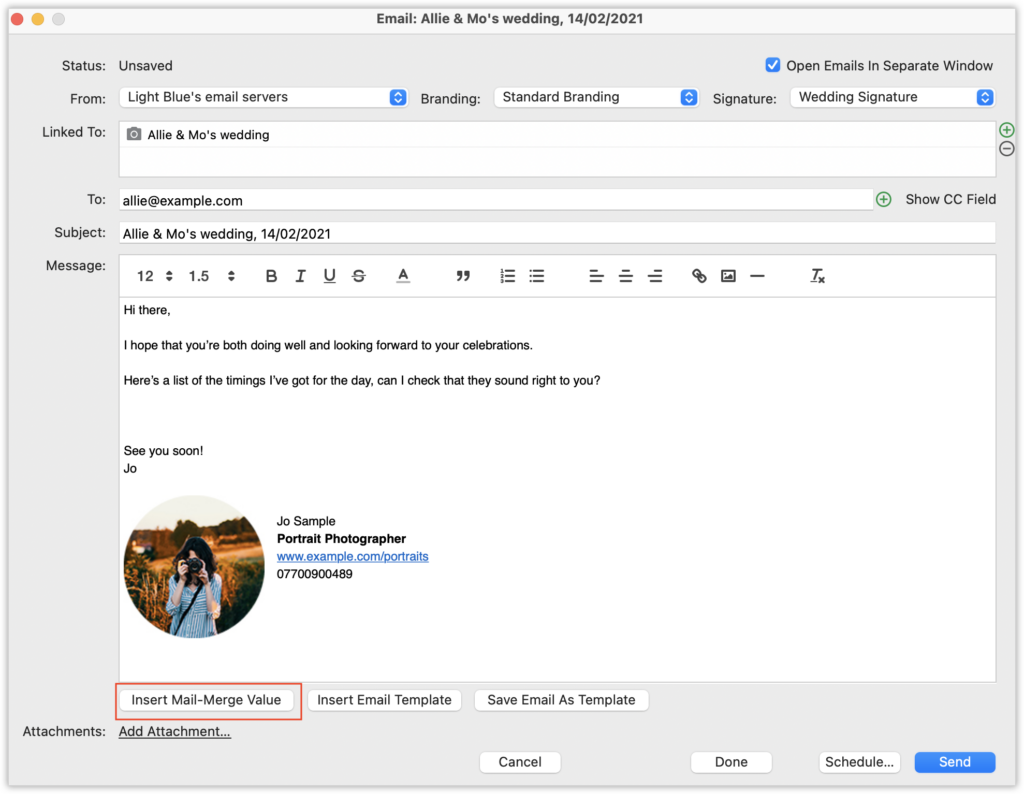
Adding to text messages
When designing a text message template, add a mail-merge tag into your template by clicking on the “Insert Mail-Merge Tag” button at the bottom of the screen and then searching for the tag that you’re interested in.
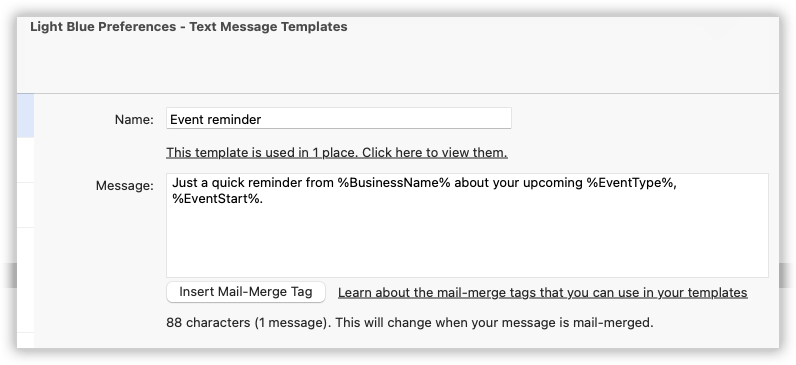
If want to add some information into a message that you’re currently writing, click on the “Insert Mail-Merge Value” button at the bottom of the text message window. Light Blue will add the relevant piece of information into your email to save you from leaving the email to search for it.
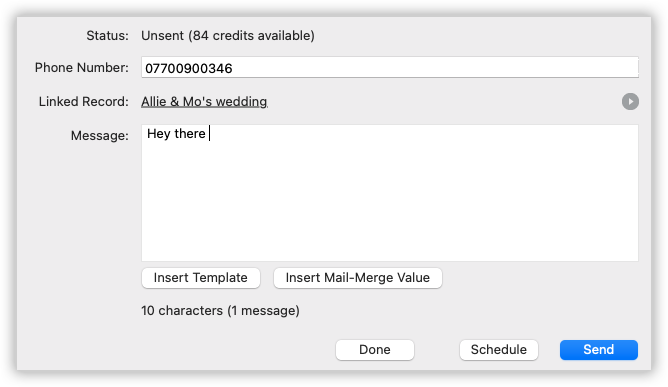
Adding to contracts & forms
To include a mail-merge tag in the text of your contract, click on the “Insert Mail-Merge Tag” button at the top of the contract template toolbar, then search for the tag that you want to use.
Note that contracts can use Contract, Shoot, and Contact tags.
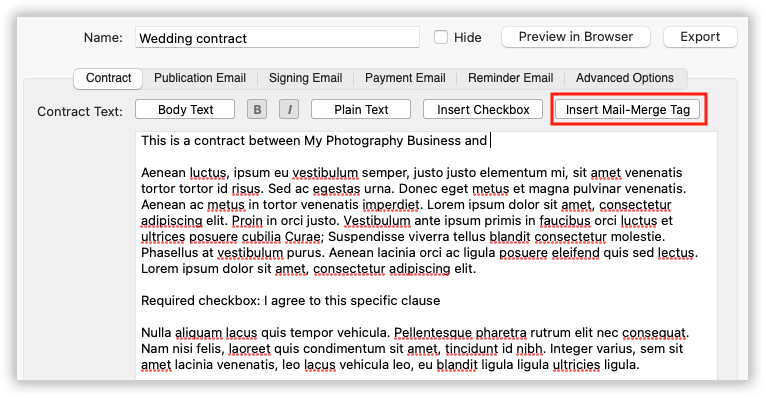
Including a mail-merge tag in one of the email’s that are sent as part of the contract signing or form publication process is the same as adding a mail-merge tag to an email.
Adding to document templates
You should type mail-merge tags into your document manually, rather than copying and pasting from the list below.
Behind the scenes RTF documents can sometimes put formatting tags within the tags themselves, which will break the merge, but that’s made much less likely if you type the tags in manually.
Learn more about mail-merge documents, here.
Some helpful notes about mail-merge tags
We’ve got lots of mail-merge tags you can use, so getting information out of Light Blue and into an email, text message, or document is easy.
Before we list them all, a few notes:
- To use any of these tags, put % signs before and after them (eg %ContactFirstName%).
- Tags that are presented in grey can’t be used in automated messages sent by our servers, such as workflow messages or online payment receipt emails.
- Tags marked with a * can only be used in table rows, and will repeat. The tag needs to be in the second or subsequent table row.
- All financial tags will be preceded by the relevant currency symbol.
- When you’re adding Contact tags, preceding them with GroupHead: will use content from the relevant contact’s group head record.
- These tags are designed to be included in documents, emails & contracts that are created from Light Blue. If you want to send data into Light Blue via our API from an external source, you can read more about our API supported parameters here.
Tags which end with ‘Date’
Any tag which ends ‘Date’ can also end ‘DateText’. Using the ‘Date’ form of the tag will give you the short date; using the ‘DateText’ will give you the long date. As an example, %CurrentDate% could give either ’01/04/2013′ if you use dd/mm/yyyy format or ’04/01/2013′ if you use mm/dd/yyyy format, and on the same day %CurrentDateText% would give 1 April 2013.
Any tag which ends ‘Date’ can have maths applied to it, to add or subtract days, weeks or months. The format to add one day, month or year to CurrentDateText is %CurrentDateText;+1d%, %CurrentDateText;+1m% and %CurrentDateText;+1y% respectively; to subtract one day, month or year, it’s %CurrentDateText;-1d%, %CurrentDateText;-1m% or %CurrentDateText;-1y%.
Any tag which ends ‘Date’ can also end in ‘DateYear’, ‘DateMonth’ or ‘DateDay’ and will display just the year, month or day for that tag.
Contacts with roles in a shoot
When using an email, text message, form or contract template that’s linked to a shoot record, it’s possible to refer contacts who have different roles within that shoot.
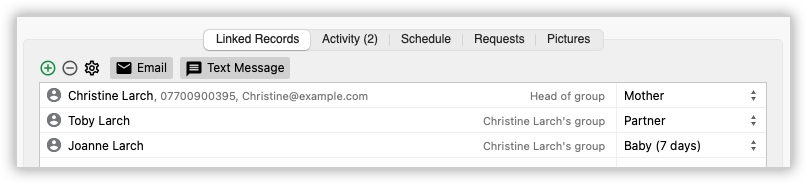
The contacts must be added to the Linked Records panel of the shoot and have a role assigned to them.
Tags follow this format: %ContactRole:ContactRoleName:ContactMailMergeTag%
For example:
- %ContactRole:Mother:ContactFirstName%
- %ContactRole:Baby:ContactFirstName%
- %ContactRole:Partner:ContactFirstName%
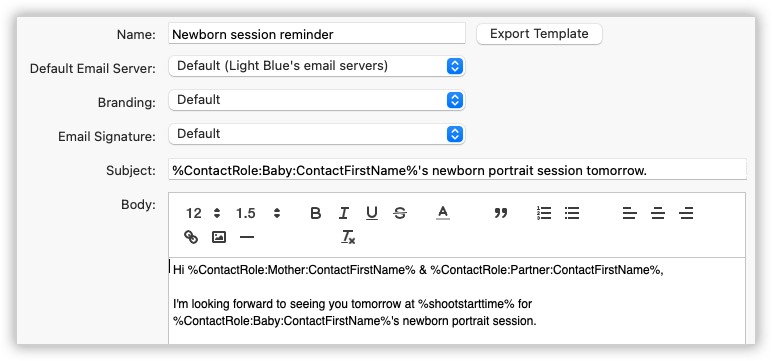
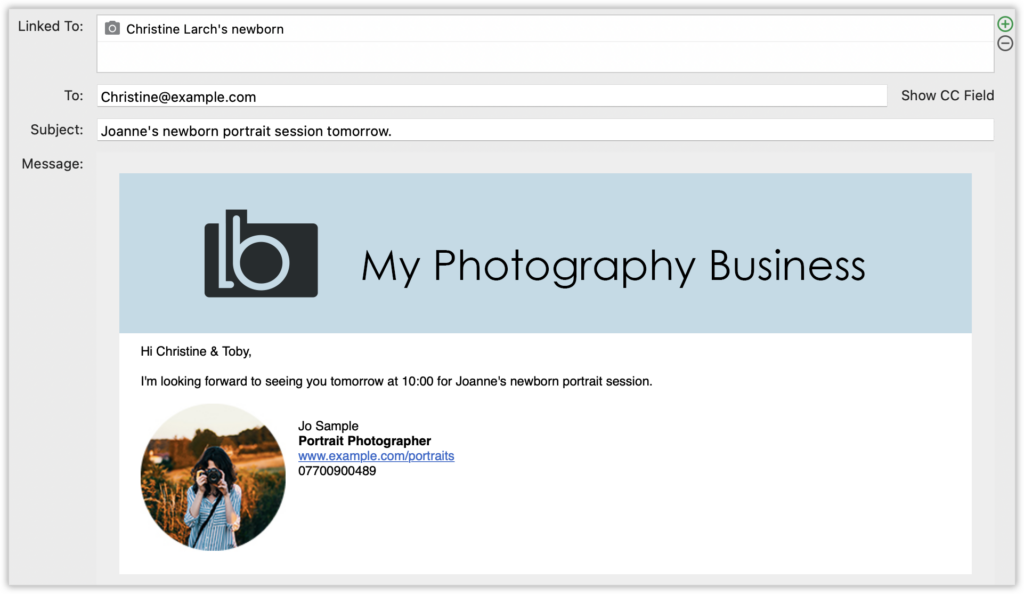
Address tags
Any tag which ends ‘Address’ can also end ‘AddressCommas’. By default, an address will be separated by return characters; if you use ‘AddressCommas’ then you’ll get an address on a single line, with the elements of the address separated by commas.
Currency tags
Mail-merge tags for currency values (e.g. ShootSalesTotal) are usually formatted with your selected currency value (e.g. £12.34, $12.34, €12,34).
You can append NoCurrencySymbol to the tag if you don’t want to include the currency symbol, e.g. ShootSalesTotalNoCurrencySymbol. You can append ZeroBlank to the tag if you want a value of zero to be blank instead of, for example, $0.00.
Mail-merge tags that can be used in Light Blue
Tags that can be used in any document
- BusinessName: Your business name, as set in Preferences.
- BusinessWebsite: Your business website address, as set in Preferences.
- BusinessAddress: Your business postal address, as set in Preferences.
- CurrentDate: Today’s date.
- CurrentTime: The time now.
- CurrentUserEmail: The email address of the user that’s currently logged in.
- CurrentUserFirstName: The first name of the user that’s currently logged in.
- CurrentUserFullName: The full name of the user that’s currently logged in.
- CurrentUserLastName: The last name of the user that’s currently logged in.
- CurrentUserPhone: The first phone number of the user that’s currently logged in.
- Section: The name of the section you’re on (such as Shoot, Contact etc.)
Contact tags
These tags can be used when adding a document to a Contact, Shoot, Quote, Sale or Payment. Tags not marked * can also be added to contract templates. When used in a Shoot or contract context, the tags refer to the first contact linked to the shoot; when used in a Sale context, they refer to the billing contact.
- ContactAddress: The first address of the contact (including company).
- ContactAgeNextBirthday: The contact’s age at their next birthday.
- ContactAgeWithMonths: The contact’s age.
- ContactBirthDate: The contact’s date of birth.
- ContactBirthDateDay: The day of the contact’s date of birth.
- ContactBirthDateMonth: The month of the contact’s date of birth.
- ContactBirthDateYear: The year of the contact’s date of birth.
- ContactCompany: The ‘Company’ of the first address of the contact.
- ContactEmail: The first email address of the contact.
- ContactFirstName: The first name of the contact, or the first names of the contacts listed as ‘Bride’ and ‘Groom’, if adding from a wedding shoot to which they’re linked.
- ContactFullName: The full name of the contact, or the full names of the contacts listed as ‘Bride’ and ‘Groom’, if adding from a wedding shoot to which they’re linked.
- ContactIncomingPaymentUnallocatedSum: The sum of unallocated amounts from incoming payments for the contact.
- ContactIsCompany: ‘Yes’, if the contact is a company.
- ContactJobTitle: The job title of the contact, or the job titles of the contacts listed as ‘Bride’ and ‘Groom’, if adding from a wedding shoot to which they’re linked.
- ContactLastName: The last name of the contact, or the last names of the contacts listed as ‘Bride’ and ‘Groom’, if adding from a wedding shoot to which they’re linked.
- ContactMaidenName: The maiden name of the contact, or the maiden name of the first linked contact specified as ‘Bride’ (if adding from a wedding shoot).
- ContactMailingList: ‘Yes’ if the contact is on the mailing list.
- ContactMethod*: The phone, email address or website for the contact method.
- ContactMethodLabel*: The label for the contact method.
- ContactMethodType*: The type of contact method (‘phone’, ’email’ or ‘website’).
- ContactNameAddress: The name, company and first address of the contact.
- ContactNetPurchasesTotal: The net sum of all the purchases made from the contact.
- ContactNetSalesTotal: The net sum of all sales made by the contact.
- ContactNextAppointmentDescription: The description of the next appointment on the contact’s Activity panel.
- ContactNextAppointmentEndTime: The end time of the next appointment on the contact’s Activity panel.
- ContactNextAppointmentStart: The date and start time of the next appointment on the contact’s Activity panel.
- ContactNextAppointmentStartDate: The date of the next appointment on the contact’s Activity panel.
- ContactNextAppointmentStartTime: The start time of the next appointment on the contact’s Activity panel.
- ContactNextAppointmentCompany: The company line of the address that’s associated with the next appointment linked to this contact.
- ContactNextAppointmentAddress1: The first line of the address that’s associated with the next appointment linked to this contact.
- ContactNextAppointmentAddress2: The second line of the address that’s associated with the next appointment linked to this contact.
- ContactNextAppointmentAddress3: The third line of the address that’s associated with the next appointment linked to this contact.
- ContactNextAppointmentCity: The city line of the address that’s associated with the next appointment linked to this contact.
- ContactNextAppointmentPostCode: The post code of the address that’s associated with the next appointment linked to this contact.
- ContactNextConfirmedAppointmentDescription: The description of the next confirmed appointment on the contact’s Activity panel.
- ContactNextConfirmedAppointmentEndTime: The end time of the next confirmed appointment on the contact’s Activity panel.
- ContactNextConfirmedAppointmentStart: The date and start time of the next confirmed appointment on the contact’s Activity panel.
- ContactNextConfirmedAppointmentStartDate: The date of the next confirmed appointment on the contact’s Activity panel.
- ContactNextConfirmedAppointmentStartTime: The start time of the next confirmed appointment on the contact’s Activity panel.
- ContactNextConfirmedAppointmentCompany: The company line of the address that’s associated with the next confirmed appointment linked to this contact.
- ContactNextConfirmedAppointmentAddress1: The first line of the address that’s associated with the next confirmed appointment linked to this contact.
- ContactNextConfirmedAppointmentAddress2: The second line of the address that’s associated with the next confirmed appointment linked to this contact.
- ContactNextConfirmedAppointmentAddress3: The third line of the address that’s associated with the next confirmed appointment linked to this contact.
- ContactNextConfirmedAppointmentCity: The city line of the address that’s associated with the next confirmed appointment linked to this contact.
- ContactNextConfirmedAppointmentPostCode: The post code of the address that’s associated with the next confirmed appointment linked to this contact.
- ContactNextTaskDescription: The description of the next task on the contact’s Activity panel.
- ContactNextTaskDueDate: The due date of the next task on the contact’s Activity panel.
- ContactNotes: The notes for the contact.
- ContactOutgoingPaymentUnallocatedSum: The sum of unallocated amounts from outgoing payments to the contact.
- ContactPhone: The first phone number of the contact.
- ContactPurchasesTotal: The sum of all purchases made from the contact.
- ContactPurchasesUnpaidTotal: The sum of all unpaid amounts for purchases made from the contact.
- ContactRef: The reference number of the contact.
- ContactSalesTotal: The sum of all sales made by the contact.
- ContactSalesUnpaidTotal: The sum of all unpaid amounts for sales made by the contact.
- ContactSource: The ‘Source’ of the contact.
- ContactStatus: The status of the contact.
- ContactTag: The tags linked to the contact, separated by commas.
- ContactTitle: The title of the contact.
- ContactVATNumber: The contact’s VAT number.
- ContactWebsite: The first website address of the contact.
- And any Contact Custom Fields that you’ve created:
- ContactCustomAmountX (where X is 1 through 5): The value from the relevant custom amount fields for the contact. The labels for each custom text field are eg ContactCustomAmountLabelX.
- ContactCustomDateX (where X is 1 through 5): The date from the relevant custom date fields for the contact. The labels for each custom text field are eg ContactCustomDateLabelX.
- ContactCustomTextX (where X is 1 through 10): The text from the relevant custom text fields for the contact. The labels for each custom text field are eg ContactCustomTextLabelX.
- 👉 If you’re not familiar with Custom Fields this article explains what they are and how they work.
Shoot tags
These tags can be used when adding a document to a Shoot, Quote or Sale. Tags not marked * can also be added to contract templates.
- ShootAcceptedQuoteTotal: The gross total for all of the accepted quotes for this shoot.
- ShootBrideFirstName: The first name of the first contact linked to the shoot whose Role is “bride”.
- ShootBrideLastName: The last name of the first contact linked to the shoot whose Role is “bride”.
- ShootCancelledDate: The date the shoot was cancelled.
- ShootConfirmedDate: The date the shoot was confirmed.
- ShootContacts: A list of the contacts linked to this shoot.
- ShootEndDate: The end date of the last session linked to the shoot.
- ShootEndTime: The end time of the last session linked to the shoot.
- ShootEnquiryDate: The enquiry date of the shoot (eg 16/05/2009 or 05/16/2009, depending on your internationalisation settings).
- ShootEnquiryReferredBy: Who the shoot was referred by.
- ShootEnquirySource: The enquiry source of the shoot.
- ShootGroomFirstName: The first name of the first contact linked to the shoot whose Role is “groom”.
- ShootGroomLastName: The last name of the first contact linked to the shoot whose Role is “groom”.
- ShootLocation: The location of the shoot.
- ShootNetAcceptedQuoteTotal: The net total for all of the quotes that have been accepted for this shoot.
- ShootNetSalesTotal: The total net sales for the shoot.
- ShootNextAppointmentDescription: The description of the next appointment linked to this shoot.
- ShootNextAppointmentEndTime: The end time of the next appointment linked to this shoot.
- ShootNextAppointmentStart: The date and start time of the next appointment linked to this shoot.
- ShootNextAppointmentStartDate: The date of the next appointment linked to this shoot.
- ShootNextAppointmentStartTime: The start time of the next appointment linked to this shoot.
- ShootNextAppointmentCompany: The company line of the address that’s associated with the next appointment linked to this shoot.
- ShootNextAppointmentAddress1: The first line of the address that’s associated with the next appointment linked to this shoot.
- ShootNextAppointmentAddress2: The second line of the address that’s associated with the next appointment linked to this shoot.
- ShootNextAppointmentAddress3: The third line of the address that’s associated with the next appointment linked to this shoot.
- ShootNextAppointmentCity: The city line of the address that’s associated with the next appointment linked to this shoot.
- ShootNextAppointmentPostCode: The post code of the address that’s associated with the next appointment linked to this shoot.
- ShootNextConfirmedAppointmentDescription: The description of the next confirmed appointment linked to this shoot.
- ShootNextConfirmedAppointmentEndTime: The end time of the next confirmed appointment linked to this shoot.
- ShootNextConfirmedAppointmentStart: The date and start time of the next confirmed appointment linked to this shoot.
- ShootNextConfirmedAppointmentStartDate: The date of the next confirmed appointment linked to this shoot.
- ShootNextConfirmedAppointmentStartTime: The start time of the next confirmed appointment linked to this shoot.
- ShootNextConfirmedAppointmentCompany: The company line of the address that’s associated with the next confirmed appointment linked to this shoot.
- ShootNextConfirmedAppointmentAddress1: The first line of the address that’s associated with the next confirmed appointment linked to this shoot.
- ShootNextConfirmedAppointmentAddress2: The second line of the address that’s associated with the next confirmed appointment linked to this shoot.
- ShootNextConfirmedAppointmentAddress3: The third line of the address that’s associated with the next confirmed appointment linked to this shoot.
- ShootNextConfirmedAppointmentCity: The city line of the address that’s associated with the next confirmed appointment linked to this shoot.
- ShootNextConfirmedAppointmentPostCode: The post code of the address that’s associated with the next confirmed appointment linked to this shoot.
- ShootNextTaskDescription: The description of the next task that is due for the shoot.
- ShootNextTaskDueDate: The due date of the next task that is due for the shoot.
- ShootNotes: The notes for the shoot.
- ShootOutstandingBalance: The total outstanding amount for all of this shoot’s invoices.
- ShootPaidTotal: The total amount paid for all of this shoot’s invoices.
- ShootPartner1FirstName: The first name of the first contact linked to the shoot whose Role is “bride”, “groom”, or “partner”.
- ShootPartner1LastName: The last name of the first contact linked to the shoot whose Role is “bride”, “groom”, or “partner”.
- ShootPartner2FirstName: The first name of the second contact linked to the shoot whose Role is “bride”, “groom”, or “partner”.
- ShootPartner2LastName: The last name of the second contact linked to the shoot whose Role is “bride”, “groom”, or “partner”.
- ShootRef: The reference number of the shoot.
- ShootRequest*: A shoot request.
- ShootRequests: All the shoot requests as a block.
- ShootResourceList: The list of abbreviations for the resources linked to the shoot.
- ShootSalesTotal: The total gross sales for the shoot.
- ShootSchedule: All the schedule items for the shoot as a block.
- ShootScheduleAddress*: The address for a schedule item.
- ShootScheduleDate*: The date for a schedule item.
- ShootScheduleDescription*: The description for a schedule item.
- ShootScheduleTime*: The time for a schedule item.
- ShootSessionCount: The number of sessions linked to the shoot.
- ShootSessions: The date for the shoot, taking into account sessions.
- ShootSessionsLong: The date for the shoot, taking into account sessions, formatted on one line with commas between sessions, with full details of each session.
- ShootSessionsLongParagraph: The date for the shoot, taking into account sessions, formatted with one session on each line, with full details of each session.
- ShootStaffList: The list of abbreviations for the staff linked to the shoot.
- ShootStart: The start date and time of the first session linked to the shoot.
- ShootStartDate: The start date of the first session linked to the shoot.
- ShootStartTime: The start time of the first session linked to the shoot.
- ShootStatus: The status of the shoot.
- ShootTitle: The title of the shoot.
- ShootType: The name of the shoot type of the shoot.
- ShootWebLogon: The name of the web gallery folder for the shoot.
- And any Shoot Custom Fields that you’ve created:
- ShootCustomAmountX (where X is 1 through 5): The value from the relevant custom amount fields for the shoot. The labels for each custom text field are eg ShootCustomAmountLabelX.
- ShootCustomDateX (where X is 1 through 5): The date from the relevant custom date fields for the shoot. The labels for each custom text field are eg ShootCustomDateLabelX.
- ShootCustomTextX (where X is 1 through 10): The text from the relevant custom text fields for the shoot. The labels for each custom text field are eg ShootCustomTextLabelX.
- 👉 If you’re not familiar with Custom Fields this article explains what they are and how they work.
Event tags
There are some special tags which can be used in workflow messages for when you’re wanting to send event reminders. You can also use tags from the record to which you’re adding the text message (eg Shoot tags if you’re adding it to a Shoot, Sale tags if you’re adding it to a Sale, and so on.)
- EventType: The type of event (‘session’ or ‘appointment’)
- EventStartDate: The start date of the event.
- EventStartTime: The start time of the event.
- EventStart: The combined start date and time of the event.
- EventEndDate: The end date of the event.
- EventEndTime: The end time of the event.
- EventStartAndEnd: The start date and time and end date and time of the event.
Contract tags
These tags can be used in Contract Templates.
- ContractSignatoryFirstNames: the first names of the signatories for the contract.
- ContractSignatoryFullNames: the full names of the signatories for the contract.
- ContractSignatoryLastNames: the last names of the signatories for the contract.
Quote tags
These tags can be used when adding a document to a Quote. See also Shoot tags and Contact tags.
- QuoteBalanceDueDate: The due date for the balance for the quote.
- QuoteBalanceGross: The gross amount of the balance.
- QuoteBalanceNet: The net amount of the balance.
- QuoteBookingFee: The gross value of the booking fee.
- QuoteBookingFeeDescription: the booking fee description.
- QuoteBookingFeeGrossTotal: The gross total of the booking fee.
- QuoteBookingFeeName: The name of the booking fee.
- QuoteBookingFeeNetTotal: The net total of the booking fee.
- QuoteBookingFeeTaxName: The tax name of the booking fee.
- QuoteBookingFeeTaxTotal: The tax total of the booking fee.
- QuoteContactAddress: The address of the contact linked to the quote.
- QuoteContactCompany: The company of the contact linked to the quote.
- QuoteContactName: The name of the contact linked to the quote.
- QuoteContactNameAddress: The name and address of the contact linked to the quote.
- QuoteDate: The date of the quote.
- QuoteDescription: The description for the quote.
- QuoteDiscountAmount: The discount amount for the quote.
- QuoteDiscountDescription: The description for the discount for the quote.
- QuoteDiscountPercentage: The percentage of the discount for the quote.
- QuoteGrossTotal: The gross total for the quote.
- QuoteLineDescription*: The description for the quote line.
- QuoteLineExcludeFromDiscount*: ‘Yes’ if the ‘Exclude from discount’ box is ticked for the quote line.
- QuoteLinePrice*: The price for the quote line.
- QuoteLineProduct*: The product on the quote line.
- QuoteLineQuantity*: The quantity on the quote line.
- QuoteLineTaxName*: The name of the tax or tax package applied to the quote line.
- QuoteLineUnitPrice*: The unit price for the quote line.
- QuoteNetTotal: The net total for the quote.
- QuoteNotes: The notes for the quote.
- QuoteReference: The reference number of the quote.
- QuoteShootTitle: The title of the shoot linked to the quote.
- QuoteShootType: The shoot type of the shoot linked to the quote.
- QuoteTaxInclusive: ‘Yes’ if the quote is tax inclusive.
- QuoteTaxSummaryName*: The name of a tax applied to the quote.
- QuoteTaxSummaryRate*: The percentage rate of a tax applied to the quote.
- QuoteTaxSummaryTotal*: The total of a tax applied to the quote.
- QuoteTaxTotal: The total of all taxes applied to the quote.
- QuoteVATNumber: The contact’s VAT number.
- QuoteUndiscountedNetTotal: The net total of the quote before any discounts are applied.
Sale tags
These tags can be used when sending a message from or adding a document to a Sale. They’re also used in the automated receipt emails that are sent when a client pays an online invoice. See also Shoot tags and Contact tags.
- InvoiceHeading: The heading for the invoice, as set on the Finances panel of the Preferences pane.
- SaleBillingAddress1: The address 1 for the billing contact for the sale.
- SaleBillingAddress2: The address 2 for the billing contact for the sale.
- SaleBillingAddress3: The address 3 for the billing contact for the sale.
- SaleBillingAddress: The billing address for the shipping contact for the sale.
- SaleBillingCity: The city for the billing contact for the sale.
- SaleBillingCompany: The company for the billing contact for the sale.
- SaleBillingCountry: The country for the billing contact for the sale.
- SaleBillingCounty: The county for the billing contact for the sale.
- SaleBillingTitle: The title of the billing contact from the sale
- SaleBillingFirstName: Our best guess at the first name of the billing contact from the sale, split out from the full name.
- SaleBillingLastName: Our best guess at the last name of the billing contact from the sale, split out from the full name.
- SaleBillingName: The name of the billing contact for the sale.
- SaleBillingNameAddress: The name and address of the billing contact for the sale.
- SaleBillingPostcode: The postcode for the billing contact for the sale.
- SaleBillingVATNumber: The VAT number for the billing contact for the sale.
- SaleCartRef: The cart reference for the sale.
- SaleClientRef: The client reference for the sale.
- SaleCourierRef: The courier reference for the sale.
- SaleDiscountAmount: The discount amount for the sale.
- SaleDiscountDescription: The description of the discount for the sale.
- SaleDiscountPercentage: The percentage of the discount for the sale.
- SaleGrossTotal: The gross total for the sale.
- SaleInvoiceDate: The invoice date of the sale.
- SaleInvoiceNumber: The invoice number of the sale.
- SaleLegalText: The legal text for the sale, as set in the Preferences window.
- SaleLineDescription*: The description for the sale line.
- SaleLineExcludeFromDiscount*: ‘Yes’ if the ‘Exclude from discount’ box is ticked for the sale line.
- SaleLineImage*: The picture for the sale line.
- SaleLinePrice*: The price for the sale line.
- SaleLineProduct*: The product on the sale line.
- SaleLineProductPicture*: The product on the sale line, followed by the picture filename for the sale line in brackets.
- SaleLineQuantity*: The quantity on the sale line.
- SaleLineTaxName*: The name of the tax or tax package applied to the sale line.
- SaleLineUnitPrice*: The unit price for the sale line.
- SaleNetTotal: The net total for the sale.
- SaleNotes: The notes for the sale.
- SalePaidTotal: The total of all incoming payment allocations to the sale.
- SaleNextPaymentDueDate: The due date for the next unpaid instalment for this sale.
- SaleFinalPaymentDueDate: The due date for the last instalment for this sale.
- SalePaymentReceivedText: The payment received text for the sale, as set in the Preferences window.
- SalePaymentText: The payment details text for the sale, as set in the Preferences window.
- SalePlacedDate: The date the sale was placed.
- SalePurchaseOrderRef: The purchase order reference for the sale.
- SaleQuoteRef: The quote reference of the quote linked to the sale.
- SaleReadyDate: The date the sale was ready.
- SaleReference*: The reference number for the sale.
- SaleReferenceLabel*: The label for the reference number for the sale.
- SaleShippedDate: The date the sale was shipped.
- SaleShippingAddress1: The address 1 for the shipping contact for the sale.
- SaleShippingAddress2: The address 2 for the shipping contact for the sale.
- SaleShippingAddress3: The address 3 for the shipping contact for the sale.
- SaleShippingAddress: The shipping address for the shipping contact for the sale.
- SaleShippingCity: The city for the shipping contact for the sale.
- SaleShippingCompany: The company for the shipping contact for the sale.
- SaleShippingCountry: The country for the shipping contact for the sale.
- SaleShippingCounty: The county for the shipping contact for the sale.
- SaleShippingTitle: The title of the shipping contact from the sale
- SaleShippingFirstName: Our best guess at the first name of the shipping contact from the sale, split out from the full name.
- SaleShippingLastName: Our best guess at the last name of the shipping contact from the sale, split out from the full name.
- SaleShippingName: The name of the shipping contact for the sale.
- SaleShippingNameAddress: The name and address of the shipping contact for the sale.
- SaleShippingPostcode: The postcode for the shipping contact for the sale.
- SaleShootTitle: The shoot title of the shoot linked to the sale.
- SaleShootType: The shoot type of the shoot linked to the sale.
- SaleTaxInclusive: ‘Yes’ if the sale is tax inclusive.
- SaleTaxSummaryName*: The name of a tax applied to the sale.
- SaleTaxSummaryRate*: The percentage rate of a tax applied to the sale.
- SaleTaxSummaryTotal*: The total of a tax applied to the sale.
- SaleTaxTotal: The total of all taxes applied to the sale.
- SaleUndiscountedNetTotal: The net total of the sale before any discounts are applied.
- SaleUnpaidTotal: The total unpaid on the sale.
Purchase tags
These tags can be used when adding a document to a Purchase.
- PurchaseAddress1: The address 1 for the contact for the purchase.
- PurchaseAddress2: The address 2 for the contact for the purchase.
- PurchaseAddress3: The address 3 for the contact for the purchase.
- PurchaseAddress: The address for the contact for the purchase.
- PurchaseCategory: The category of the purchase.
- PurchaseCity: The city for the contact for the purchase.
- PurchaseCompany: The company for the contact for the purchase.
- PurchaseCountry: The countryfor the contact for the purchase.
- PurchaseCounty: The county for the contact for the purchase.
- PurchaseDate: The date of the purchase.
- PurchaseDescription: The description for the purchase.
- PurchaseFullName: The full name for the contact for the purchase.
- PurchaseGrossTotal: The gross total for the purchase.
- PurchaseInvoiceDate: The date of the invoice relating to the purchase.
- PurchaseInvoiceReference: The reference number of the invoice relating to the purchase.
- PurchaseItemDescription*: The description for the purchase item.
- PurchaseItemGrossAmount*: The gross amount for the purchase item.
- PurchaseItemName*: The name for the purchase item.
- PurchaseItemNetAmount*: The net amount for the purchase item.
- PurchaseItemShoot*: The title for the shoot linked to the purchase item.
- PurchaseItemTaxAmount*: The tax amount for the purchase item.
- PurchaseNameAddress: The name and address for the contact for the purchase.
- PurchaseNetTotal: The net total for the purchase.
- PurchaseNotes: The notes for the purchase.
- PurchasePaidTotal: The total of all incoming payment allocations to the purchase.
- PurchasePaymentDueDate: The due date of the purchase.
- PurchasePostCode: The post code for the contact for the purchase.
- PurchaseReference: The reference for the purchase.
- PurchaseTaxTotal: The tax total for the purchase.
- PurchaseUnpaidTotal: The total of all outgoing payment allocations to the purchase.
- PurchaseVATNumber: The contact’s VAT number.
Payment tags
These tags can be used when adding a document to a Payment (called ‘Transactions’ in Light Blue 4 and 5). See also Contact tags.
- PaymentAllocatedTotal: The total amount allocated to Sales or Purchases.
- PaymentAllocationAmount*: The amount of the allocation.
- PaymentAllocationBillingContact*: The Billing Contact (Sale) or Contact (Purchase) of the Sale or Purchase linked to the allocation.
- PaymentAllocationInvoiceDate*: The invoice date for the allocation (taken from either a Purchase or a Sale).
- PaymentAllocationInvoiceGrossTotal*: The gross total of the invoice linked to the allocation (taken from Sales only)
- PaymentAllocationInvoiceNumber*: The invoice number for the allocation (taken from either a Purchase or a Sale).
- PaymentAllocationOutstanding*: The outstanding amount of the Sale or Purchase linked to the allocation.
- PaymentAllocationPurchaseGross*: The gross total of the purchase linked to the allocation (taken from Purchases only)
- PaymentAllocationShootTitle*: The title of the shoot linked to the invoice linked to the allocation (taken from Sales only)
- PaymentAmount: The amount of the payment.
- PaymentContactAddress1: The address 1 for the contact for the payment.
- PaymentContactAddress2: The address 2 for the contact for the payment.
- PaymentContactAddress3: The address 3 for the contact for the payment.
- PaymentContactAddress: The address for the contact for the payment.
- PaymentContactCity: The city for the contact for the payment.
- PaymentContactCompany: The company for the contact for the payment.
- PaymentContactCountry: The country for the contact for the payment.
- PaymentContactCounty: The county for the contact for the payment.
- PaymentContactFirstName: Our best guess at the first name for the contact for the payment, split out from the full name.
- PaymentContactLastName: Our best guess at the last name for the contact for the payment, split out from the full name.
- PaymentContactName: The name for the contact for the payment.
- PaymentContactNameAddress: The name and address for the contact for the payment.
- PaymentContactPostCode: The postcode for the contact for the payment.
- PaymentDate: The date of the payment.
- PaymentMethod: The method of the payment.
- PaymentPaidInDate: The paid in date for the payment.
- PaymentPaymentReference: The ‘payment reference’ for the payment (from the ‘Payment Reference’ field).
- PaymentReference: The reference for the payment (Light Blue’s own internal reference).
- PaymentType: The type of the payment (incoming or outgoing).
- PaymentUnallocatedTotal: The total amount not allocated to Sales or Purchases.
- PaymentVATNumber: The contact’s VAT number.