Search for answers or browse our knowledge base.
Can't find the answer you need here? Contact our support team and we'll gladly help you.
Styling Options for Proposal Blocks
Your proposals don’t just sell your services – they represent your brand.
With Light Blue’s styling options, you can customise every proposal to look polished, professional, and perfectly in tune with your business identity.
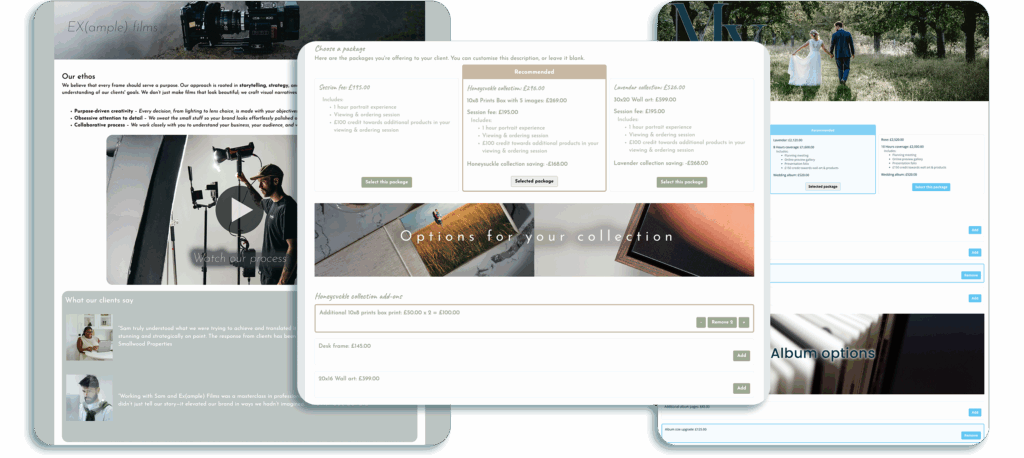
Each proposal automatically uses your client portal branding – saving you time while keeping everything on-brand. And with flexible styling controls inside individual blocks, you can fine-tune layouts, highlight important content, and guide your client’s attention where it matters most.
This article shows you how to make the most of those styling tools, so your proposals not only help you book clients – but help you impress them.
Client Portal Branding
Each proposal automatically uses the client portal branding for the type of shoot it’s linked to. This means your proposals will reflect the look and feel of your brand without extra effort.
You can set up different branding for different types of shoots – for example, separate branding for weddings and portrait sessions.
Client portal branding controls:
- The header image or logo.
- Fonts.
- Background and text colours.
- Border and button styles.
- And more.
Learn more about setting up client portal branding.
Styling Within Proposal Blocks
While the overall proposal appearance is set by your client portal branding, each block within the proposal has additional styling options to help you fine-tune the layout and presentation.
Description Tab
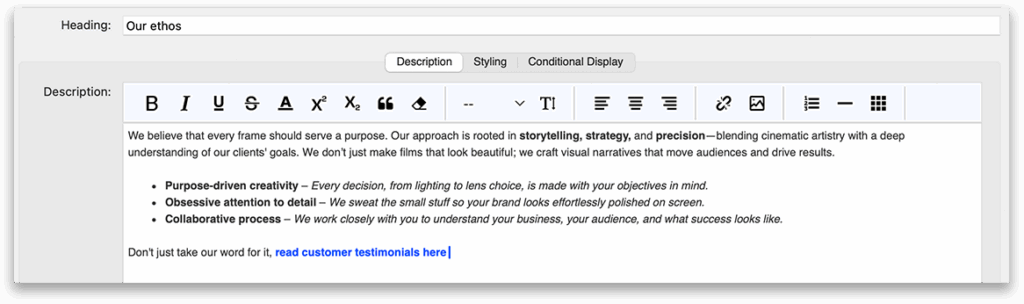
Almost every block (except image and video blocks) includes a description tab. You can use this space to add formatted text and supporting content.
The description area supports:
- Text formatting (headings, bold, italics, bullet lists, etc.).
- Hyperlinks – great for pointing clients to galleries, FAQs, or terms.
- Inline images – useful for including product examples or graphics.
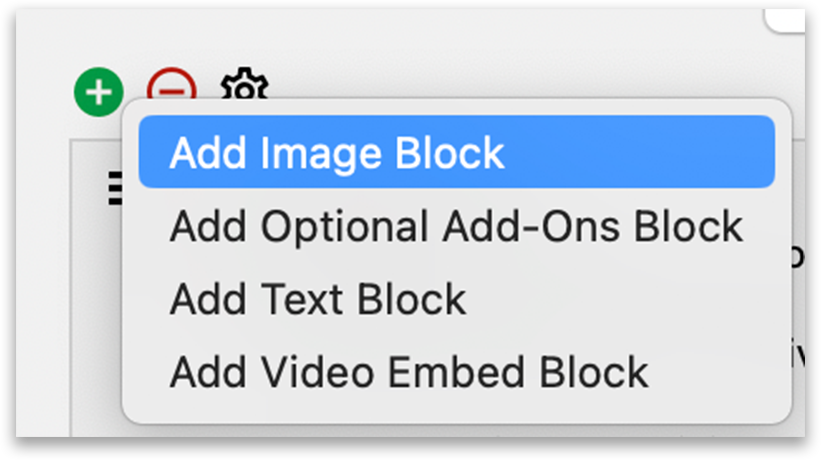
While you can add images in a description, if you’re highlighting a single image – like a sample album or framed print – we recommend using a dedicated image block for better layout and impact.
Styling Tab
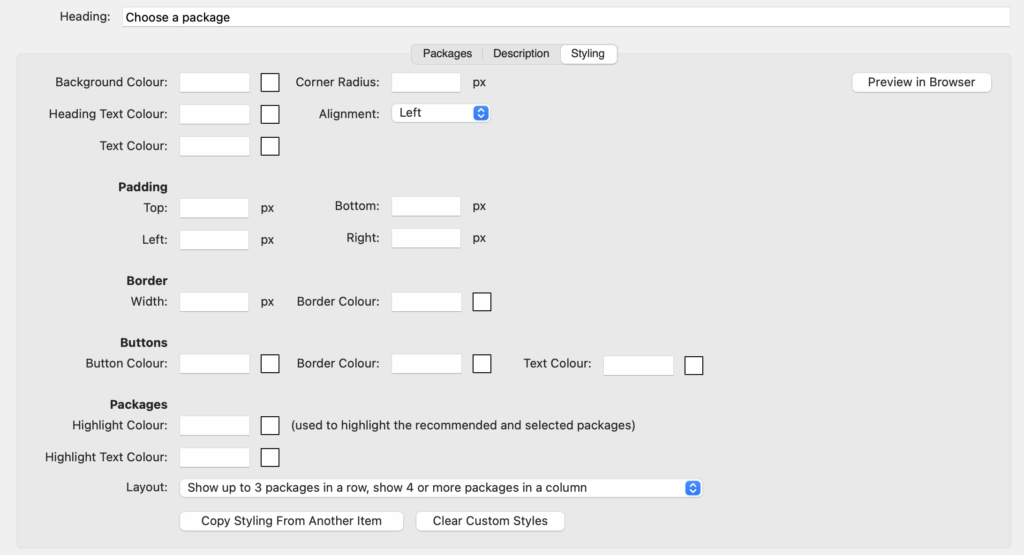
Every block also includes a Styling tab, which lets you override some of your client portal branding settings. This is ideal if you want to make a specific block stand out or use a different visual treatment from the rest of the proposal.
You can adjust:
- Background colour.
- Border colour and style.
- Padding and spacing.
- Button colours.
For example, you might want to highlight an optional add-on block with a contrasting background to draw attention.
With these flexible styling tools, you can create proposals that not only streamline your booking process but also reflect your brand’s personality and professionalism.
Learn more about proposals