Publishing to Apple Contacts
Whilst you can call your clients directly from Light Blue it’s also handy to have their details added to your Apple Contacts so can you easily call them when you’re out and about – and to know who’s calling you!
Rather than having to add them individually, there’s a handy feature in Light Blue that ensures this happens automatically.
Adding Light Blue Contact Records to Apple Contacts
Simply go to Preferences, click on the “Integrations” section and in the macOS tab check the “Publish to Contacts” box; all your Light Blue Contact Records will now be added to your Apple Contacts grouped together in a Light Blue list. And any new Light Blue Contact Records you create will automatically be published to your Apple Contacts.
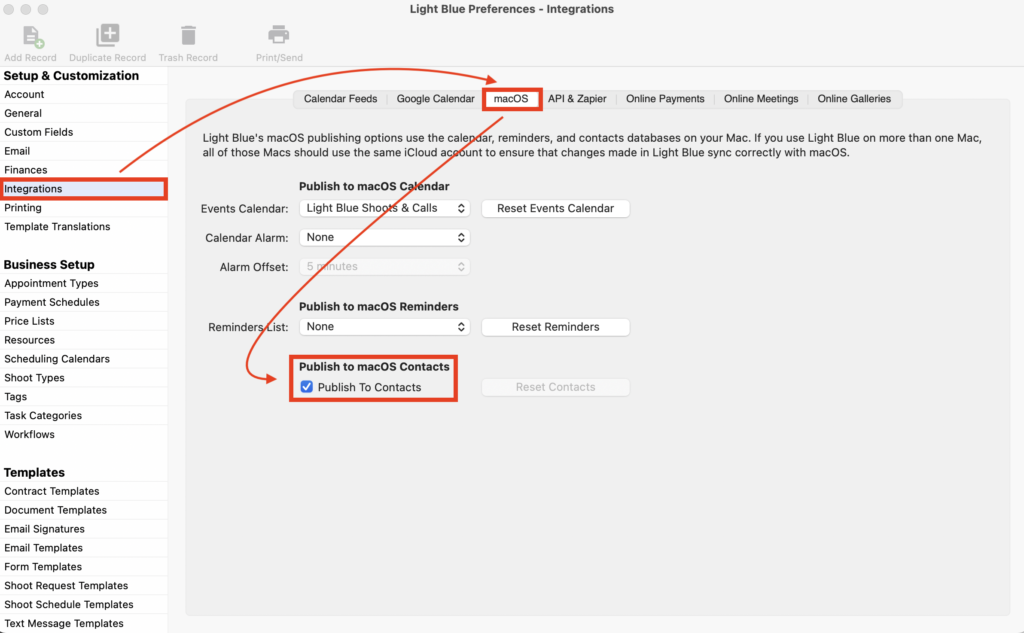
Making changes
Any changes you make in Light Blue will be updated in your Apple Contacts. However, if you delete a Light Blue Contact Record it will not be deleted from your Apple Contacts; it will be added to a “Light Blue deleted contacts” group/list instead.
It’s important to note that the publication is one-way only; any changes you make in your Apple Contacts app will not be pulled back into Light Blue. 👉 You can however import them into Light Blue; find out how here.