Search for answers or browse our knowledge base.
Can't find the answer you need here? Contact our support team and we'll gladly help you.
Packages, Add-Ons & Summary Blocks in Your Proposal
Light Blue’s proposals are built from flexible blocks that turn your pricing into a clear, client-friendly booking experience. By using the packages, optional add-ons, and summary blocks, you can offer clients a choice of services, upsell extras, and present a transparent breakdown of what they’re booking – all in one polished, professional experience.
These powerful tools don’t just look great – they help you sell more confidently, simplify your booking process, and increase average spend per shoot.
In this guide, we’ll show you how to set up these key blocks in your templates and individual proposals, so you can customise them to suit every shoot, every client, and every business goal.
- Create and edit core packages
- Offer optional extras
- Summarise your client’s selection before they book
Learn how to set up a proposal template.
The Packages Block
The packages block is the heart of your proposal. This is where your client selects the main package they’re booking – whether it’s your standard portrait session, a wedding collection, or a completely bespoke offering.
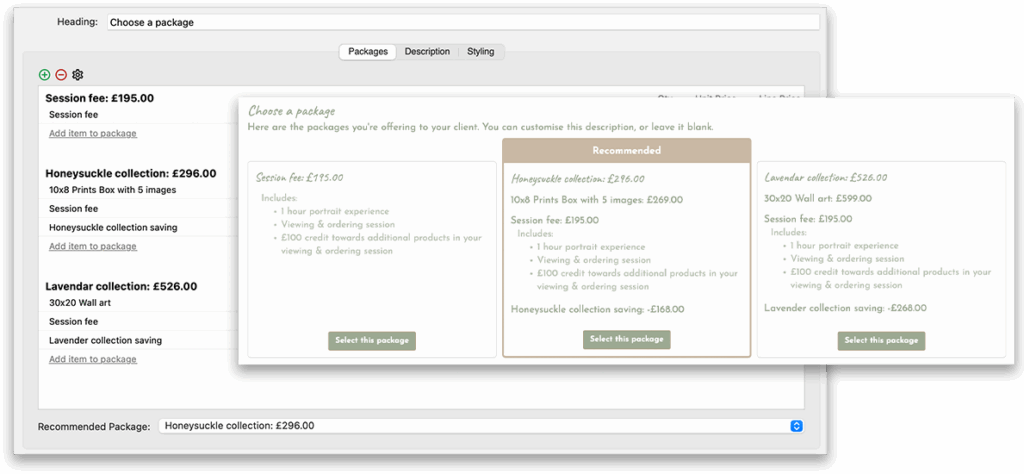
Required in Every Proposal
Every proposal must include at least one package. If you’re using the “Good, Better, Best” pricing method, you might include three options for clients to compare. There’s no limit to the number of packages you can include, but the client can only choose one.
Recommended Package
When you’re offering multiple packages, highlighting a recommended option can help guide your client’s decision. Light Blue makes this easy by letting you visually emphasise the package you’d most like clients to choose.
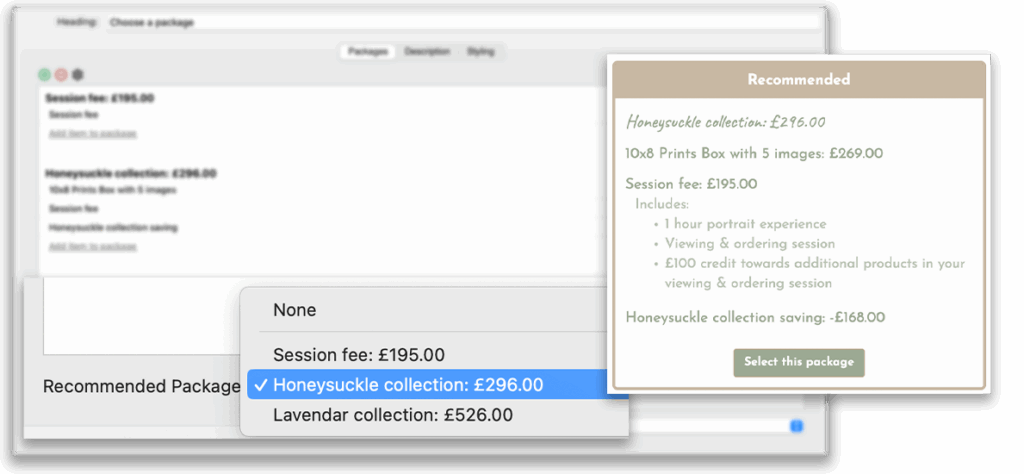
To set a recommended package, scroll to the bottom of the Packages Block and use the recommended package dropdown to select the one you’d like to highlight. The chosen package will stand out in the proposal, giving it extra visibility and helping clients feel more confident about making the right choice.
Setting Up Packages in a Proposal Template
When you set up packages in a proposal template (via Preferences > Proposal Templates):
- You can only add items from your price list to each package.
- This keeps your templates consistent, professional, and reusable – if you update a product on your price list, it’s automatically updated on the proposal template(s) too.
- If necessary, you can then make changes to the proposal after adding it to a shoot.
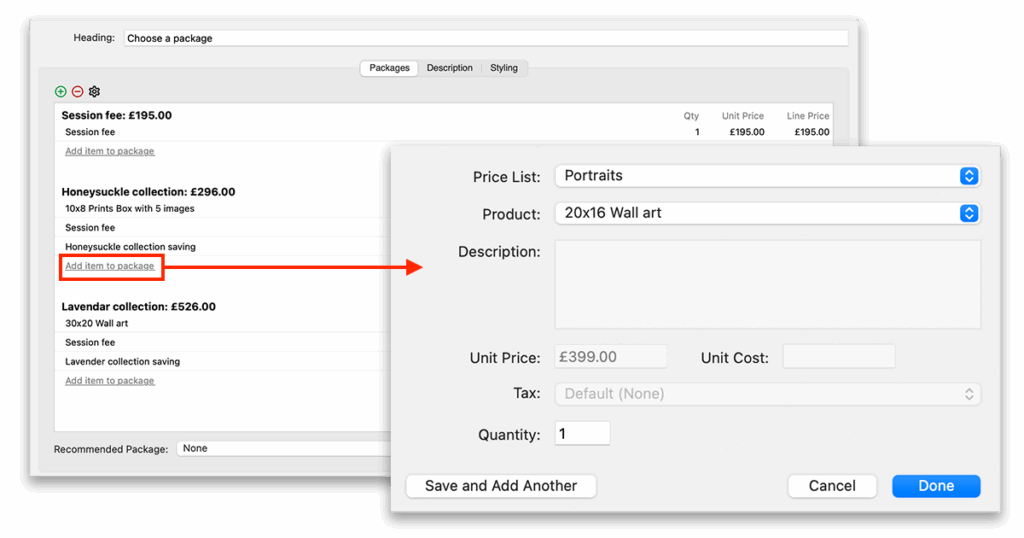
To build a package:
- Double-click the packages block.
- Click ‘Add Package’, then name the package.
- Click ‘Add Item to Package’, and use the dropdown to choose items from your price list.
- Repeat to add multiple items to the same package.
Editing in a Proposal on a Shoot
When editing a proposal that’s been added to a shoot, you can:
- Add price list items – i.e. products and services that you’ve already set up within your price list with a product name, price, and optional description or
- Type in bespoke items – this is ideal for custom pricing or unique projects where you want to offer something special.
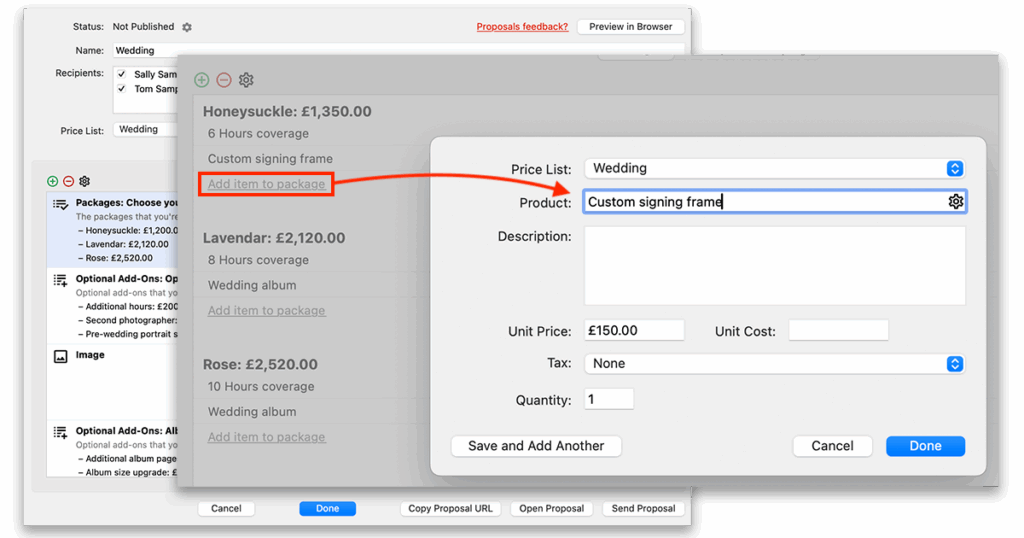
To do this:
- Double-click the packages block.
- Add or edit a package.
- In the product field, start typing:
- Select a product from the list or
- Type a custom name and price to create a one-off item.
💡 Use this approach when you’re pricing a job specifically for one client.
Managing Your Packages
- Duplicate a package: Right-click and choose ‘Duplicate Package’.
- Delete a package: Click the red minus or right-click and select ‘Delete Package’.
- Rename a package: Double-click its name.
- Set a recommended/default package: Use the dropdown at the bottom of the window—this package will be highlighted for your client.
The Optional Add-Ons Block
Use optional add-ons blocks to give clients more flexibility – offering extras they can choose to add to their selected package.
You can offer optional add-ons for extra products and services, giving clients the chance to personalise their package or treat themselves to an upgrade. It’s a great way to gently upsell & make clients aware of the options that are available. Add-ons appear alongside the main package choices, making it easy for your clients to explore additional options.
Think:
- Extra hours of coverage
- Albums or wall art
- Second shooters
Clients can select one, several, or no add-ons at all.
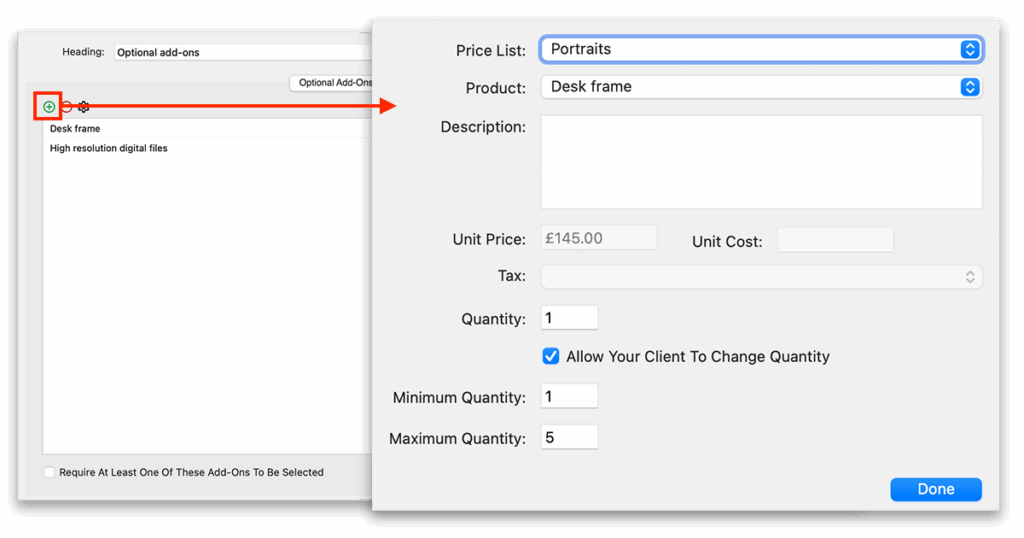
Conditional Display
You can choose to show an optional add-ons block (or any other block in your proposal) only when the client selects specific packages. This allows you to tailor the proposal experience depending on your client’s choices, only showing relevant add-ons or information based on their chosen package.
For example, if one of your packages includes an album, you can display a block with upgrade options like larger sizes or extra pages – without showing those options for packages that don’t include an album.
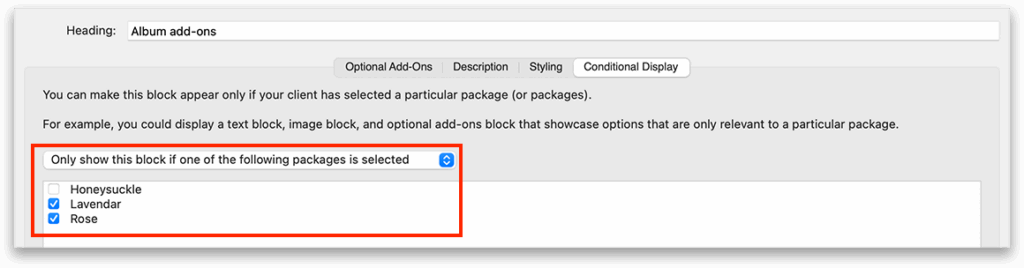
To set this up:
- Click on the conditional display tab within the optional add-ons block (or any other block).
- Change the dropdown from “Always show this block” to “Only show this block if one of the following packages is selected.”
- Select the checkbox next to the relevant package(s).
The block will only appear in the proposal when the client selects one of the specified packages. If they choose a different package, the block will stay hidden.
Requiring At Least One Add-On
In some cases, you may want to make sure the client selects at least one add-on before submitting the proposal – for example, if your packages are designed to be customised with essential extras.
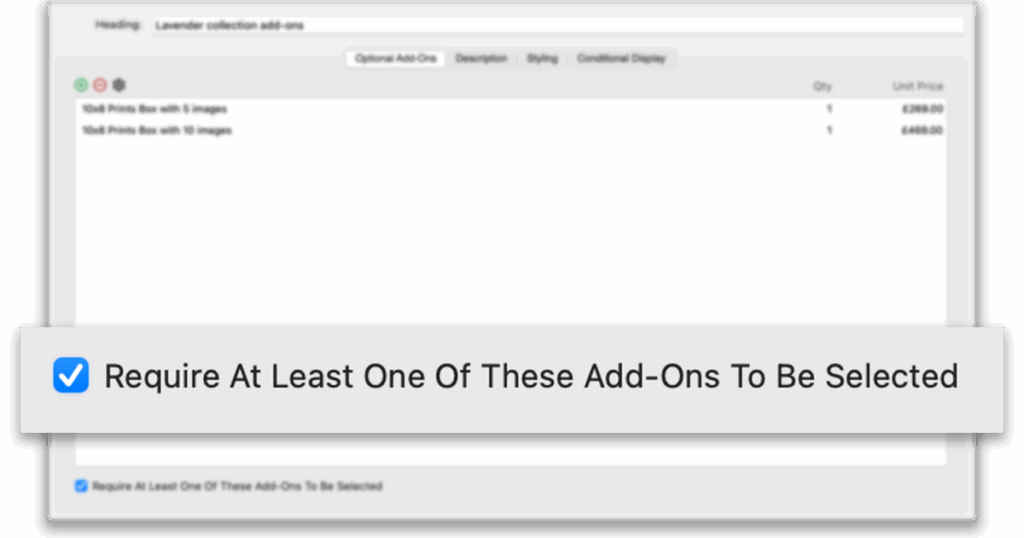
To require the client to choose at least one add-on:
- Go to the optional add-ons block.
- Check the option labeled “Require At Least One Of These Add-Ons To Be Selected”
When this is enabled, the client will see a prompt to select at least one item from the block before they can complete the proposal. This helps ensure they don’t skip over important product or service options you want them to consider.
Multiple Add-On Sections
You can include multiple add-ons blocks in your proposal to group similar items—for example:
- One block for services
- Another for products
This keeps your proposal clear and easy to navigate.
Adding Items
- Double-click the optional add-ons block.
- Click the green plus to add a new add-on.
- Choose from your price list, or (in shoot-specific proposals) type in a custom item.
- Set the quantity options if needed:
- Let the client pick a quantity (e.g., extra prints)
- Set a minimum or maximum quantity
To remove an item, click it and press the red minus button.
The Summary Block
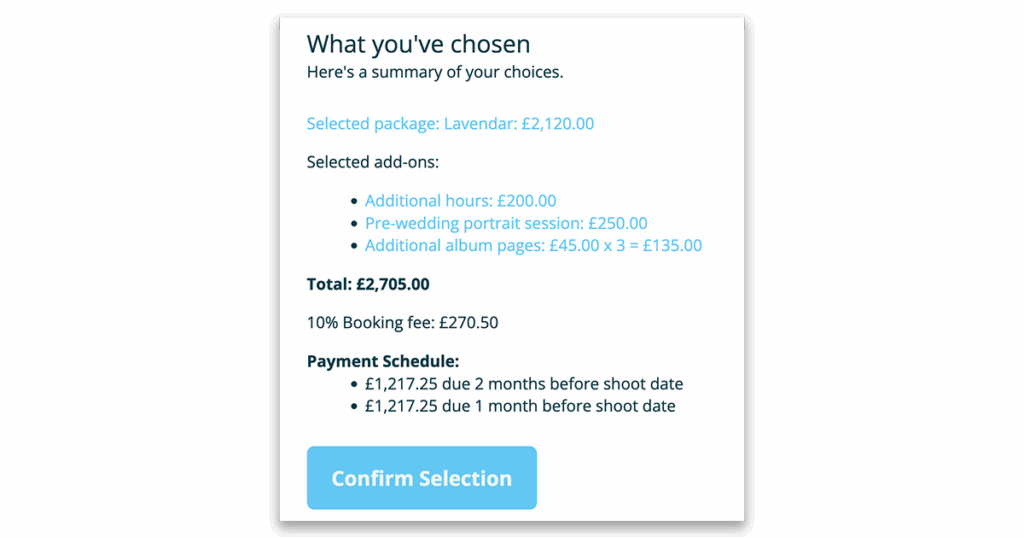
The summary block appears at the end of the proposal. It shows your client a clear summary of:
- The package they’ve selected
- Any optional add-ons they’ve chosen
- The total cost (based on those selections)
This gives clients confidence before they proceed with accepting the proposal and paying a booking fee (if you’ve chosen to charge a fee).
You don’t need to edit this block – Light Blue handles it automatically based on the client’s choices.
Final Tips
- You must include both a packages block and a summary block in every proposal.
- Add-ons are optional but great for increasing average booking value.
- Use templates for repeatable services or as a basic starting point, and then modify shoot-specific proposals for one-off or bespoke jobs.
Learn more about proposals