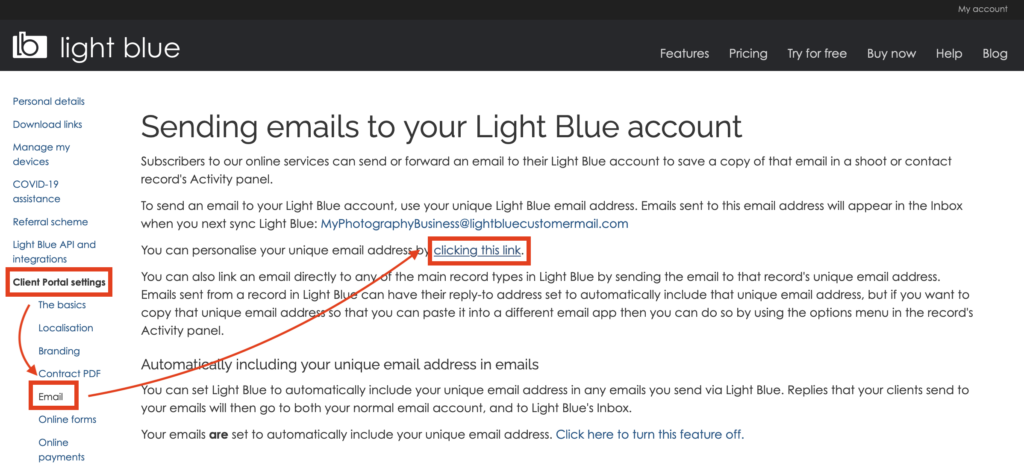Search for answers or browse our knowledge base.
Can't find the answer you need here? Contact our support team and we'll gladly help you.
Emails: how to customise your @lightbluecustomermail.com email address
Light Blue’s built-in email system is very easy to use and comes all setup and ready for you to use ‘out of the box’.
All the elements are automatically created using the information that you provided when you first signed up to Light Blue.
Your “Business Name” creates the username of your Light Blue email address and the “From’ name. And the email address for your Light Blue account creates the ‘Reply-to’ email address.
Business Name: My Photography Business
➡️ Light Blue email address: MyPhotographyBusiness@lightbluecustomermail.com
➡️ ‘From’ name: ‘My Photography Business’.
Light Blue account email: [email protected]
➡️ ‘Reply-to’ email address: [email protected]
If you subsequently decide that you’d like to change these it’s very straightforward to do so.
Changing your Business Name and ‘Reply-to’ email address
- Log into your account through the “My Account” tab on the top right of our website.
- Click on “Client Portal settings” and the “The Basics” section within that.
- Make the changes you want.
- Click “Save changes”.
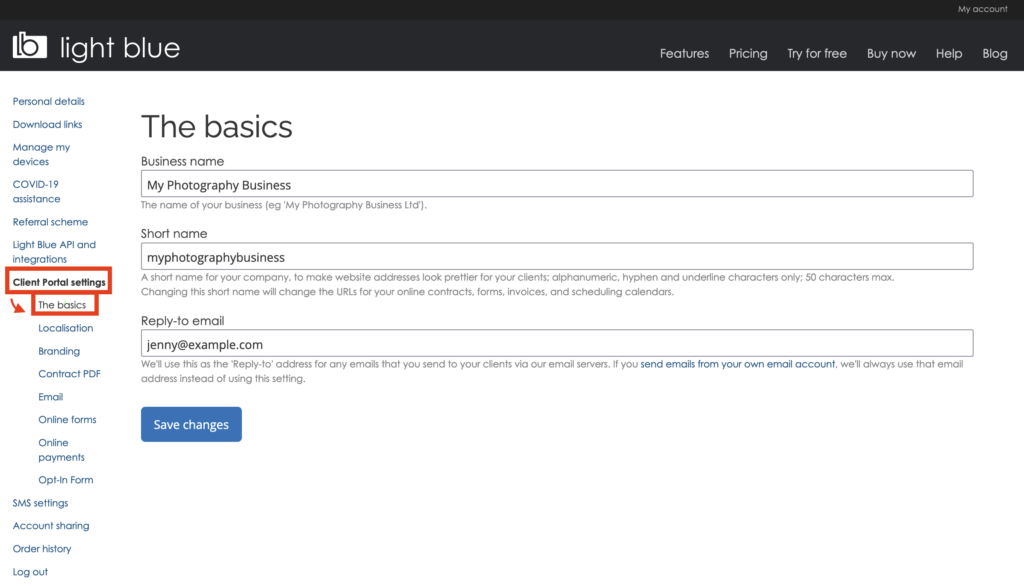
Changing the username of your Light Blue email address
- Log into your account through the “My Account” tab on the top right of our website.
- Click on “Client Portal settings” and the “Email” section within that.
- Click the link to change your @lightbluecustomermail.com email address.
- Type the new username and click “OK”.