Search for answers or browse our knowledge base.
Can't find the answer you need here? Contact our support team and we'll gladly help you.
Exporting information from Light Blue
Light Blue is designed to be the central hub of your business, and sometimes you might need to share some of the information within Light Blue with other apps, services, or people.
Whilst you can use Zapier to automatically connect Light Blue to a whole host of other apps and services you may want a simpler solution for one-off or infrequent requirements.
There are five different sets of information you can export from Light Blue; Records, Email Addresses, Financial Information, Invoices For Quickbooks and Invoices For Xero. They are accessed through the “Export…” drop-down menu under “Records” in the main menu bar, though depending on which Records you’ve selected some options may not be available.
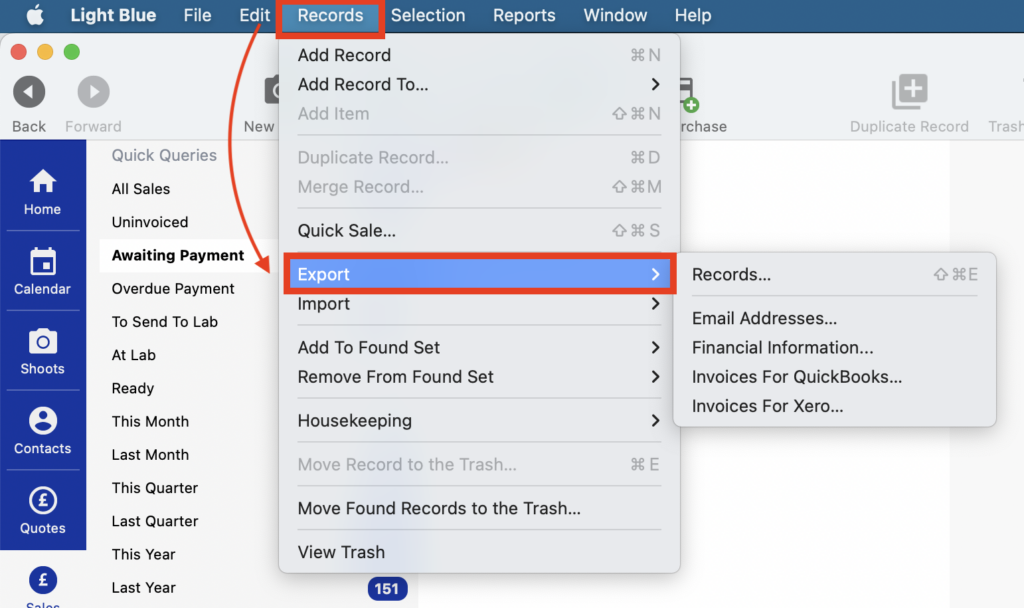
Exporting Records
Records are exported from Light Blue as CSV files, as in a spreadsheet, that can be shared and used by others.
- First of all, find the set of Records you want to export. This can be done by selecting an existing Quick Query, or using the Query tool to find another set of Records. 👉 If you’re unsure about using the Query/Quick Queries feature do read this article.
- Once you have the set of Records, simply click on “Records” in the main menu bar, followed by “Export” and “Records…” from the drop-down menus.
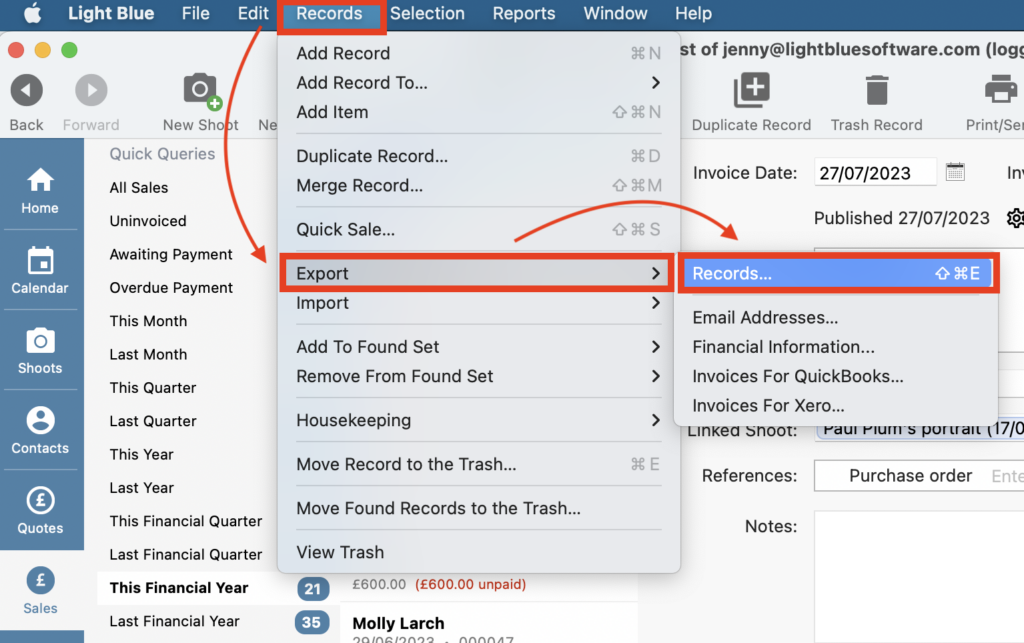
- In the pop-up window presented you can now choose which pieces of information will be included in the CSV file; each of these becomes a column in the exported file. Depending on the type of Record you’re working with a default set of Selected Fields will already be showings. Add any extra information fields you want by selecting them in the left hand pane and clicking the “Move >” button.
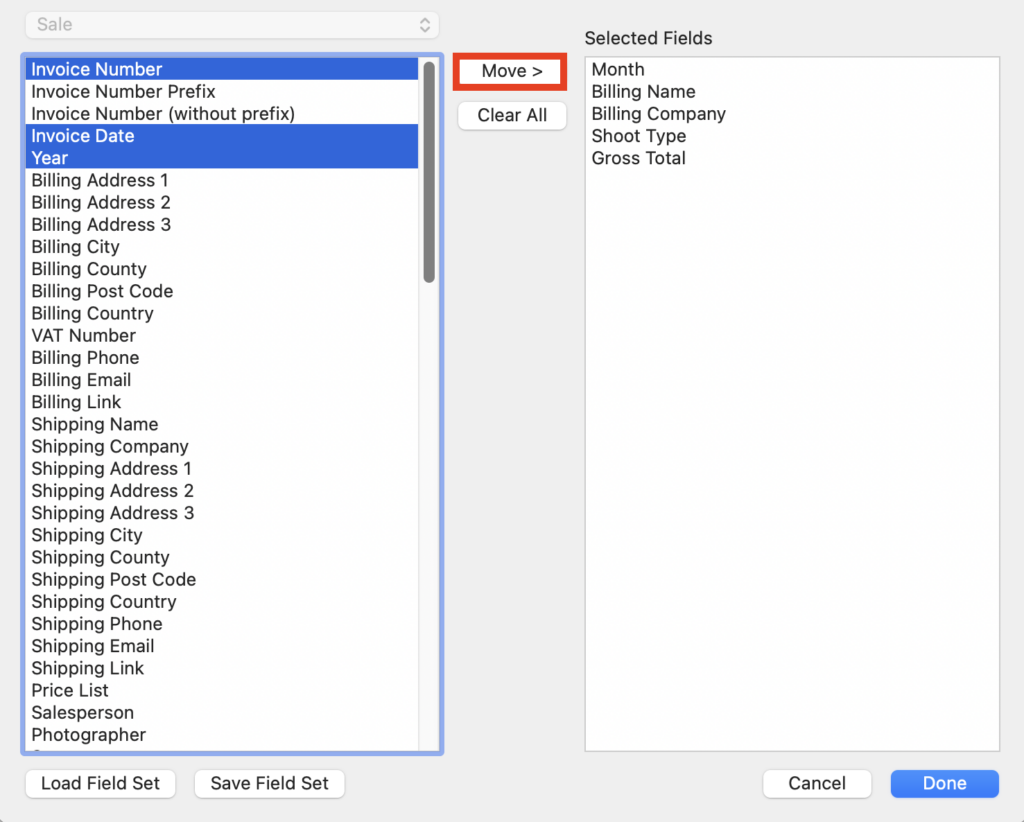
- And remove any by clicking the “Clear” button.
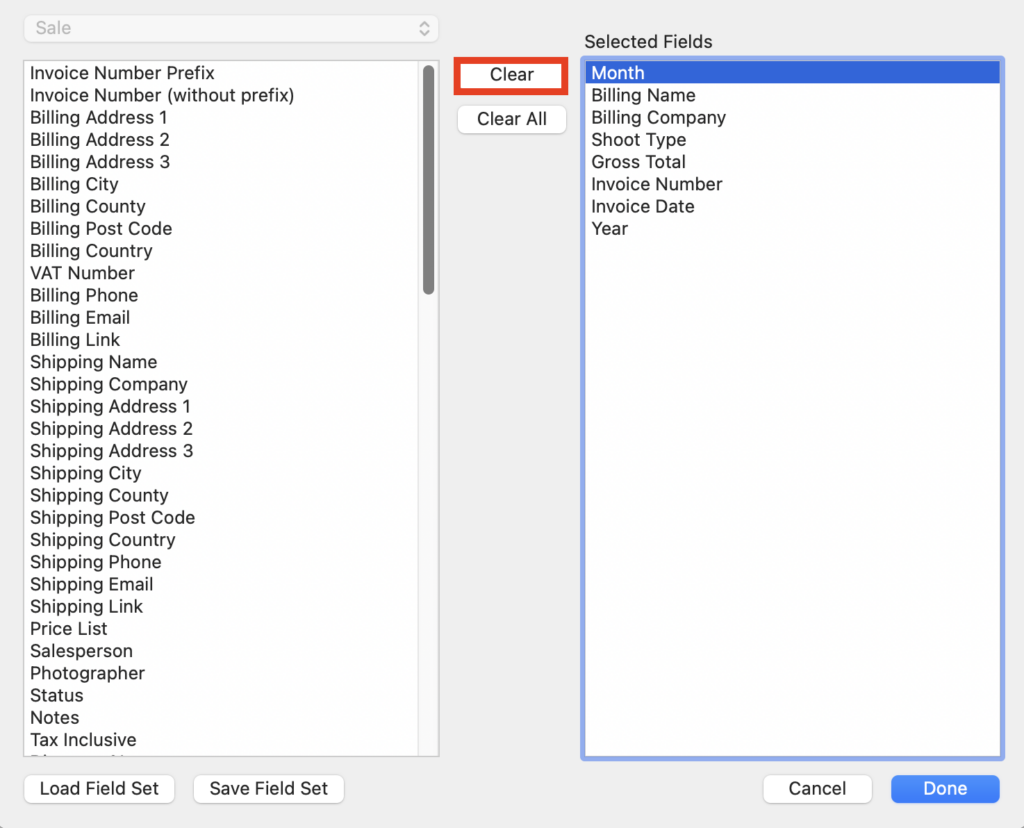
- If needed drag fields to reorder.
- When you’re finished click “Done” and choose where to save the CSV file. ⭐️ Top tip: If it’s a set of data that you think you may use again make sure you click “Save Field Set” so you can easily retrieve it; simply click “Load Field Set” at that point.
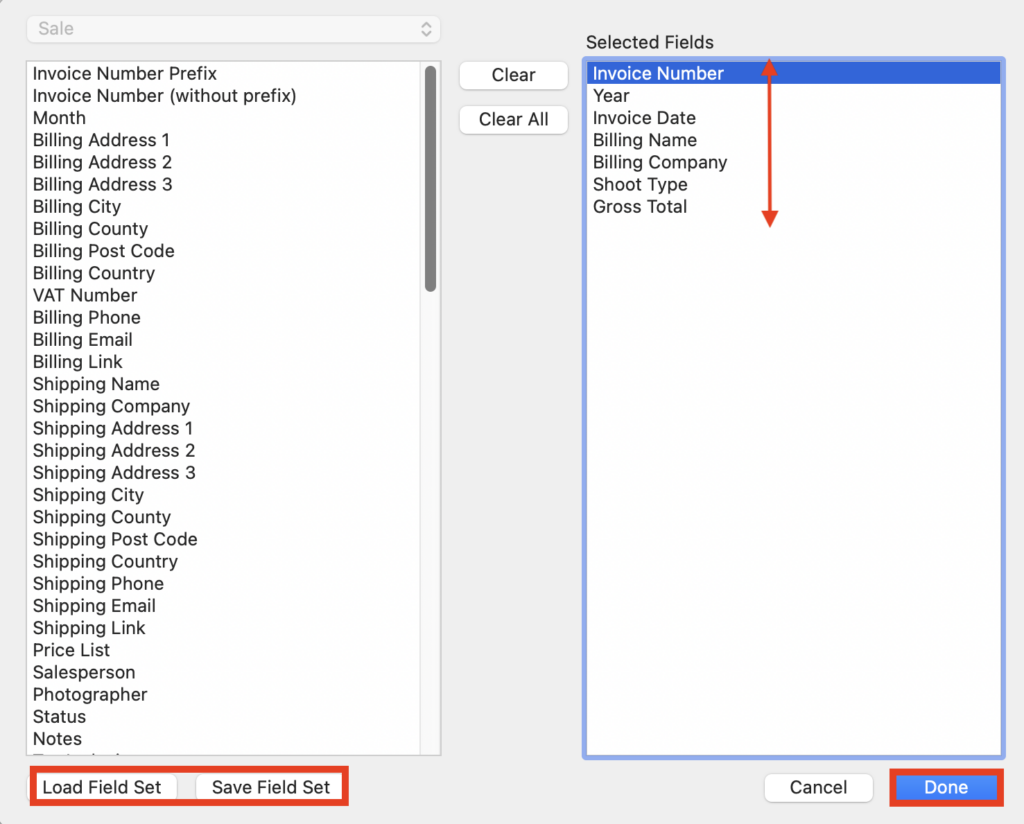
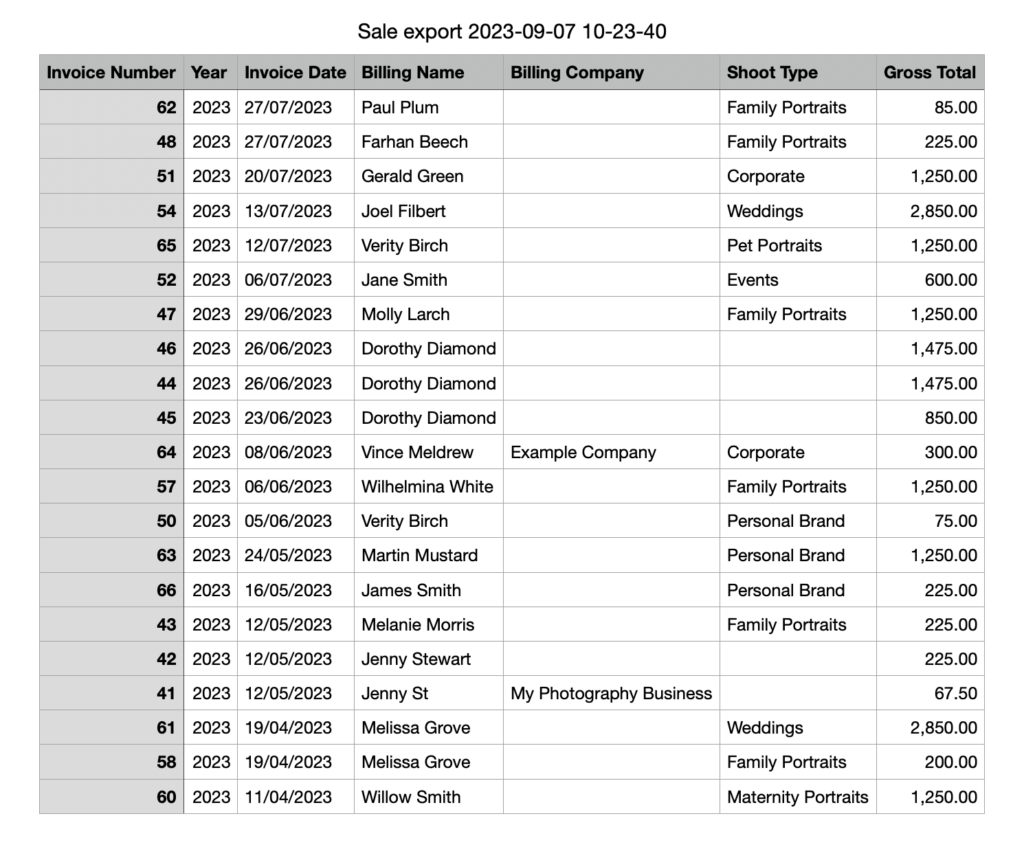
Other export options
👉 This help article goes through exporting Email Addresses.
👉 This one covers exporting Financial Information.
👉 And exporting invoices for Quickbooks is covered here.
👉 And for Xero in this one.