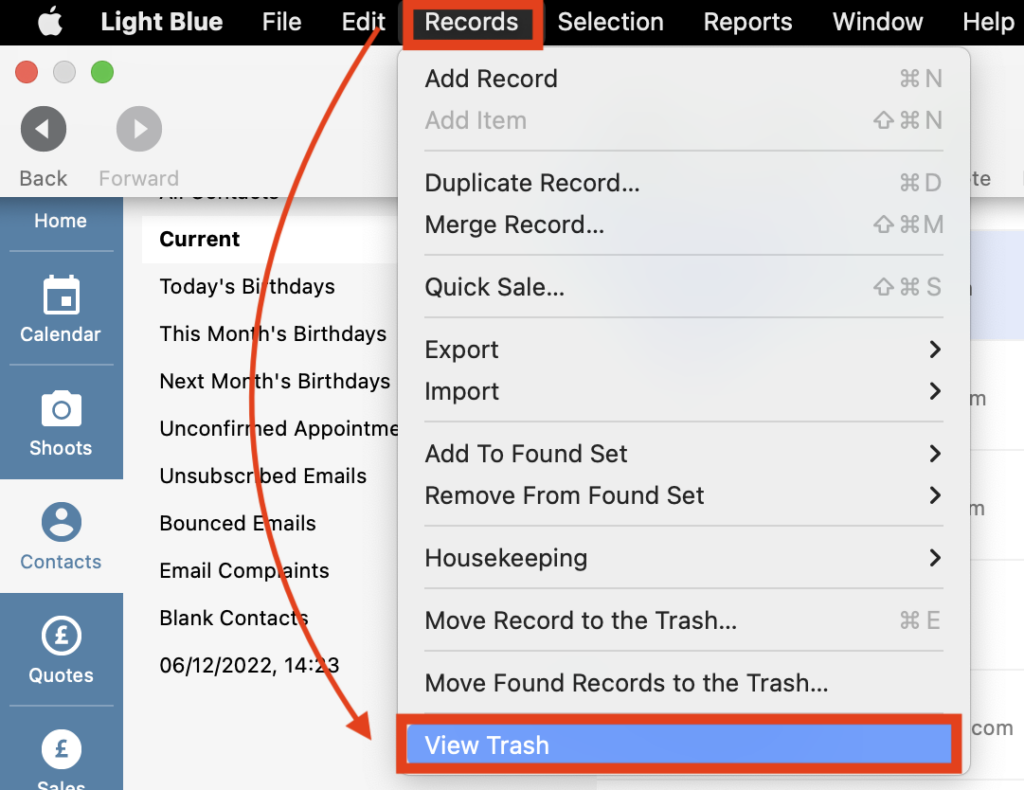Search for answers or browse our knowledge base.
Can't find the answer you need here? Contact our support team and we'll gladly help you.
Trashing Records
When you delete a Record from one of Light Blue’s main sections it’s sent to the Trash instead of being deleted immediately. Trashed Records will remain there for 28 days before being permanently deleted and you’re able to restore them as long as you’ve not manually deleted the Trash.
As well as being able to trash individual Records Light Blue also helps you delete a set of Records in one go so a great time saver! We’ll cover both options in this help article.
Key points to note
- Records deleted from one of Light Blue’s main sections namely Shoots, Contacts, Quotes, Sales, Purchases, and Payments are sent to the Trash instead of being deleted immediately.
- Any other item, such as Notes, Emails, Contracts etc are deleted immediately after you’ve confirmed the deletion and cannot be restored.
- Records remain in the Trash for 28 days before being permanently deleted.
- Changing the status of a Shoot Record, instead of trashing it, can be helpful for reporting purposes.
- If you do trash a Shoot Record, you’ll also have the option to trash the contacts linked to it if those contacts are not linked to any other Shoot Records.
Changing the status of Shoot Records, instead of trashing them
When a shoot doesn’t go ahead we would usually recommend changing its status to ‘Cancelled’ instead of deleting/trashing the Shoot Record. This allows you to report on that shoot at a later date. 👉 Find out more about the different Shoot Statuses here.
Trashing individual Records.
There are two ways to trash an individual Record both of which will ask you to confirm the move to the Trash:
- Either right-click on the relevant record and choose “Delete Shoot*” from the options given. (* or Delete Contact/Quote/Sale/Purchase/Payment depending on the type of Record selected.)
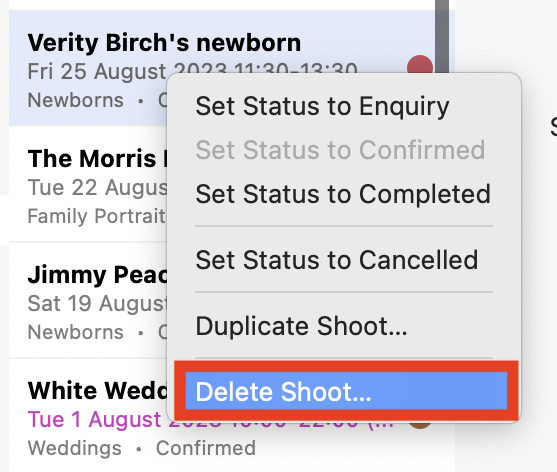
- Or with the relevant Record selected, click on “Records” in the main menu bar and select “Move Record to the Trash…” from the drop-down menu.
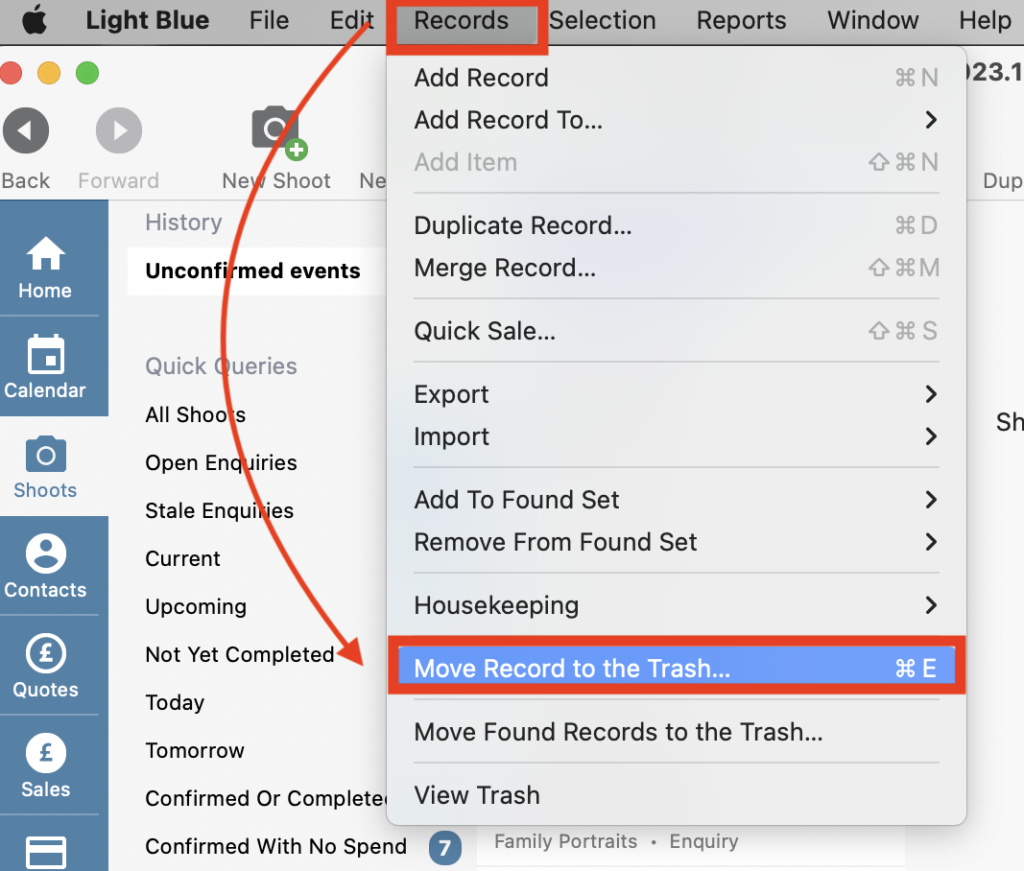
Trashing multiple Records
Finding the Records to trash
There are several ways you can find the records; the best one will be unique to the Records you’re looking to delete and the reasons why:
- Use “Quick Query”’s; either one already created by Light Blue or one you’ve created and saved yourself.
- Create a new “Query”. 👉 If you’re not familiar with the Query function this article explains how to use it.
- Use “Tags”. 👉 If you’re not familiar with tags this article explains what they are.
- Use the “Search” bar. NB. This is quite a crude method so do double check it only finds the records you’re interested in.
- Use Light Blue’s built-in “Housekeeping” tool.
- Click on “Records” in the main menu bar.
- Choose “Housekeeping” followed by “Find Old Records” from the drop-down choices.
- Check the relevant boxes and click “Find Records”.
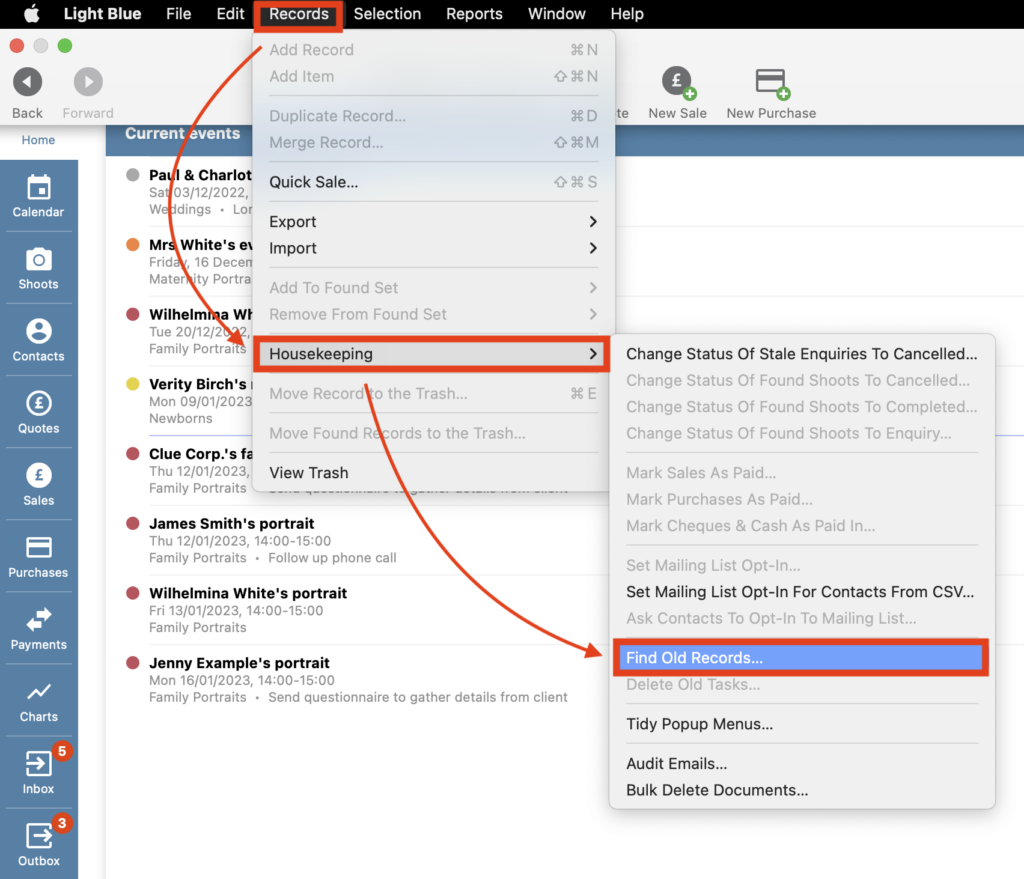
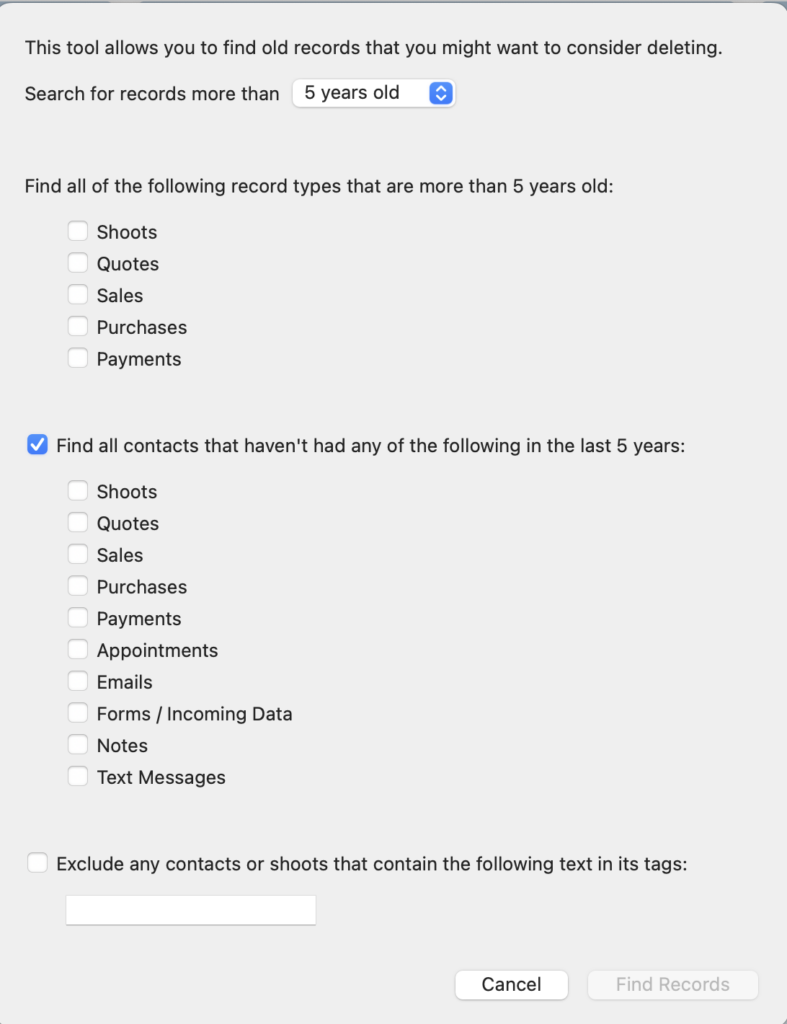
Trashing the Records
- Once you have your list of Records, click on “Records” in the main menu bar and select “Move Found Records to the Trash…” from the drop-down menu.
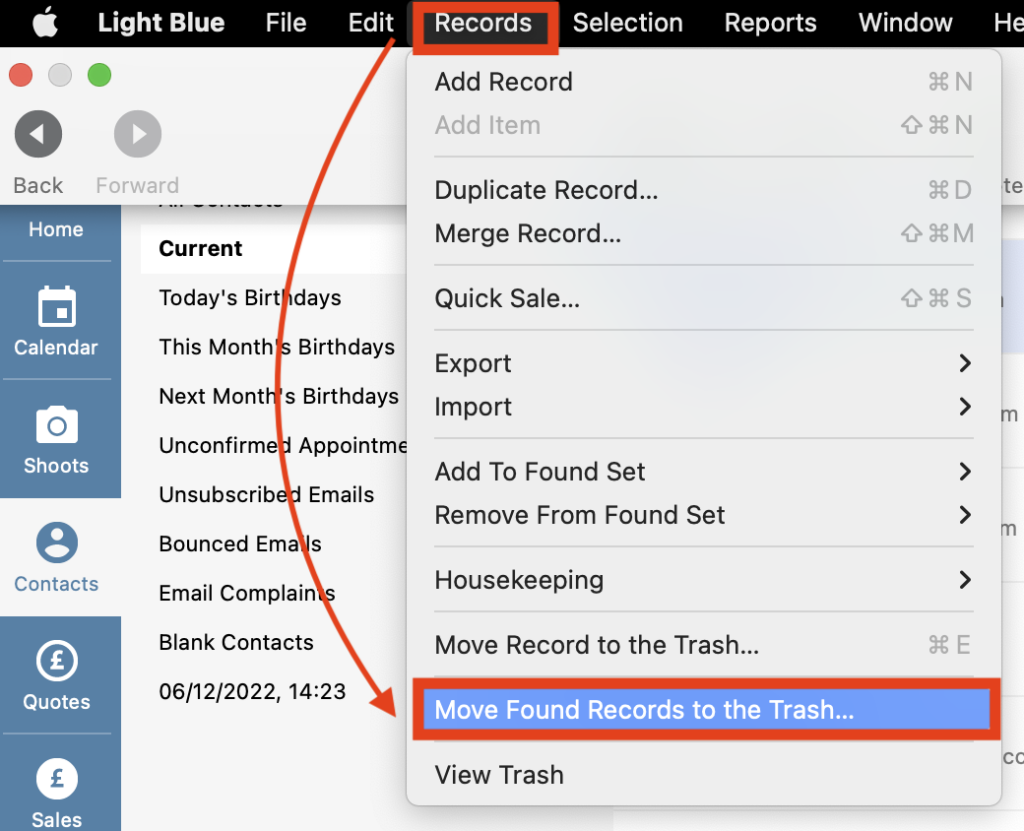
Restoring Records
You may find you’ve deleted Records by mistake or perhaps have changed your mind. Not to worry! It’s straightforward to restore a record up to 28 days after you’ve sent it to the trash.
NB. Remember It’s only Records within the main sections of Light Blue that are sent to the Trash, namely Shoots, Contacts, Quotes, Sales, Purchases, and Payments. Any other item, such as Notes, Emails, Contracts etc are deleted immediately after you’ve confirmed the deletion and cannot be restored.
- Click on “Records” in the main menu bar and select “View Trash” from the drop-down menu.
- Highlight the records you wish to restore.
- Click on “Restore Records”.
- Your records will now be back in Light Blue.