Search for answers or browse our knowledge base.
Can't find the answer you need here? Contact our support team and we'll gladly help you.
🎥 Custom fields
Whilst there are already lots of different fields within Light Blue for you to collect and store information, we do appreciate that everyone’s business is different and that the standard fields might not cover all your needs.
The answer to this is to use Light Blue’s Custom Fields.
Custom Fields can be created for any extra information you need in text, amount and date formats and these fields can be printed out on Records, added to Light Blue Forms, included as Mail-Merge Tags in various Templates or indeed used in Query searches; all of which will help save you time and run a more successful business,
To learn more watch the video below; though if you prefer to learn by words and pictures, have a read of the help article instead!
Types of Custom Fields for Shoot and Contact Records
Custom Fields have their own section within Preferences; the four tabs allow you to create text, amount and date fields for both your Contact and Shoot Records.

Text Fields
There’s a variety of options you have for any text information you want to capture:
- Single Line – as it says on the tin!
- Paragraph – allows you to record multiple lines of text.
- Combobox – gives you the option to enter some new text or pick text that’s been entered in that field in another Record; just like other combobox fields already in Light Blue such as Enquiry Source.
- Checkbox – helpful for recording a simple yes or no answer.
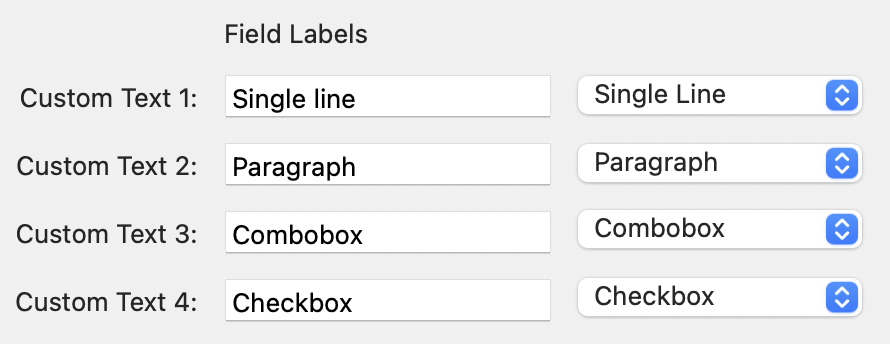
Amount Fields
Amount fields allow you to record a value, price or total. This will display in the currency that you’ve set in Light Blue, either Sterling, Dollars or Euros.

Date Fields
Like single line text fields, a date field is what it says on the tin!

Displaying Custom Fields in their own tab
If you create lots of Custom Fields they will take up quite a bit of space in your Contact or Shoot Records making it hard to see the key bits of information.
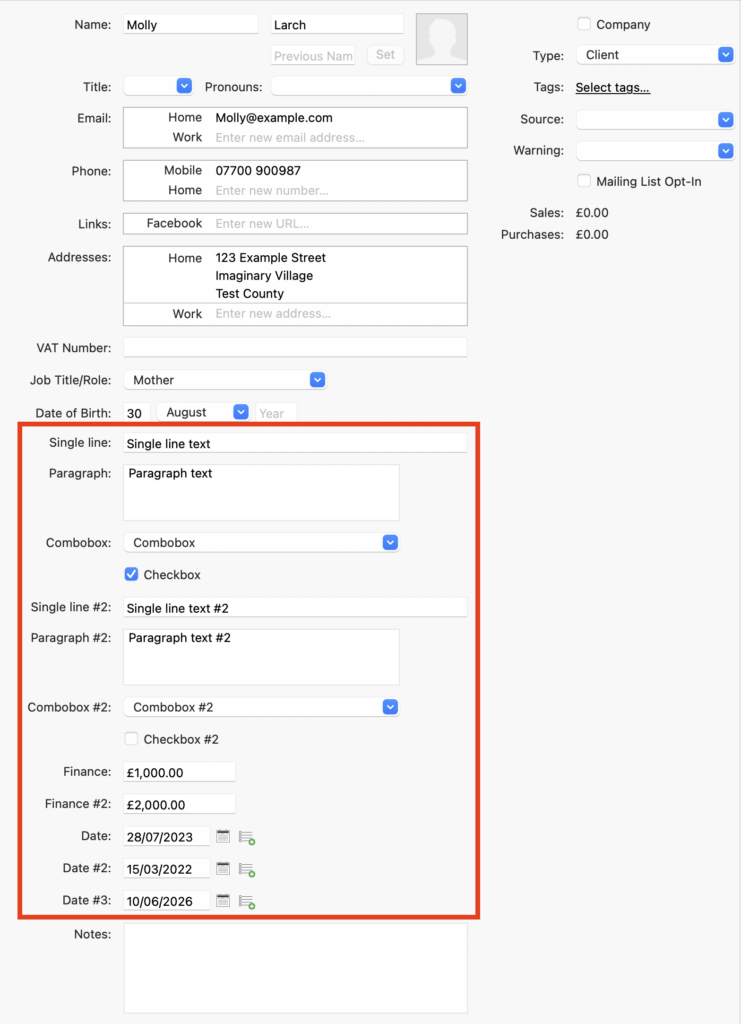
To free up space, we’ve made it possible for you to move the Custom Fields into their own tab in the Shoot or Contact Record; simply check the checkbox in the Contact Text Fields and/or the Shoot Text Fields tab.

The Custom Fields you’ve created are then stored in a single Custom Fields tab in the Contact/Shoot Record.
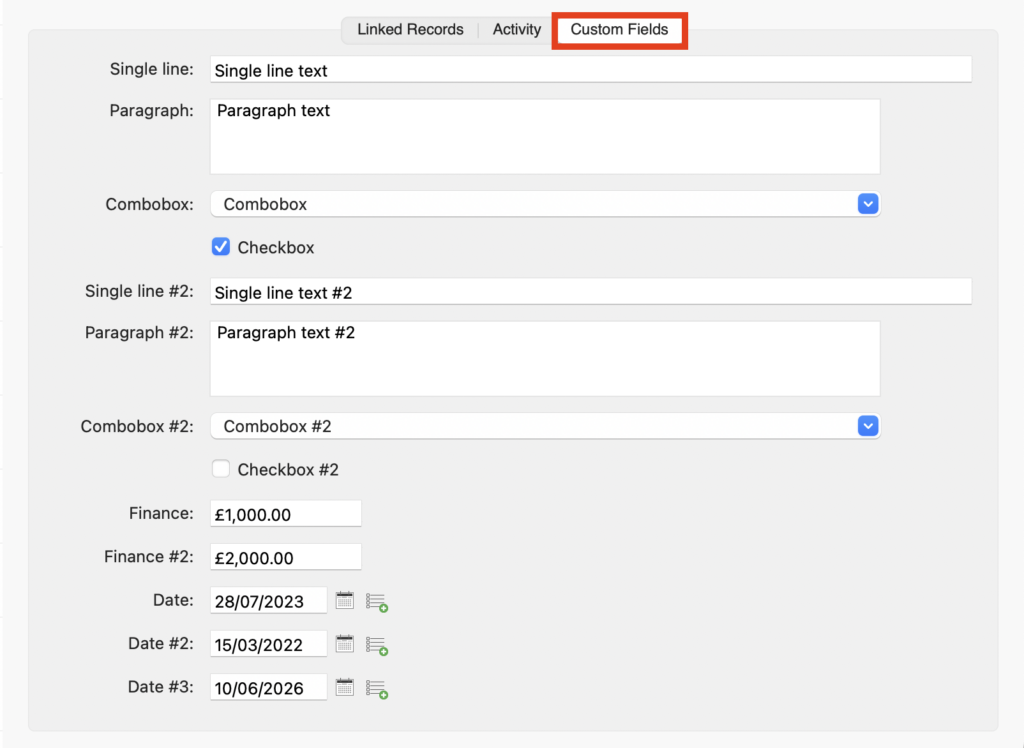
Print options
Contact and Shoot Records
You can choose whether your Custom Fields are included when Contact or Shoot Records are printed (or a PDF is created or sent); simply check or uncheck the “Print?” Box.
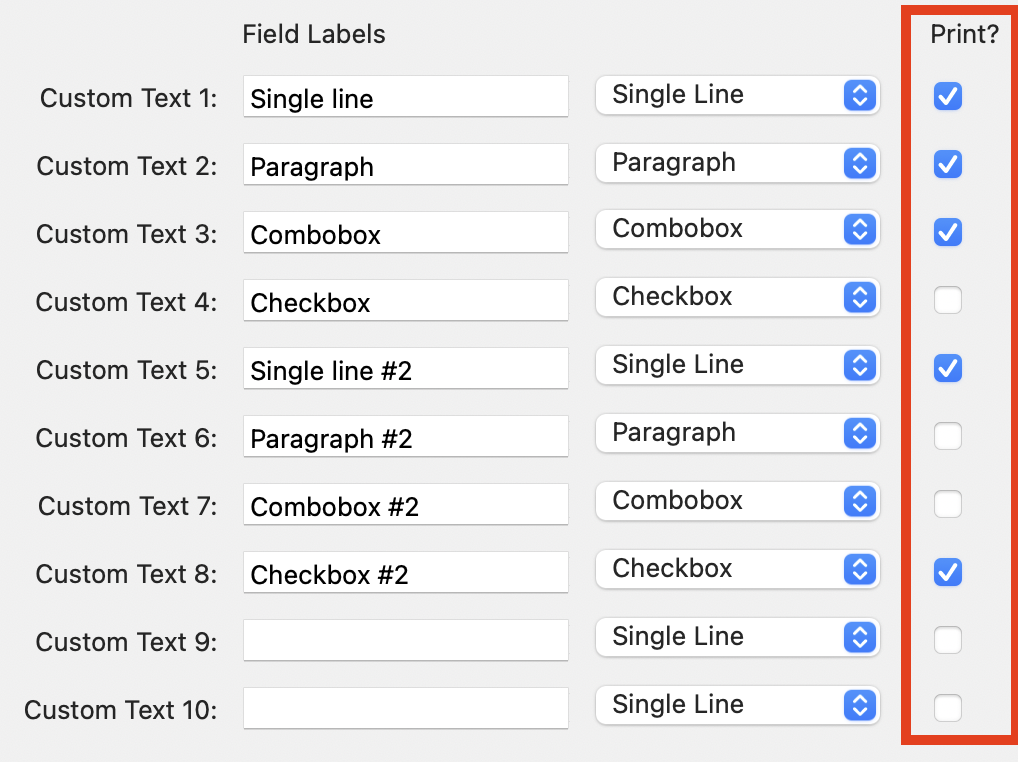
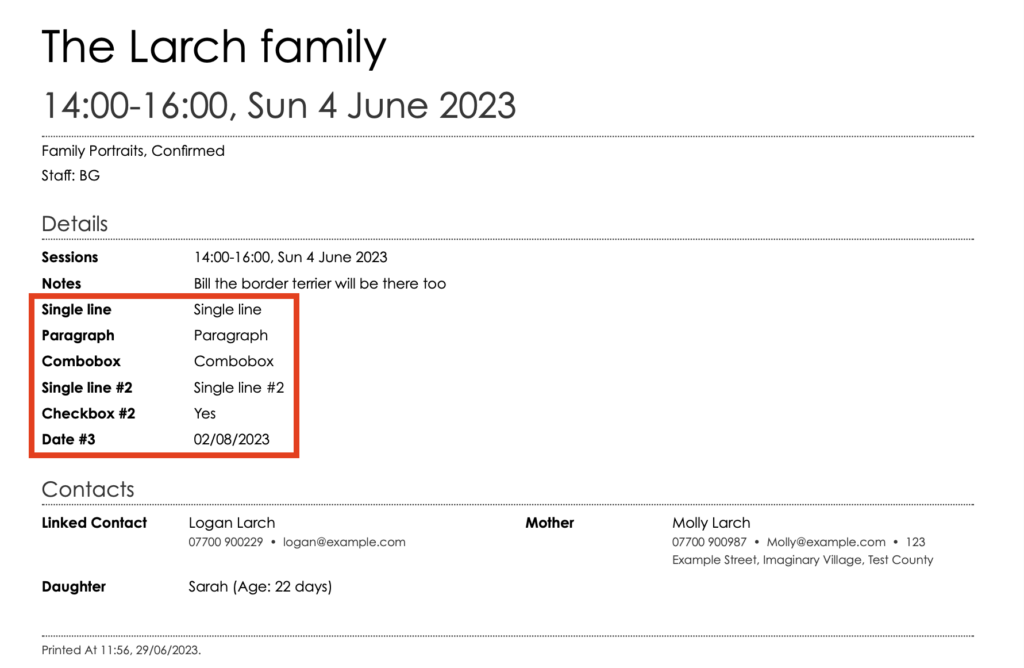
Quote, Invoice and Receipt Records
You can also choose whether your Custom Fields will appear on a quote, invoice, or receipt when they’re printed (or a PDF is created or sent); simply check or uncheck the “Print on Quotes, Invoices & Receipts?” Box.
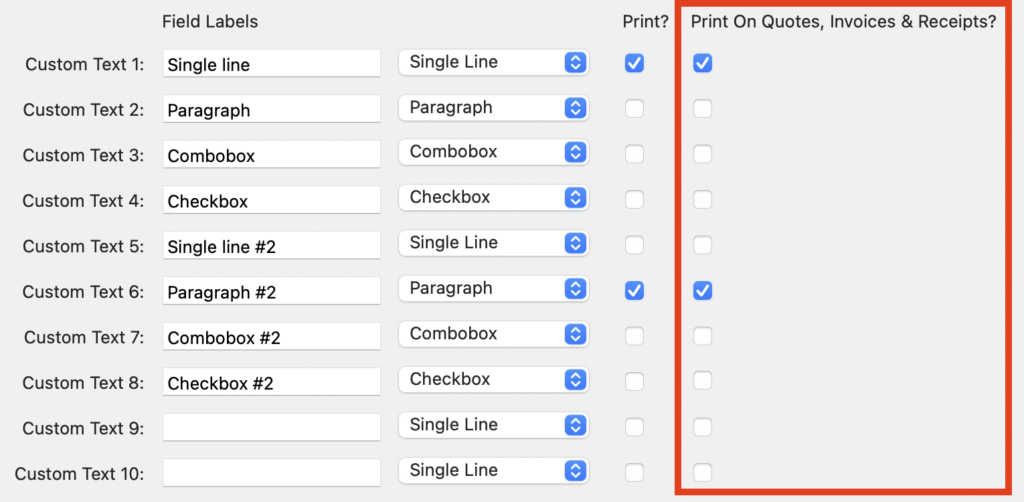
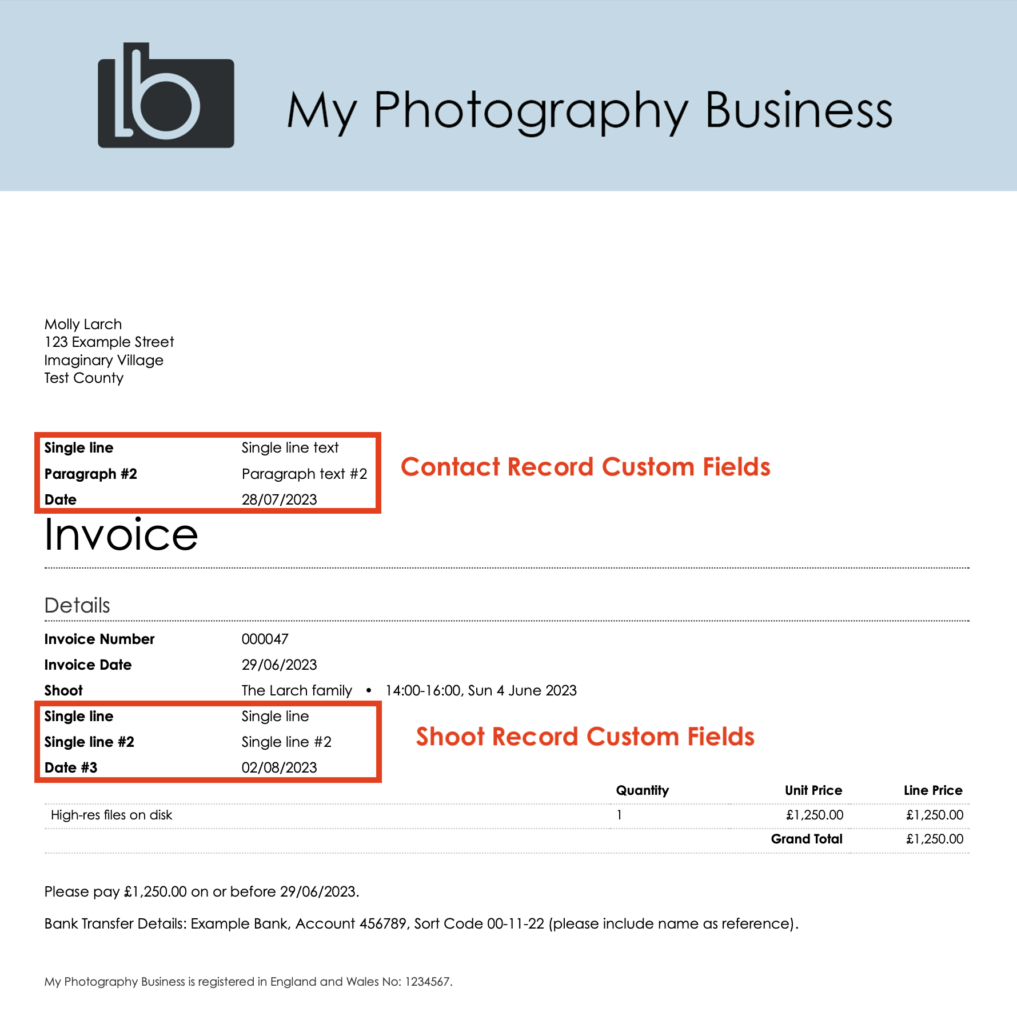
Forms
Any of your Custom Fields can be added to your Light Blue Forms enabling you to collect all the information you need in one seamless process.
👉 This article looks at creating contact Forms.
👉 And this one covers client questionnaire Forms.
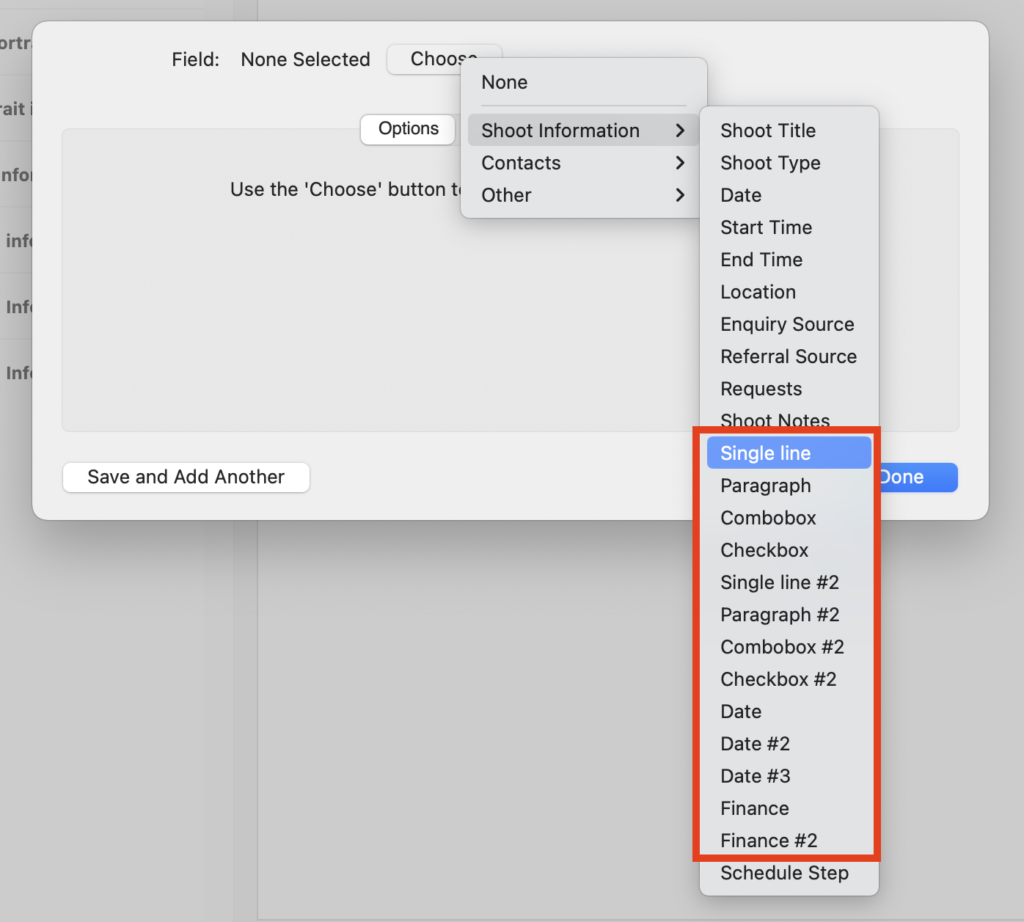
Mail-Merge Tags
Custom Fields can also be added as Mail-Merge Tags in various Light Blue Templates allowing you to personalise your client communications even further.
👉 This article explains how to use Mail-Merge Tags.
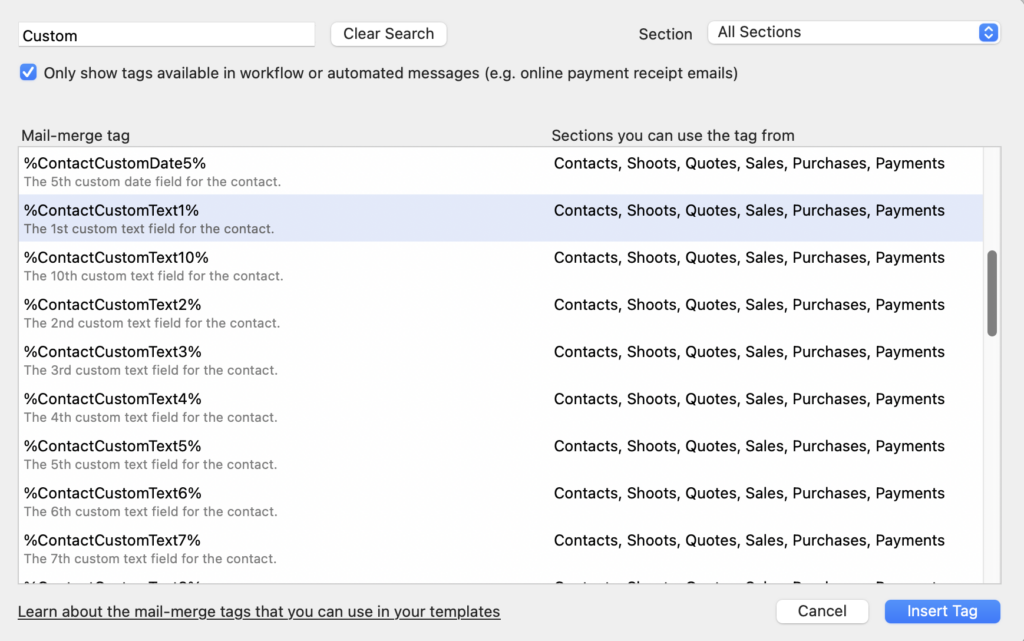
Query searches
And you can even include your Custom Fields in a Query to help you find a specific set of Records.
👉 This article takes you through the steps to create a search Query.
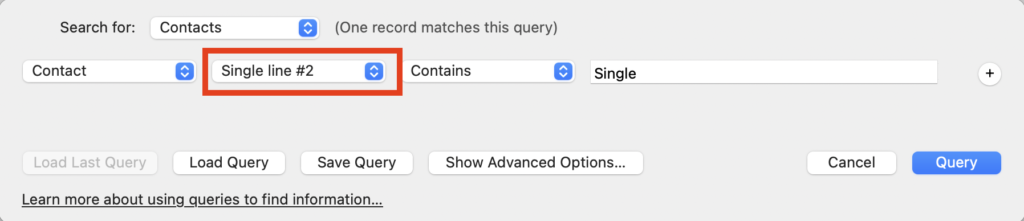
Custom Field examples
- Shoot Custom Date: Create a custom field to record the due date for a newborn session. This could be added to Email Templates in the lead-up to confirming the session or perhaps added to a Query to find all newborns due soon.
- Contact Custom Checkbox: To capture a simple yes/no social media permission. Run a Query search for the no’s before planning your social media schedule or updating your website galleries.
- Shoot Single Line Text: Create two to share a web gallery URL and password in the “Your images now ready!” Email Template.
- Shoot Paragraph Text: Use to add any specific image licensing terms for commercial photography.
- Client Amount: To record your client’s budget for photography.
- Shoot Amount: To record your estimate of the shoot value; separate from quotes or invoices you could use this to measure the value of your pipeline.