Search for answers or browse our knowledge base.
Can't find the answer you need here? Contact our support team and we'll gladly help you.
Adding a Workflow to multiple Records in one go
Using Light Blue’s powerful Query tool and Quick Queries are great ways to get really specific about the Records you want to review and analyse. 👉 If you’re not familiar with the Query tool or Quick Queries have a look at this help article.
Now whilst sometimes you may be doing this to gain deeper insights about what’s happening in your business, there are other times you might actually want to ‘do’ something with the query results; like adding a Workflow to them all. 👉 Learn more about Workflows in this help article.
And the great news is that rather than having to do this individually for each Record you can use the Add To Found Set feature to add the Workflow to them all in one go!
In this help article we’ll cover the two main reasons for doing this:
- Adding a new Workflow to existing Records
- Updating existing Records with an amended Workflow
Found Set – what is it?
Essentially a Found Set is a set of Records that are the result of either a Query or from one of your Quick Queries.
Adding a new Workflow to existing Records
- In Light Blue’s main menu bar choose “Records”.
- From the drop-down menu, click “Add To Found Set”, followed by “Workflow”.
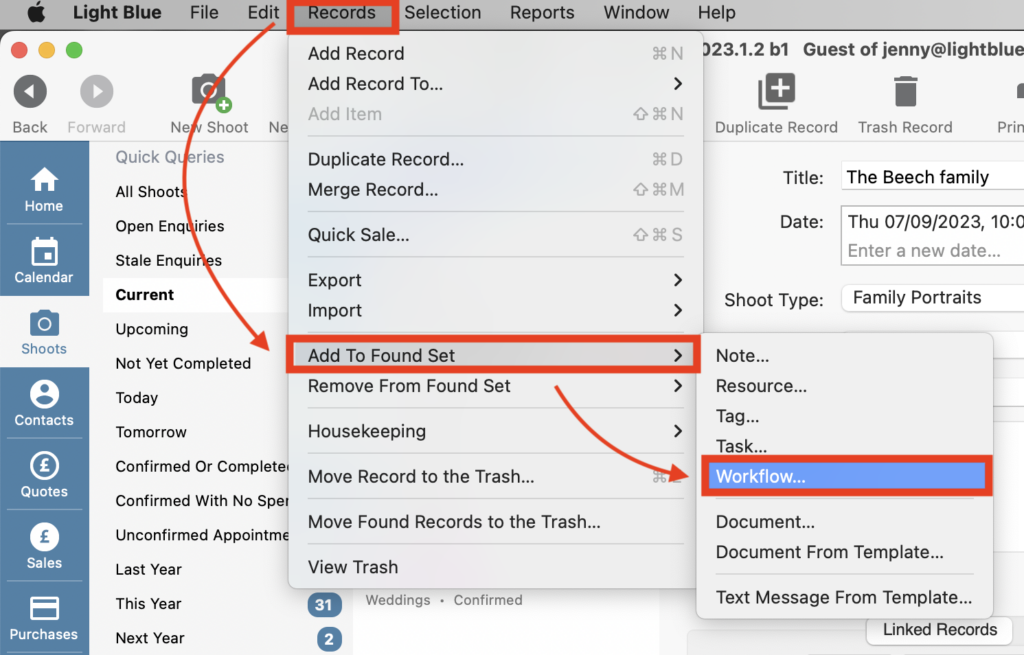
- Click on the Workflow you want to add to the Records.
- Amend the “Relative to” date if needed; by default it will be based relative to today’s date, and click “Add”.
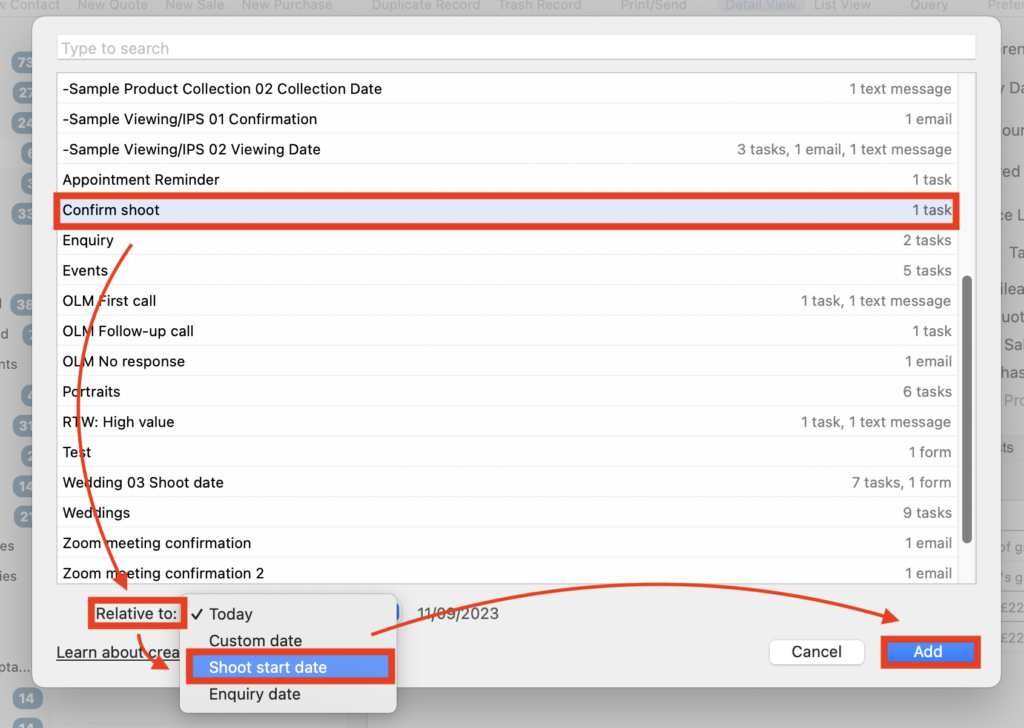
Updating existing Records with an amended Workflow
Workflows are often amended to add in additional steps; maybe an extra Task, adding in a Form or perhaps sending an automatic Text or Email message to your clients.
When this amended Workflow is added to any new Records all the steps will be included, however, you may well have the original Workflow in some Records which only need the new step/s added to them.
In these cases, we recommend that you duplicate the new Workflow, remove the original steps, rename it accordingly and add this shorter Workflow to those Records.
👉 Learn more about other things you can add to a Found Set, and indeed remove, in this help article.