Filling your diary with quality repeat clients
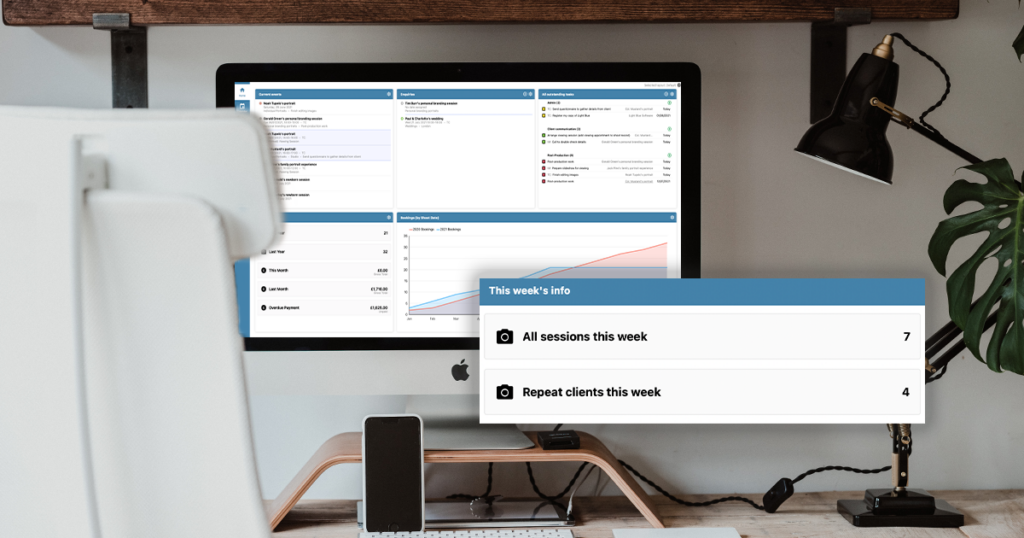
We all work hard to find different ways of attracting new clients and bringing in new business, but how much untapped potential is there in the list of clients you’ve worked with before?
We spoke to Brentwood newborn photographer, Kristina Mack about how she was able to use her existing customer list to fill the diary.
 “I found that a lot of people are thinking about booking another session, but they never get around to doing anything: like anything in life, it’s easy to put off. So when they get my email, they’re really pleased to hear from me and want to book in a session” – Kristina Mack, Tiny Posers
“I found that a lot of people are thinking about booking another session, but they never get around to doing anything: like anything in life, it’s easy to put off. So when they get my email, they’re really pleased to hear from me and want to book in a session” – Kristina Mack, Tiny PosersHow to book repeat clients for your photography business?
By making a habit of reaching out to past clients! Kristina predominantly focuses on photographing newborns. Because of natural fluctuations in demand for those services, there are peaks and troughs in the number of newborn shoots she’ll book each month.

Kristina used Light Blue to help her to look ahead at quieter months to identify when she had more capacity or space in the diary to fill. She’d then find clients that she had worked with in the past so that she could approach them to book another session.
Keeping track of your past clients
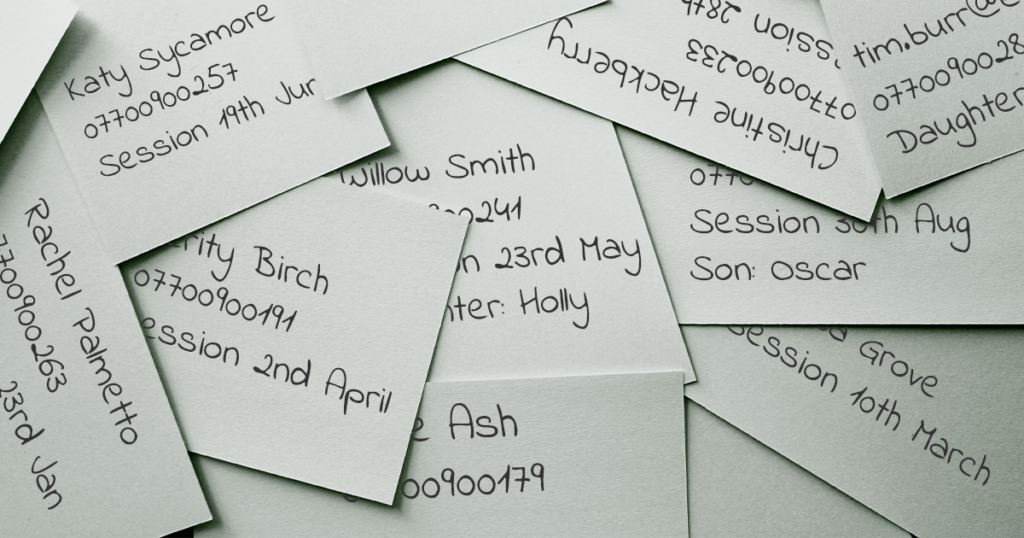
“Before I was using Light Blue I used to keep my client files in folders by month. I’d have the babies date of birth and the clients email noted down then I’ll have to go through those folders manually to find those clients had worked with before.”
Keeping a record of your clients important details in any form is a good practice, but having to manually search through records to find the information that you need certainly would be time consuming and prone to errors or things slipping through the cracks.
“There were so many times where I complete a shoot and then forget to update that information so the opportunity to do a 6 month or 12 month follow up was lost.”
Easily finding clients to work with again
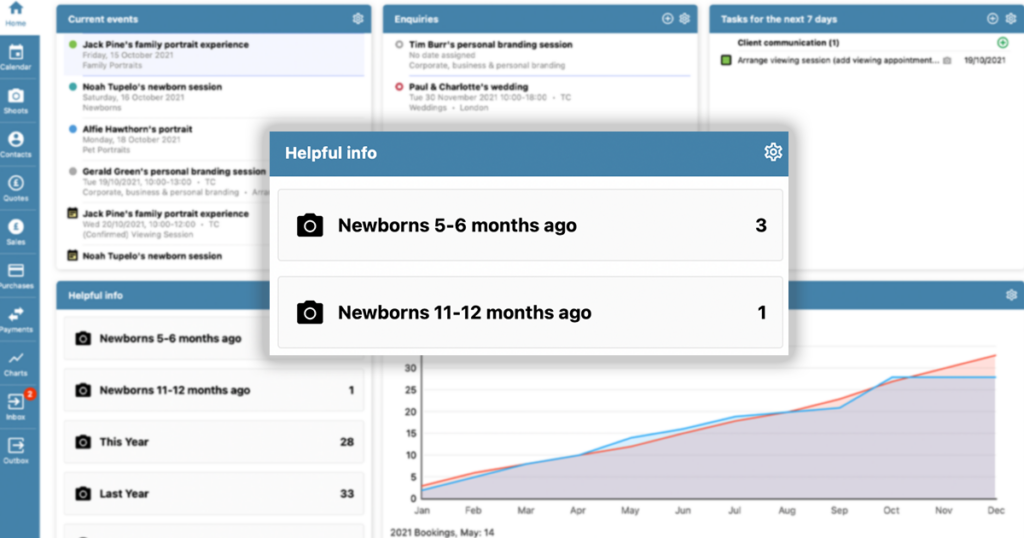
Kristina set up a couple of saved queries in Light Blue that showed all of her newborn clients who she worked with about 6 months ago, and about 12 months ago. The clients in those queries would automatically update, so they always showed the right details.
She was then able to view those lists whenever she wanted and contact those past clients to arrange sitter or first birthday sessions.
“Once I set that up, it worked really well and was really helpful.”

Prioritising your outreach
Because all the information is linked together in one place in Light Blue, she was able to see from those lists what each customer had spent in their previous session.
That helped her to identify which clients to prioritise when reaching out again.
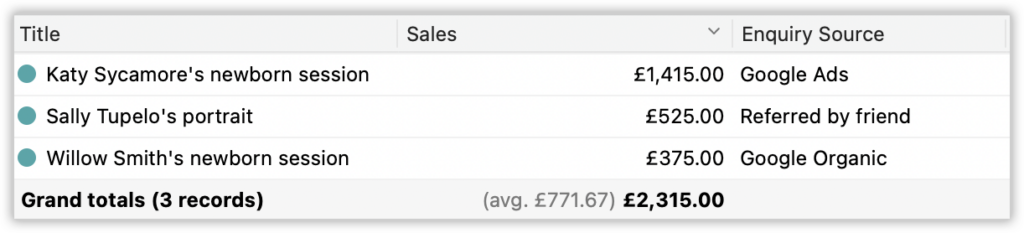
Booking repeat clients as a newborn photographer – how effective is this strategy? WHY does it work?
We asked Kristina how successful this approach was for her:
“Just emailing a few clients who had their baby is six months ago, or 12 months ago and saying ‘hi how are you, why don’t we get some updated pictures, it’s an ideal time’ is really effective”
Kristina found that the timing of the outreach was ideal, and that booking another session had been on her client’s minds, but they needed the prompt to take action.
“I also found that a lot of people are thinking about booking another session, but they never get around to doing anything: like anything in life, it’s easy to put off. So when they get my email, they’re really pleased to hear from me and want to book in a session”

Making booking repeat clients easy
Finding and prioritising the clients to contact didn’t take much time at all, and Kristina saved even more time when contacting her clients by using clever email templates that automatically personalised themselves with relevant details. She could make each message feel even more personal before sending it, if she wanted to.
“Almost all the clients that I emailed came for a session, it was about 8 out of 10 clients that I contacted.”
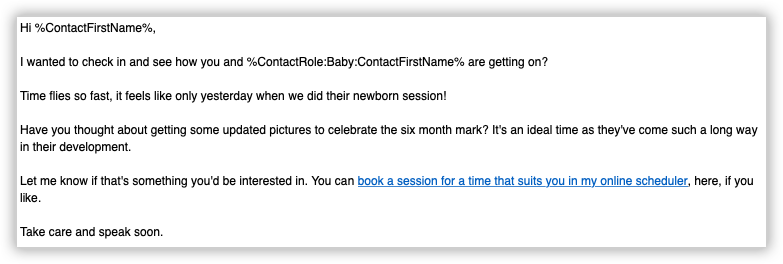
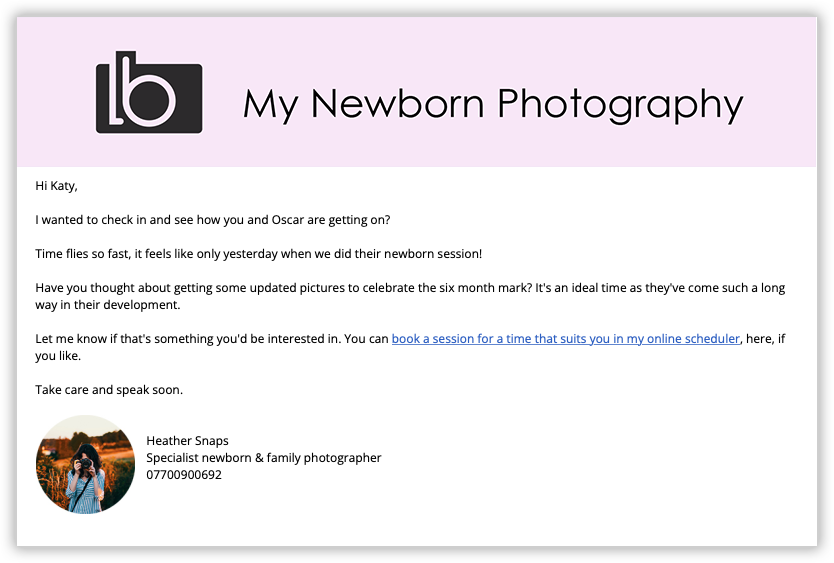
Incentivising the booking
We were curious as to whether the superb conversion rate was incentivised in anyway:
“Initially I thought about offering them a discount just to get them back, or a free session or something like that, but I ended up booking full price sessions.”
Every business is different, so your own experience may vary, but it’s reassuring to know that the relationship that Kristina had built with her clients means that they were more than happy to work with her again.
Completely automating the process of booking repeat clients
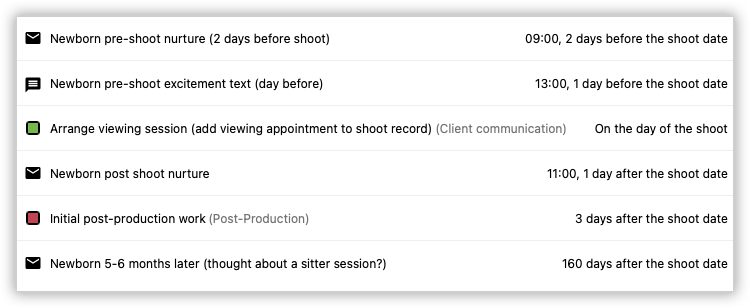
You can use the CRM for your photography business to completely automate that process so that your client automatically receives a check-in about email 6 months or 12 months after the newborn session.
The advantage is that new work will basically take care of itself. But if you don’t have capacity to accommodate in a busy month then you’ll be turning those clients away.
In Kristina’s case, she wanted to be very selective about the clients she contacted, so a full automation of the process wouldn’t have suited her needs.
You can have the best of both worlds by applying an automation, then using some queries to see the clients who’ll be contacted soon and then disabling the scheduled email(s) and/or text messages before they go out.
Working with your portrait photography clients again and again
So what are the other benefits to working with past clients? Kristina shared more:
“It’s really good to see the information about my clients’ past spending and other notes that I may have made so easily. It helps me to make decisions quickly.”
The insights you get about a client’s previous orders can be especially helpful:
“You kind of know what they like and what they expect. I know what shooting style they like, for example some people like more close-ups, so I know their preferences and their style. It’s always easier to work with a client that you know.”
Light Blue made it easy for Kristina
I’d highly recommend it to any newborn photographer because it’s just brilliant.”
– Kristina Mack, Tiny Posers

Adding your own query to Light Blue
If you want to set up your own query to find clients that you worked with between 5 & 6 months ago, it could look a little bit like this:
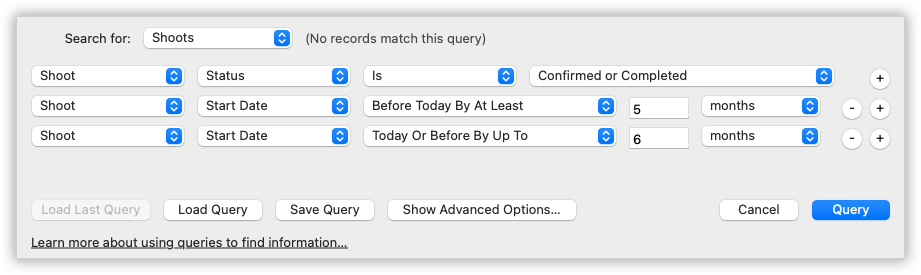
To create that query:
- Click on the Query tool at the top of Light Blue’s main window
- Set up the parameters of the query like the screenshot above (or modify them to suit your needs, e.g. changing the date range or shoot type)
- Run the query and check the results make sense
- Click on the Query tool again
- Click on “Load Last Query” to reload the query you made
- Tweak the settings if you didn’t find what you needed and run it again to check
- Once you’re happy, click on the Save Query button to save the query
- See the saved query on the left hand side of the Shoots section
- Add the saved query to your Home Screen
Related
- How to Build Long-Term Relationships With Your Portrait Clients
- Which of your shoot locations brings in the most revenue? Here’s how to find out with Light Blue.
- A Smart Way to Compare This Year’s Sales with Last Year’s (Up to This Point)
- Case Study: How Nick Uses Light Blue To Run a Smarter, More Confident Event Photography Business
- Print a Handy Summary of Your Shoot Record with Just One Click
- Present Contracts In-Person with Your iPad or Tablet
- Using Custom Fields to Forecast Portrait Session Sales
- Keep All Client Messages in One Place with a Custom Dashboard
- Two-way text messaging in Light Blue
- Never Miss a Booking with Automated Contract Reminders