Increase your bookings by assigning second shooters, contractors or associates

Do you find that you’re ending up with more than one enquiry for the same date, and that you aren’t able to fulfil both of those enquiries? As shoots are being rescheduled and postponed as a result of the ongoing pandemic, it’s very likely that you’ll have more than one client interested in booking you for the same date.
Where possible, it’s likely that you’ll be working with your clients to arrange a date where you’re available, however that isn’t always going to happen.
Is there an alternative to losing the booking entirely?
You might consider engaging an associate photographer on a freelance/contract basis to help you to cover the overflow. Alternatively, if you work as part of a lead & second shooter team, you could assign your usual second shooter as the lead photographer on the additional shoot and then contract a replacement second shooter for your original shoot.
For either situation, the approach is similar so we’ll cover both of those below.
Allocating resources to shoots
Light Blue has the concept of “Resources” (staff, equipment, and rooms) that can be allocated to shoots and appointments. Light Blue will warn you if you’ve got more than one shoot happening at the same time, unless you’ve got different staff assigned to each shoot – after all, you can’t be in two places at once!
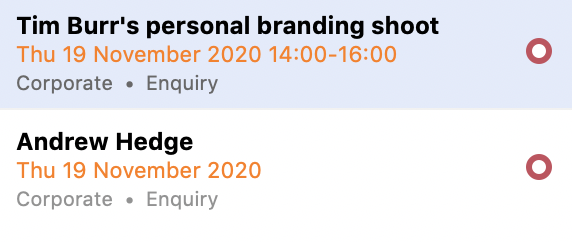
By adding associate photographers as resources and then linking them to shoot records, you’re able to easily see which jobs have been allocated to which photographers. You can also assign roles within a shoot to each resource, so you know who’s doing what.
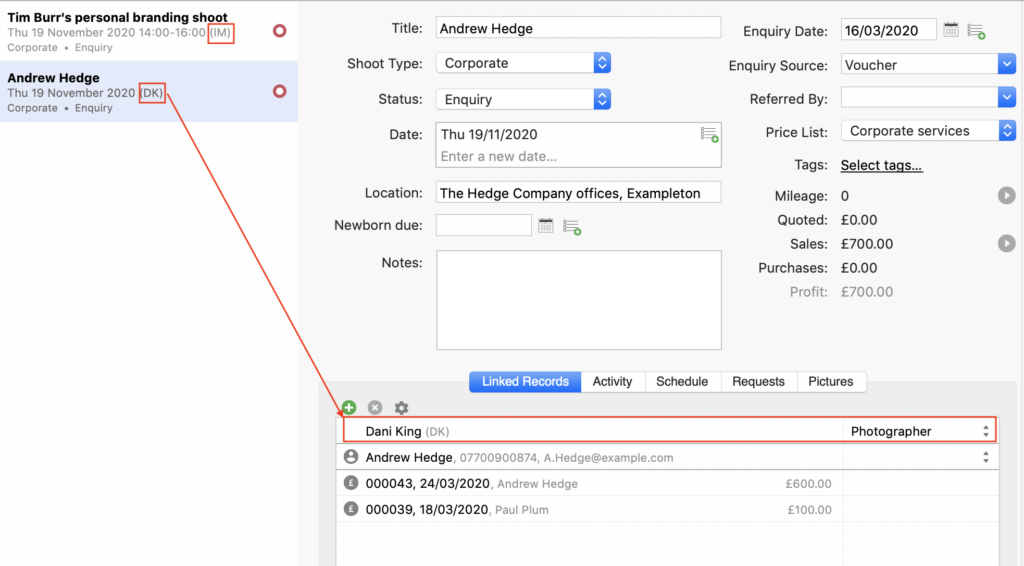
The powerful and flexible reporting tools in Light Blue also come in handy here. By setting up some saved queries to show all of your shoots which have been allocated to associates and those which are awaiting allocation, you’re able to easily get an overview without any hassle or guesswork.
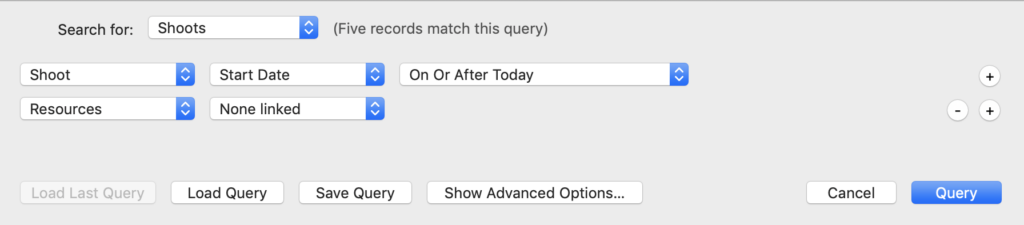
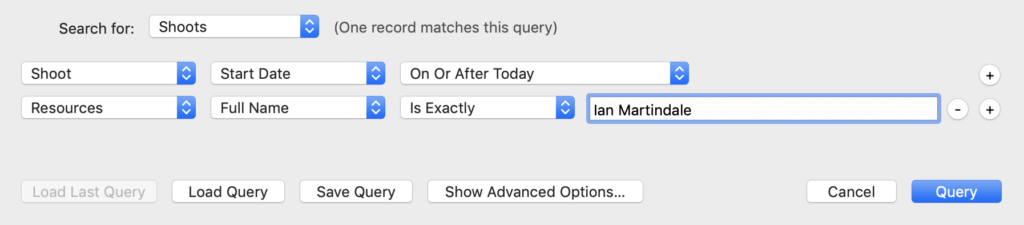
Giving your team members the details that they need
Once you’ve got your associate lined up for the job, they’ll need to know the important details so that they can go to work.
It’s possible to give different staff members access to your Light Blue account with a variety of access restrictions, depending on their role. However, giving a freelancer access to your account wouldn’t be a sensible approach.
From the Shoot record it’s possible to produce a PDF summary of a shoot, which contains the important details like the schedule & location(s), requests, notes and contact information. Creating that summary is done by clicking the Print/Send button from the Shoot record. That’s a useful thing to print for your own shoots, too, so that you’ve always got the necessary details to hand.
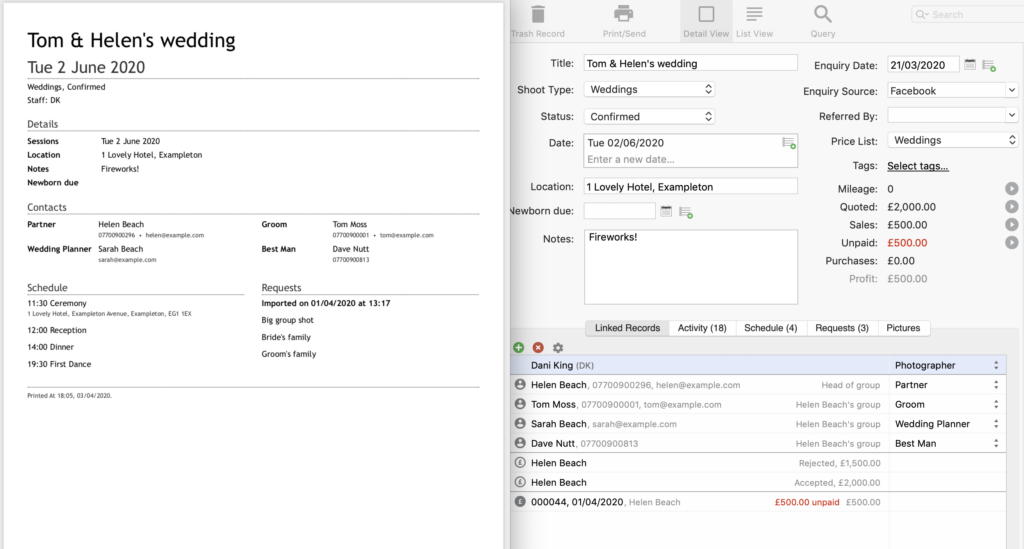
You can also create some email templates which include the relevant shoot details, so that you can send that info to your associate in an email in a couple of clicks.
Mail-merge tags can be used within email templates to customise the message and make it relevant to the shoot it’s linked to. It’s important to note that where you’re using mail-merge tags in email templates that are added to a wedding, Light Blue will merge the contact information of the linked contacts with roles of Bride, Groom or Partner. That means that if your email starts “Hi %contactfirstname%”, it’ll merge “Hi Sam & Jo” (the wedding couple) not “Hi Tony” (the associate photographer that you’re sending the email to). It’s best to keep that part of your associate emails generic; you have the opportunity to manually personalise further if required.
Handling the important financial and contractual details with your associates
As well as handling your staffing by allocating resources to shoots, you’ll also want to manage your finances. By adding the associate as a contact record – as well as a resource, they’re two different things – you’re able to add the associate as the supplier in a purchase record to note the fee that they’re charging to you. Don’t forget to mark that purchase as paid once you’ve settled up with them.
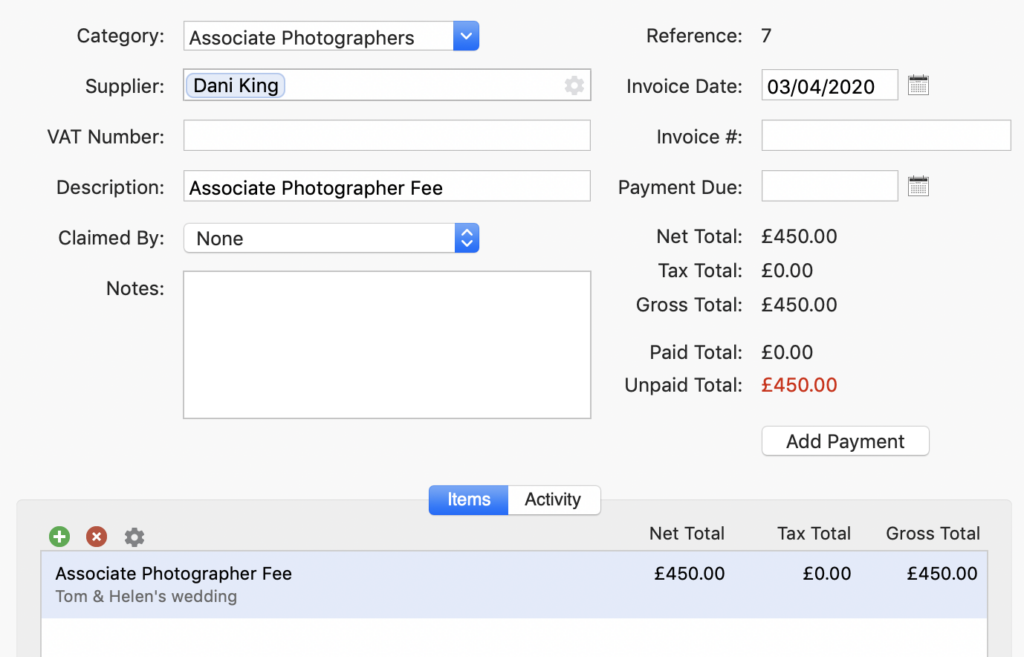
Light Blue’s online contract signing system can help you to send an associate/second shooter contract so that you are all clear on the terms of your engagement. To do that:
- start by creating an Associate/Second Shooter contract template,
- then link the associate photographer’s contact record to the shoot record in question (remember that contacts and resources are different things).
- Now go to the Activity tab of the shoot and add the contract.
- Make sure that your clients (who’ll already be linked contacts) are not checked as signatories to this particular contract. You only want your associate to be the signatory.
- You won’t need to include a form or any quote or booking fee information.
Working as a second/associate photographer for someone else
You may also find yourself with available dates which you’re keen to fill, and are able to help a fellow photographer out by working as their associate or second photographer.
Here’s some quick tips on how to manage that in your own copy of Light Blue:
- Consider adding a separate shoot type for associate photographer work. This allows you to easily see how much of this sort of work you’re doing.
- Create a separate price list for associate photographer work. You’ll be charging different rates as an associate/second photographer, compared to the rates that you’re charging to your own clients. A separate price list means that you can assemble your invoices quickly and easily.
- Set up an “Associate/Second Shooter” workflow. You won’t be going through all of the same steps as an associate photographer compared to when you’re managing the whole project yourself (for example you may only perform an initial cull of images and won’t handle any other post production). By adding this workflow to the shoot date, you’ll be able to deliver to the lead photographer in a timely fashion.
Related
- How to Build Long-Term Relationships With Your Portrait Clients
- Which of your shoot locations brings in the most revenue? Here’s how to find out with Light Blue.
- A Smart Way to Compare This Year’s Sales with Last Year’s (Up to This Point)
- Print a Handy Summary of Your Shoot Record with Just One Click
- Present Contracts In-Person with Your iPad or Tablet
- Using Custom Fields to Forecast Portrait Session Sales
- Keep All Client Messages in One Place with a Custom Dashboard
- Two-way text messaging in Light Blue
- Never Miss a Booking with Automated Contract Reminders
- Five Positive Steps to Keep Your Business Healthy