Managing postponed shoots & making it easy to rearrange them
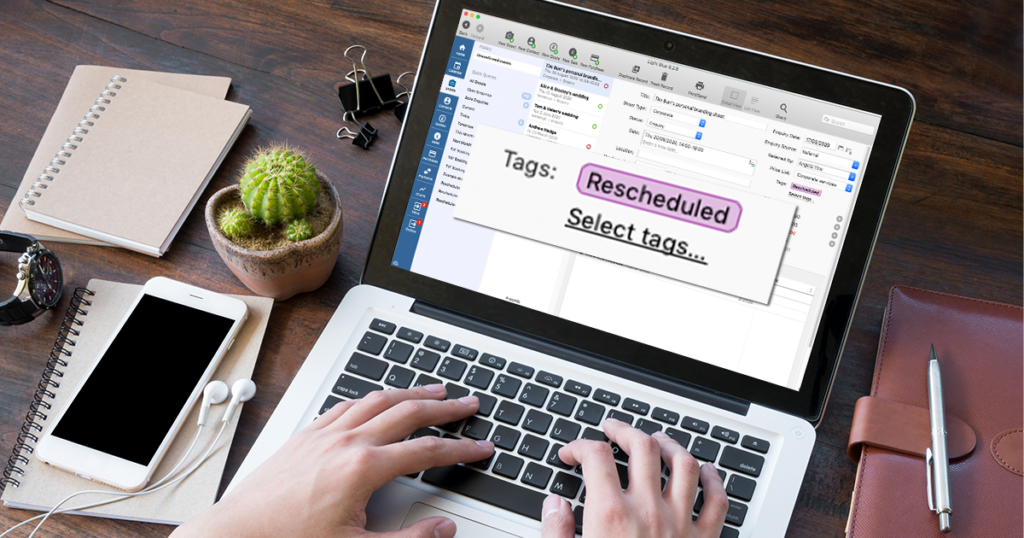
The Covid-19 pandemic is having an unprecedented effect on photographers and many of you are having to postpone some of your bookings.
This guide shows you how you can reschedule sessions in Light Blue in a way that makes them easy to identify layer. That will leave you in a good position to quickly finding new dates for those jobs when it’s appropriate to do so.
Changing the shoot status
The first step is to change the status of the shoot back to “Enquiry”. The shoot isn’t going ahead right now, but there’s a good chance that it will in the future.
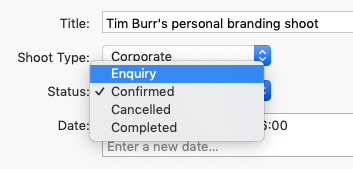
Changing the status means that Light Blue offers to remove any outstanding tasks, scheduled messages, etc and mark upcoming appointments and meetings as cancelled. You can choose which of these things you want to do, but it’s likely that you’ll want to select all of the options offered here.
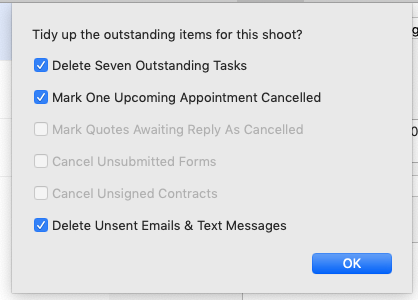
Adding a tag to mark the shoot for future reference
Next we want to label the shoot so that it’s easy to identify as a postponed booking later on. The Tags feature is incredibly useful for this. You can create new tags in the Preferences window and then add them to shoot records.
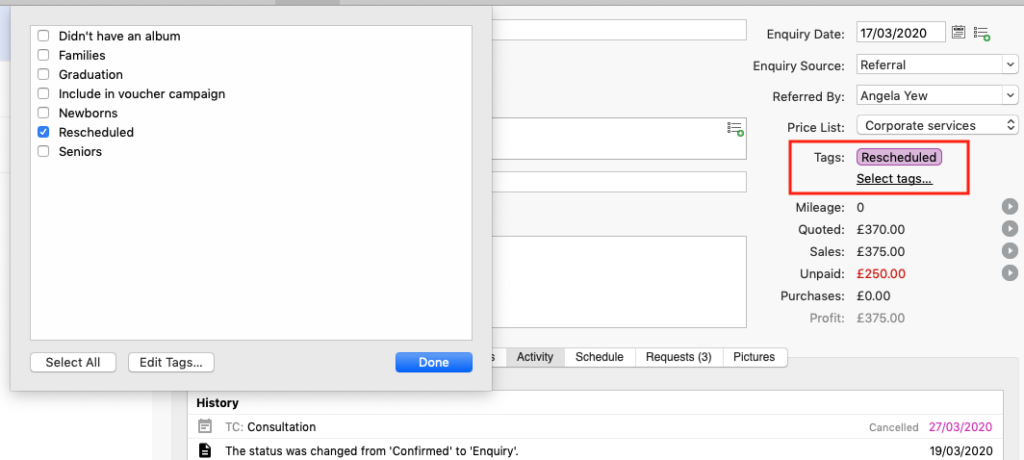
Light Blue has some really useful and versatile reporting tools that allow you to find all sorts of information. We recommend creating a query which lists all of your shoots that you’ve added a “rescheduled” tag to. To do that:
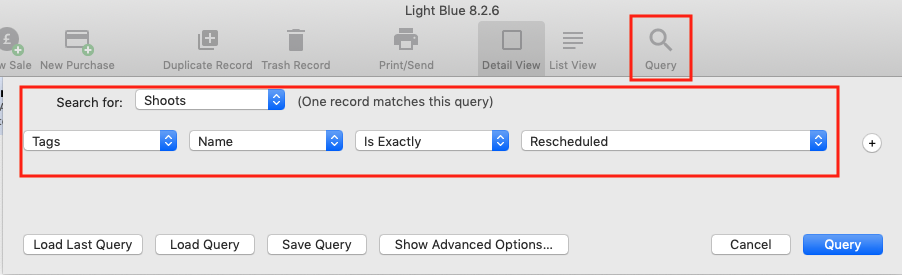
- Open the query dialog at the top of the screen
- Create a query which looks like this one
- Click “Save Query” and give it a sensible name (e.g. “rescheduled shoots”)
You’ll find every shoot that has your tag applied to it will now appear in that list.
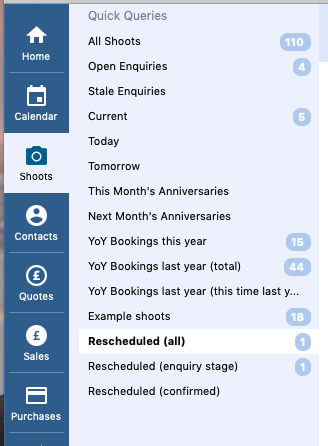
Planning ahead, you could create two more queries which show: the tagged shoots which remain as enquiries, and the tagged shoots that have now been confirmed again. That’ll allow you to reach out to the clients who have yet to rearrange their sessions so that you can make new plans.
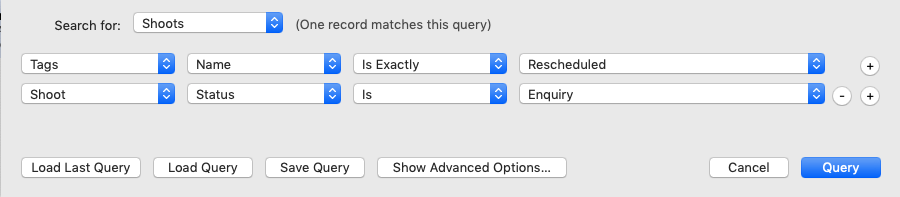
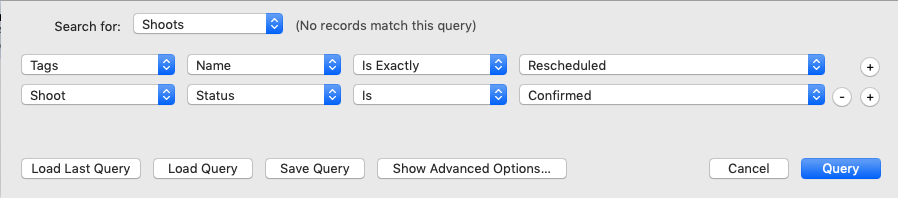
Confirming the new date
If you have a new provisional date, you could enter that into the date field, but leave the status as Enquiry until that’s absolutely confirmed.
For situations where your client has a handful of dates in mind, you could add each of those dates as a separate session. Light Blue’s clashing logic will show you whether those dates are available or if they clash with something else – that’s going to be quicker than going through the diary for each of the possible dates.
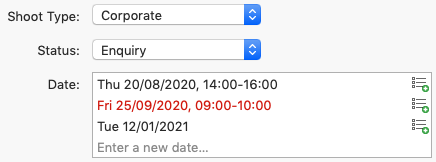
When the client’s confirmed the date they’d like, you can confirm that session by clicking on the gear icon next to the date. Light Blue will offer to delete the other sessions which are no longer relevant.
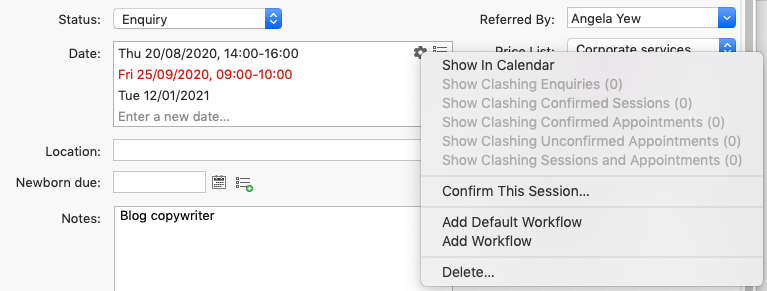
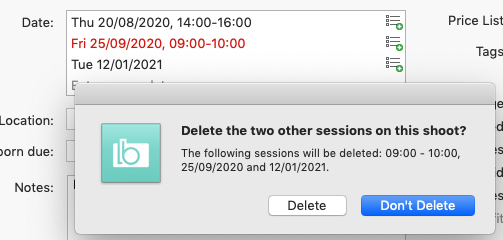
You can also send a new contract to your client in order to confirm the new date for the shoot. Once you accept that signed contract, the shoot status will change from “enquiry” to “confirmed” again.
Changing the status to confirmed means that Light Blue will then offer to add your workflows again, this time based around the new shoot date.
Related
- How to Build Long-Term Relationships With Your Portrait Clients
- Which of your shoot locations brings in the most revenue? Here’s how to find out with Light Blue.
- A Smart Way to Compare This Year’s Sales with Last Year’s (Up to This Point)
- Print a Handy Summary of Your Shoot Record with Just One Click
- Present Contracts In-Person with Your iPad or Tablet
- Using Custom Fields to Forecast Portrait Session Sales
- Keep All Client Messages in One Place with a Custom Dashboard
- Two-way text messaging in Light Blue
- Never Miss a Booking with Automated Contract Reminders
- Five Positive Steps to Keep Your Business Healthy