Using Light Blue to handle large numbers of leads
As a wedding or portrait photographer, there are times you need to handle large numbers of leads. You might attend a number of wedding fairs throughout the year and need an easy way to handle all the contacts from that, or maybe you run a busy portrait studio and need to manage lists of leads sent to you. Light Blue can help!
Note: if you’re handling a high number of leads who you wish to reach out to in a series of emails or marketing campaign, then you will want to consider using a dedicated mass marketing tool. Read our guide on marketing to large numbers of leads here.
Let’s look at each situation separately.
Wedding fair leads
A popular way for a wedding photographer to get leads is to take a stand at a wedding fair. Some of these can be big multi-day shows, so you need an easy way to get the details of all the couples you chat to and be able to follow up with them afterwards. You may also want to check leads against a date to make sure you are free.
A really simple way would be to set up a form in Light Blue, then get couples to fill in their details using an iPad or your laptop. These leads would then appear in your inbox. You can manage them in the same way that you would any other lead that you get in your inbox, by importing as a new shoot record.
A typical workflow you might add could include an email to remark on how nice it was to meet the contact and send them some information, then a follow-up phone call a few days later, and possibly a reminder text message to reach out to them as well.
Portrait studio leads
Whilst they may also attend fairs like school or summer fairs to get portrait leads, a lot of portrait studios need a way to handle large numbers of leads that they either purchase or gather through promotions.
With large quantities of portrait leads, we recommend importing these as contacts rather than shoots. These leads are often termed ‘warm’ or ‘cold’ and you won’t convert as many as you would a ‘hot’ lead that you have already spoken to. Rather than having lots of these leads as unconfirmed shoots, it’s easier to add them to Light Blue as contacts.
Quite often you’ll have these in a spreadsheet, and it’s really simple to import these into these straight into Light Blue. Make sure they’re saved as a .csv file then go to the Records menu and use the ‘Import Contacts From CSV’ command.
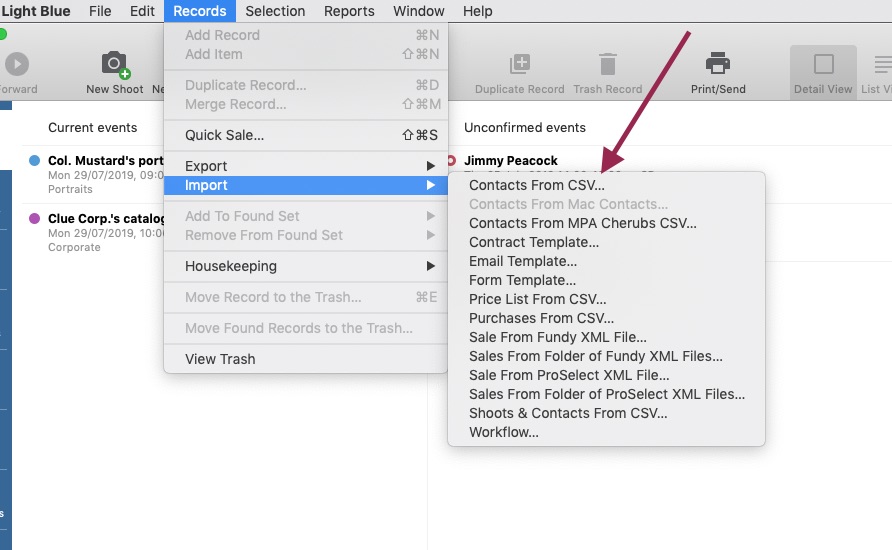
When importing contacts into Light Blue from a spreadsheet, it will automatically create a quick query that allows you to find the information. Quick queries are saved searches of your current data. You can create your own quick queries using the query dialog. To find out more about quick queries, have a look at this blog post:
Using Quick Queries to find information in Light Blue
Once you’ve imported your leads into Light Blue, you’ll want to call them to get them booked in for a shoot. You could use workflows to apply a series of tasks to a set of records.
First, make sure you have selected the saved query from your leads and then select ‘Add to Found Set’ from the Records menu. This gives you the option to add workflows, send text messages, or add tags to the set of leads. A typical workflow you might add could include a task to make an initial phone call to the lead, then a follow-up phone call a few days later, and possibly a text message to them as well.
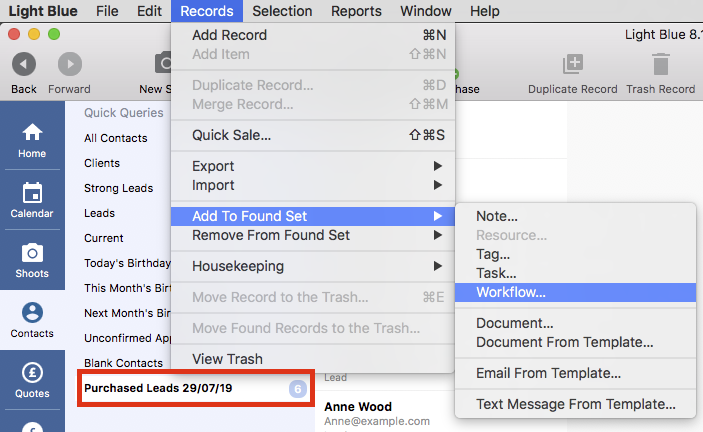
When the contact gives some indication that they are interested in booking, then you could create a shoot record linked to the contact to help to convert that into a confirmed shoot and manage things as you normally would.
How are you using Light Blue to run your marketing promotions? We’d love to hear how you find Light Blue helps you to keep on top of successful promotions!
Related
- How to Build Long-Term Relationships With Your Portrait Clients
- Which of your shoot locations brings in the most revenue? Here’s how to find out with Light Blue.
- A Smart Way to Compare This Year’s Sales with Last Year’s (Up to This Point)
- Print a Handy Summary of Your Shoot Record with Just One Click
- Present Contracts In-Person with Your iPad or Tablet
- Light Blue 2024.1.5 release notes
- Light Blue 2024.1.3 release notes
- Using Custom Fields to Forecast Portrait Session Sales
- Light Blue 2024.1.2 release notes
- Keep All Client Messages in One Place with a Custom Dashboard