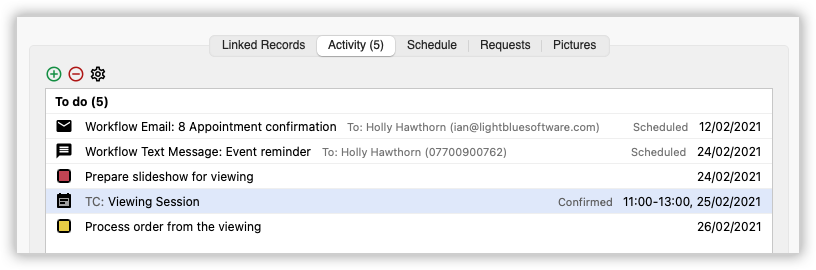Search for answers or browse our knowledge base.
Can't find the answer you need here? Contact our support team and we'll gladly help you.
When is it useful to use a “shoot confirmation” workflow?
Workflows are a list of tasks & messages that are based around a key date.
Confirmation workflows for shoots
It’s helpful to have tasks based around the date of a shoot in order to help you to manage the things that you need to do for the shoot, for example checking details of the shoot, sending a reminder to your client and taking care of your post-production.
You may also want to base some tasks & messages around the date that your client confirmed their booking, too. For example, you could send a confirmation message to your client as soon as they’ve booked, or perhaps you want to send out some sort of gift/welcome pack in the post. Those tasks & messages can form part of a “shoot confirmation” workflow.
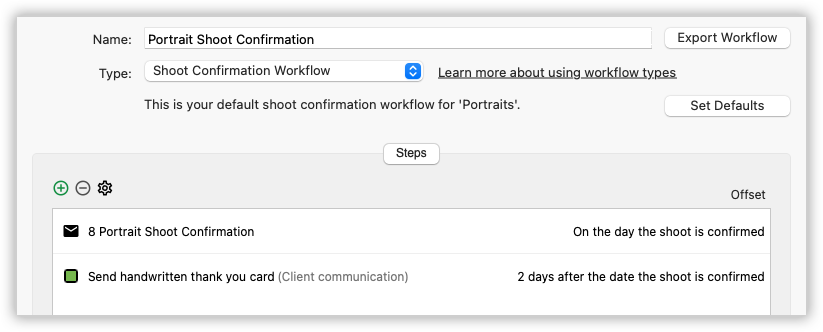
When a shoot’s status changes from “enquiry” to “confirmed”, Light Blue will add your shoot workflow based around the date of the shoot, and will add your shoot confirmation workflow based around today (the day that the shoot was confirmed).
To choose which workflows you wish to use when a shoot is confirmed, go to the “Shoots” tab of the “General” preferences section and select your “Shoot Date” and “Shoot Confirmation” workflows.
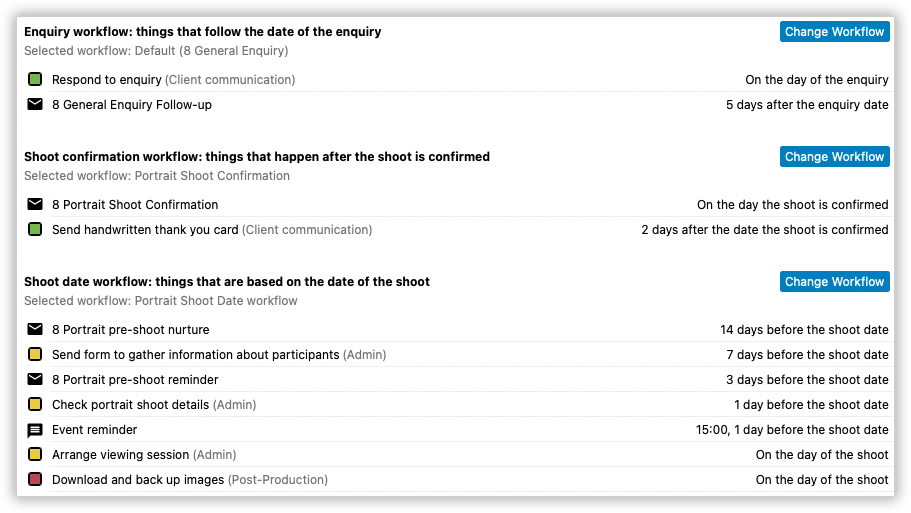
If you want to have different workflows for different types of shoots, then you can override the defaults by selecting the relevant shoot in the “Shoot Types” section of the Preferences window and setting a different workflow for that shoot type.
Confirmation workflows for appointments
You can also base workflows around the date of an appointment (like a meeting or viewing session) to help you to prepare for and follow up after the meeting. That could include a reminder message the day before the appointment to remind the client about the meeting.
You may also wish to send a confirmation message to the client once they’ve booked the appointment, so you could include a confirmed workflow for the appointment, too.
To set default workflows for a particular type of appointment, open the Appointments preferences window, choose the Appointment Type of your choice and then select the workflows that you’d like to use.
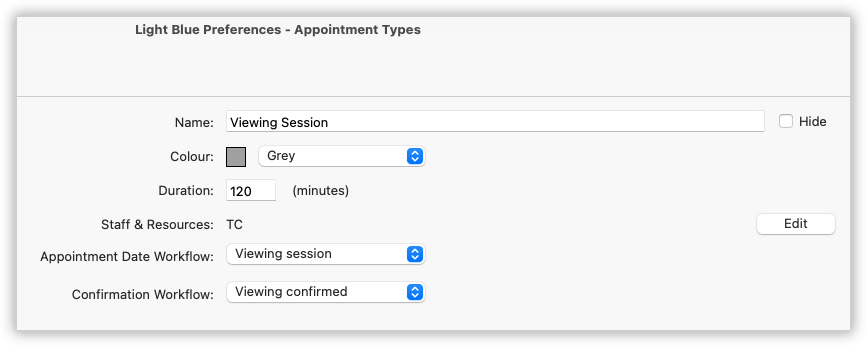
The Appointment workflow will be based around the date of the appointment. The confirmation workflow will be based around the date that the appointment was confirmed.