Search for answers or browse our knowledge base.
Can't find the answer you need here? Contact our support team and we'll gladly help you.
Wedding enquiry management
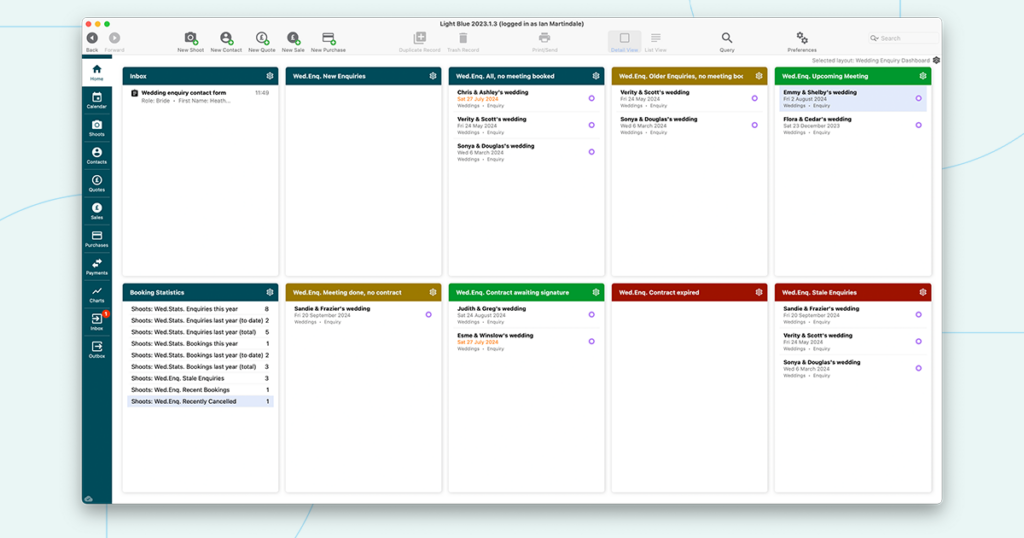
Looking after your wedding clients is critical for a healthy business, and that starts with effectively managing their enquiry. Having a clear overview of all of your enquiries gives you the opportunity to nurture those potential client relationships and improve the chances of converting them into bookings.
In this article we’ll explore a range of tools within Light Blue that will help you to give each enquiry your personal attention, and enable you to see the bigger picture in your business.
Downloadable resources
The home screen layout, workflow examples, and email templates from the video (at the top of this article) can be downloaded from here.
To install the home screen layout
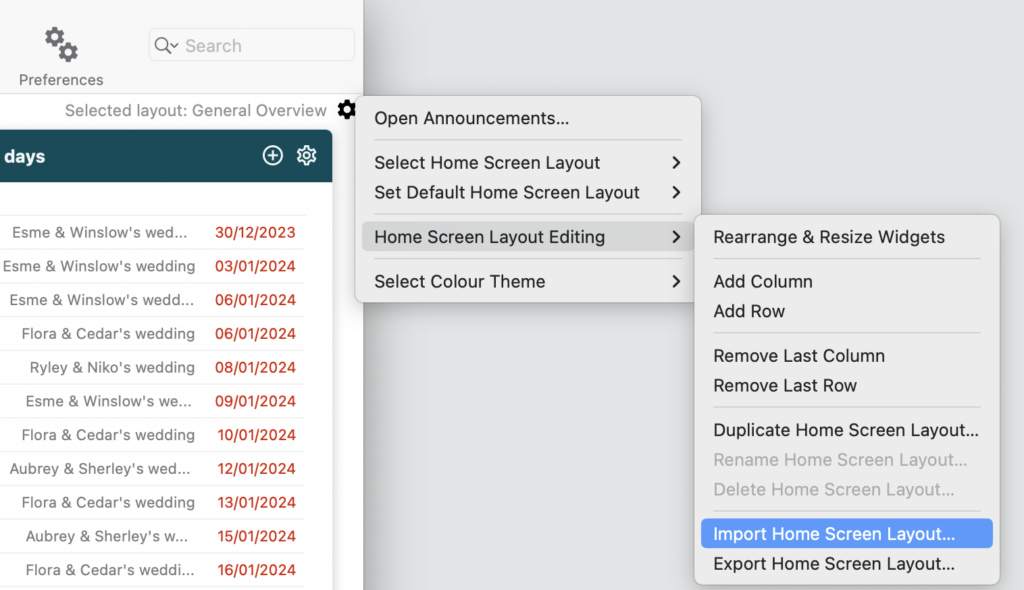
- Download the sample files to your computer & unzip the folder.
- Open Light Blue, click on the little options cog in the top right hand corner next to the home screen name (usually “General Overview”).
- Click on “Import Home Screen Layout” in the “Home Screen Layout Editing” menu
- Choose the Wedding Enquiry Management home screen layout that you’ve downloaded.
- You’ll find the home screen layouts available in the “Select Home Screen Layout” menu.
- The queries linked to the home screen can be found in Light Blue’s Shoots section.
To install the example workflows and email templates
- Download the sample files to your computer & unzip the folder.
- Open Light Blue, click on the Records menu,
- Choose “Import”, then “Light Blue Templates”,
- Select the template files that you’ve downloaded.
- You’ll find the imported workflow within Light Blue’s Workflows preferences & Email Templates preferences.