Search for answers or browse our knowledge base.
Can't find the answer you need here? Contact our support team and we'll gladly help you.
Sending & Receiving A Proposal
Whether you’re sending proposals manually or automatically via workflows, they’re designed to save you time and make booking effortless for your clients.
This article shows you how to send and manage proposals from within a shoot record, so you can stay in control of your client experience – from enquiry to confirmation. You’ll learn how to send proposals manually or automatically, how to customise them when needed, and what happens when a client completes one – so you can focus more on your photography and less on the admin.
Sending a Proposal from a Shoot Record
You can send a proposal to a client directly from a shoot record in two ways:
1. Manually Adding a Proposal

To manually send a proposal:
- Go to the activity tab of the shoot record.
- Click the green + button and select add proposal.
- Choose the proposal template you want to use.
You can now:
- Send the proposal immediately using one of your email templates.
- Tailor the proposal content before sending it – ideal for bespoke pricing or personalised packages.
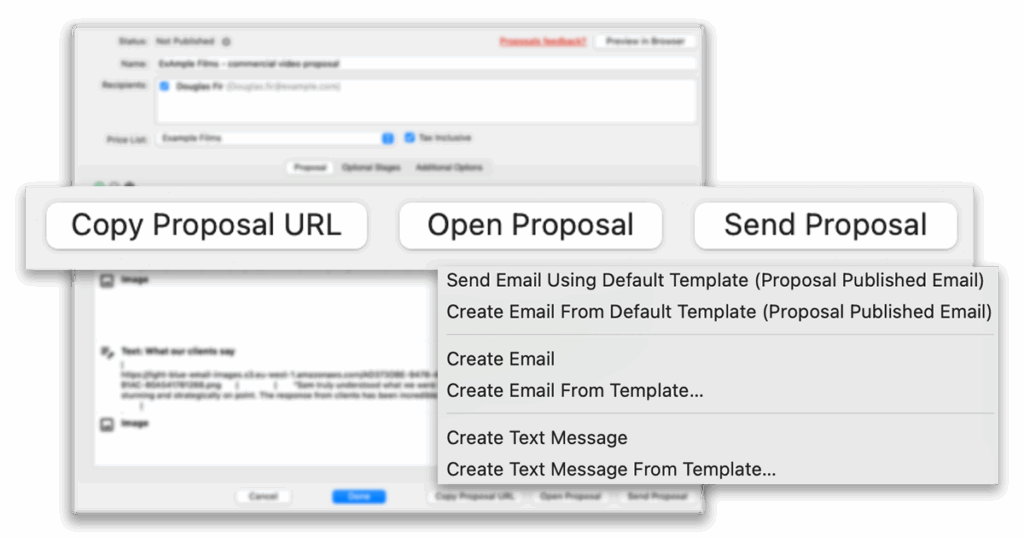
To send the proposal:
- Click Send Proposal.
- Choose one of the following email options:
- Send email using default template – Sends the proposal straight away using the publication email template that you chose for this proposal’s template.
- Create email from default template – Opens the email with the template pre-filled, so you can make edits before sending.
- Create email from template – Use a different saved email template.
- Create blank email – Write a new message from scratch.
- Alternatively, send the proposal link via text message.
If you prefer to send the proposal via another method (like a messaging app or an email app), click Open Proposal or Copy Proposal URL to publish it and share the link manually.
2. Sending a Proposal Automatically via a Workflow
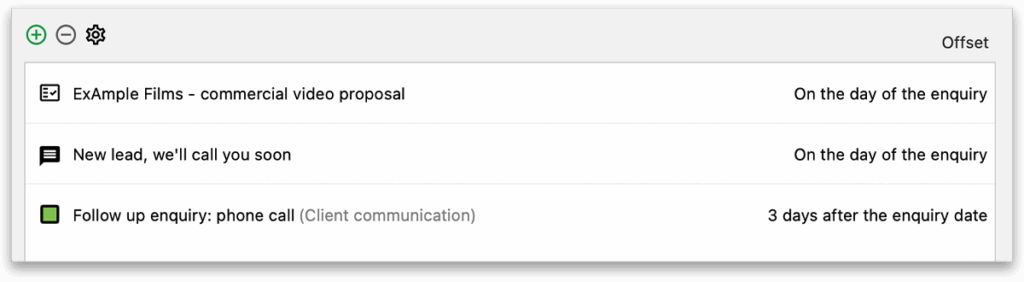
A workflow is a list of tasks and messages that are based around an important date. Tasks can become due, and messages scheduled to be sent, a set number of days before, on or after an important date.
You can also include proposals in your workflows – for example, to automatically send one after an enquiry is received or a meeting takes place.
Learn more about setting up and using workflows.
To do this:
- Add a send proposal step to your workflow.
- Make sure the proposal template you’re using has a publication email set.
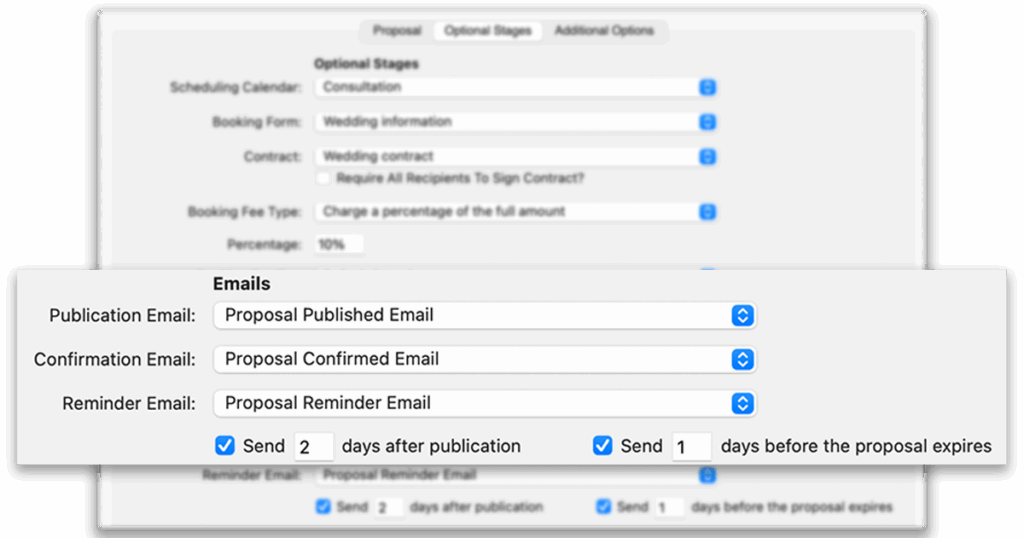
You can set the publication email by editing the proposal template and going to the optional stages tab. In the Email section, choose the email template you’d like Light Blue to send when the proposal is published.
Editing a Proposal Before Sending it
Proposal templates are a great way to streamline your process – offering a consistent and professional starting point that you can send without making any changes. But when you want to go a step further and create something more tailored, Light Blue makes it easy to customise a proposal for a specific client or shoot.
To do this, simply add the proposal to the Activity tab of the shoot record, selecting the most appropriate template as your starting point. The proposal will then open in the editor, where you can adjust any part of it before sending.
You can:
- Add or remove entire blocks.
- Edit text, images, and styling.
- Modify packages and add-ons.
- Include extra products or services from your price list, or create bespoke items just for that client.
This gives you complete flexibility to create highly personalised proposals that reflect the specific needs of each shoot, while still benefiting from the time-saving structure of your existing templates.
What Happens When a Client Completes a Proposal?
When your client completes the proposal – including any optional stages like contracts or booking fees – they’ll receive a confirmation email with a PDF copy of their selected package and signed contract (if applicable).
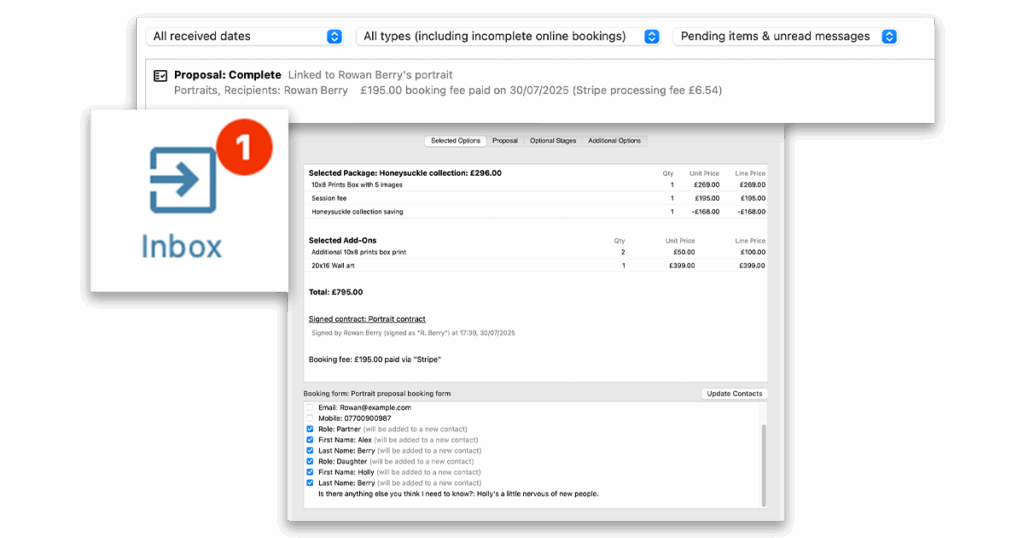
At the same time:
- A quote will be created which lists the selected package and selected add-ons from the proposal.
- If the proposal included a booking fee and/or additional invoices, those invoices will be created.
- If a there was a booking fee, and it was paid online, a payment will be recorded against the appropriate invoice.
- If the shoot was still marked as an enquiry, it will be automatically converted to a confirmed shoot.
- Light Blue will apply your confirmation workflow and shoot date workflow (if set up).
- You’ll receive a notification in your Inbox in Light Blue, letting you know the proposal has been completed. Double-click the notification to view the full proposal.
Booking Form Submissions
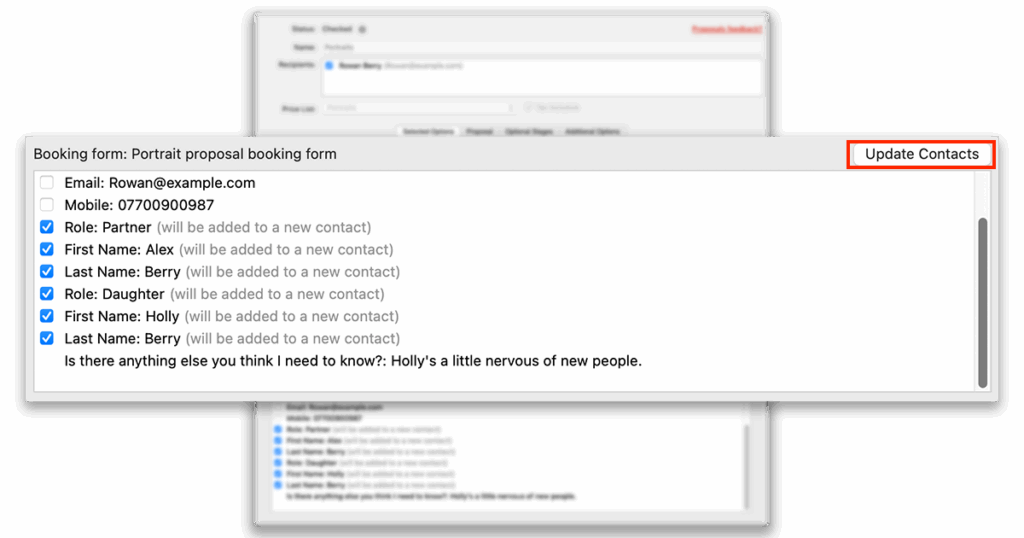
If the proposal includes a booking form, your client’s answers will not automatically update your shoot record. This gives you a chance to review what they’ve entered and avoid overwriting any important details.
To update the shoot with the booking form info:
- Go to the completed proposal view.
- Click the Update Shoot or Update Contacts button next to the submitted form data.
Learn more about proposals