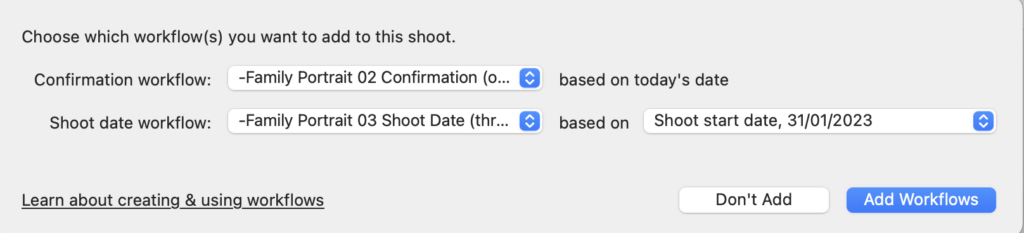Search for answers or browse our knowledge base.
Can't find the answer you need here? Contact our support team and we'll gladly help you.
Shoots: how to reschedule shoots
Diaries change.
It’s a fact of life, isn’t it!
And thankfully if a client is no longer available for their shoot, it’s very straightforward to keep on top of things within Light Blue; whether you’re able to rearrange things there and then or you need to agree on timings sometime later.
Yes, Light Blue’s Scheduling Calendars have the ability to allow your client to change their booking themselves, but you may not want to offer this option and would prefer them to rearrange directly with you.
So let’s cover the two possible scenarios.
Shoot is immediately rescheduled
- As soon as your client has got in touch to postpone their booking, you’re able to find a new date and time to suit you both – hurrah!
- Change the Date either directly in the Shoot Record or by dragging the Shoot in the Calendar view and you’ll see the Shoot Workflows automatically update to the new date.
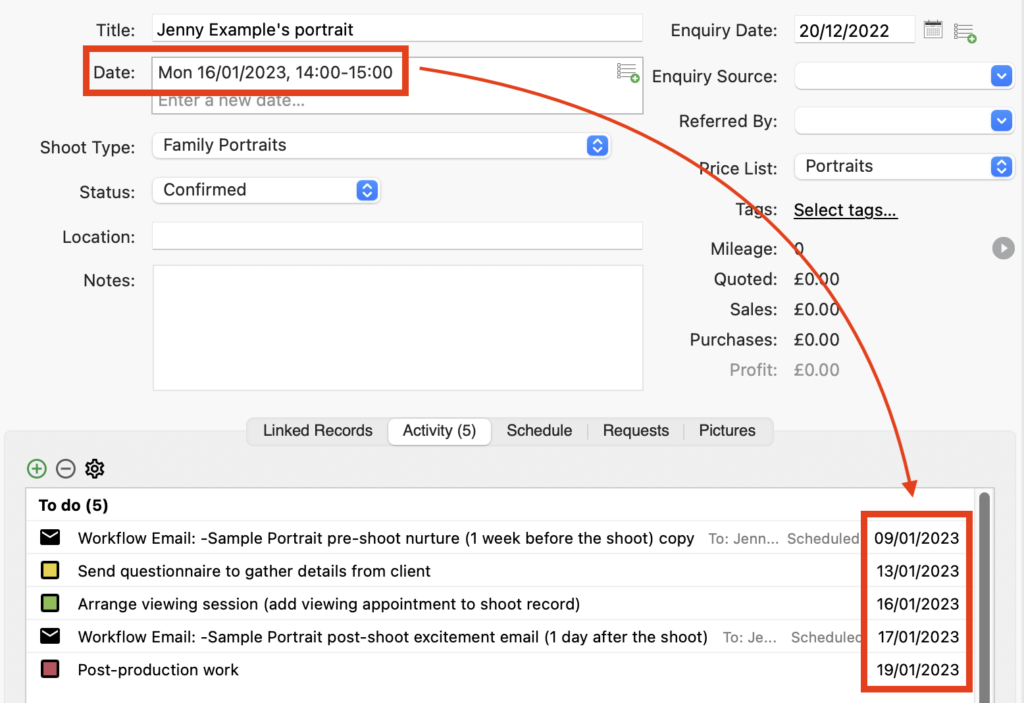
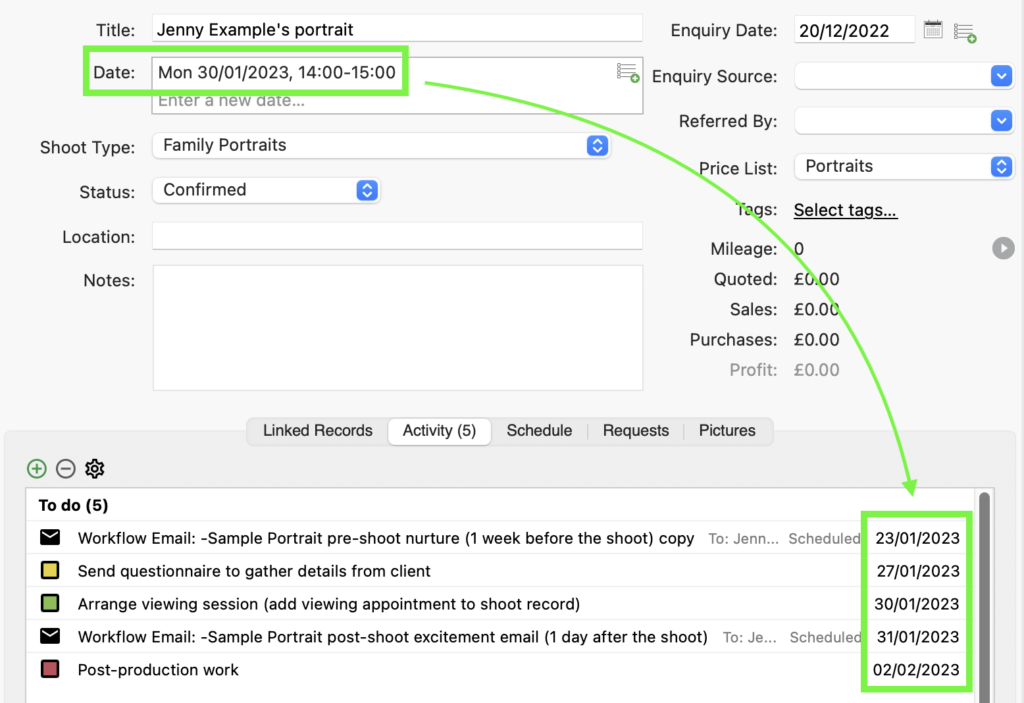
You’re not able to reschedule right now
- Delete the Date from the Shoot Record by clicking on the grey cog that appears when you move your mouse to the right of the Date field.
- Then choose “Delete” from the dropdown menu.
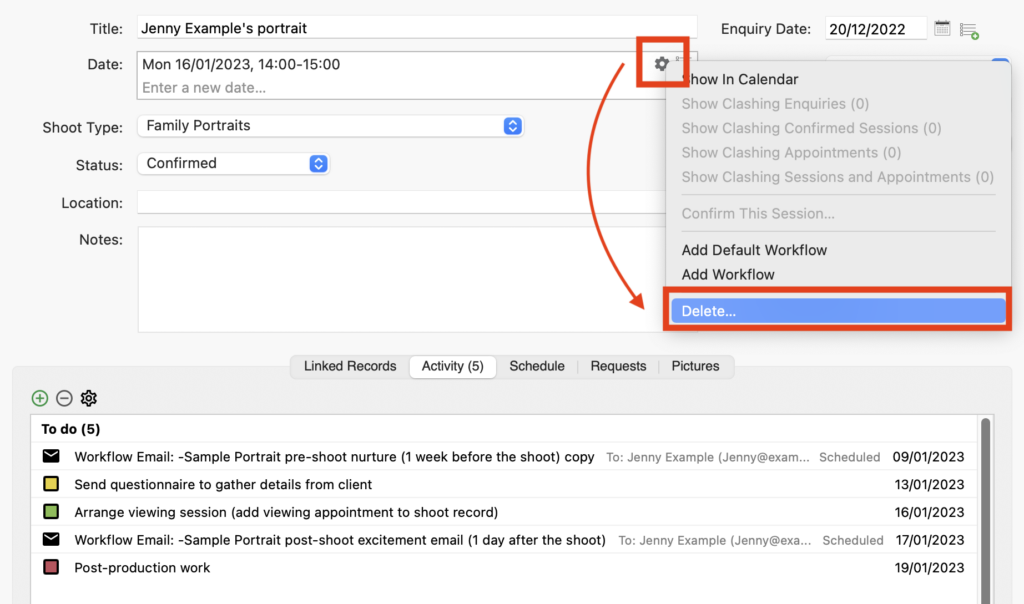
- Change the Status to “Enquiry”.
- When prompted, click “Tidy Outstanding Items”. You can choose not to do this but you may be left with Tasks which are no longer required or emails/texts being sent to your client which may not now make any sense!
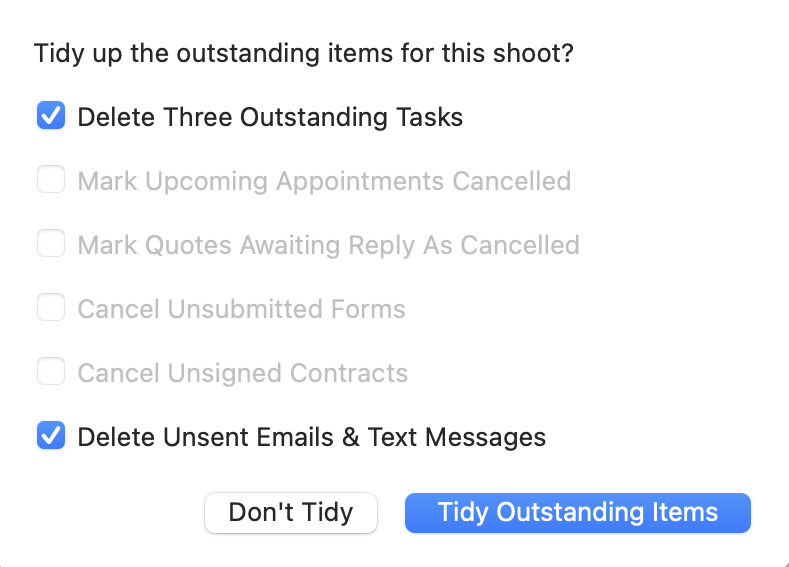
⭐️ Top Tip: Add a Task to follow up with your client. It’s not an essential step but does mean you’ll remember!
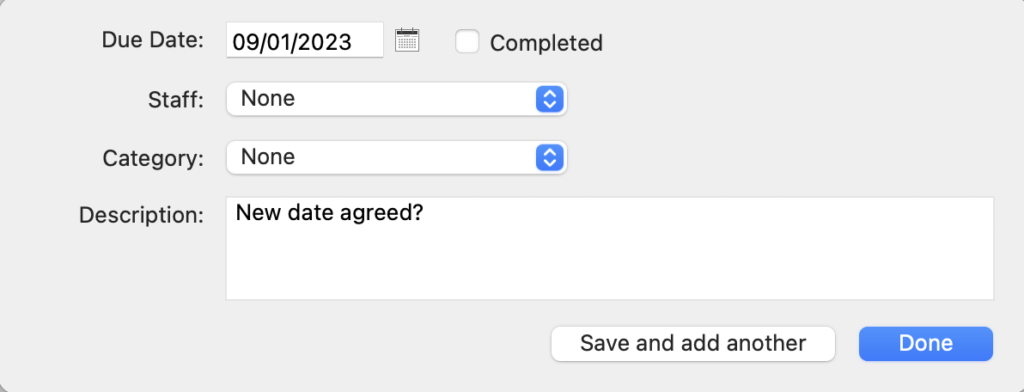
- When a new date is agreed upon, either add it directly to the Shoot Record or create it within the Calendar view.
- Change the Status to “Confirmed” and when prompted, add your Default Workflows.