🎥 Merging records together
If you’ve accidentally got duplicate Contact or Shoot Records it’s handy to be able to merge them together.
To learn more about how to do this watch the video below; though if you prefer to learn by words and pictures, have a read of the help article instead!
Duplicates recognised by Light Blue
Light Blue recognises when you have potential duplicate Contact Records, either because the Records have the same name or the contact details are the same, and will show a red duplicate warning on the right-hand side of the Record.
In the example below you can see that whilst the name has been spelt incorrectly as the mobile numbers are the same the duplicate warning is showing.
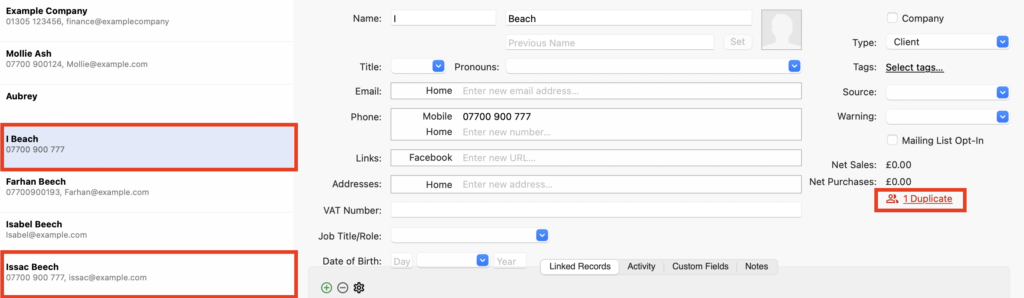
- To merge the records click on the red warning link, select the Record you want to merge it with and click “Merge”.
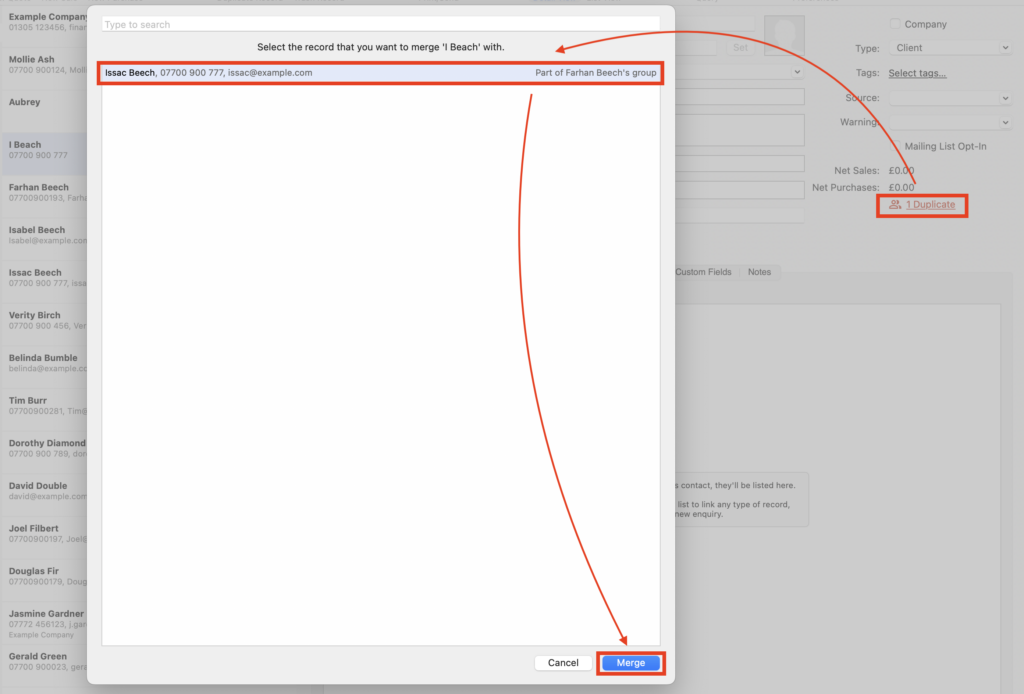
- Should there be any conflict between the two Records, in the dialog box presented choose which information you want to keep and click “Merge”. NB. All contact details and items that appeared in the Linked Records, Activity and Notes tabs of both Records will be kept.
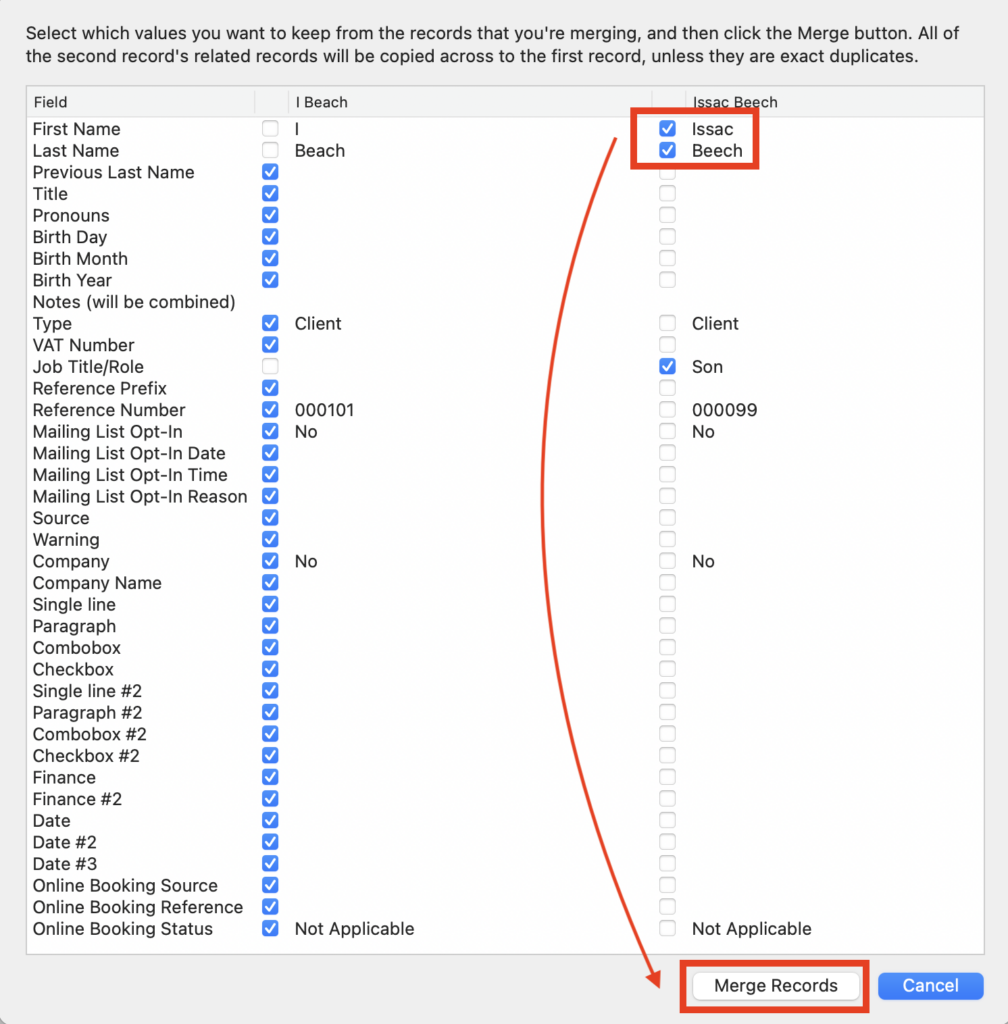
- You can then view the details of the merge in the Activity tab of the Contact Record.
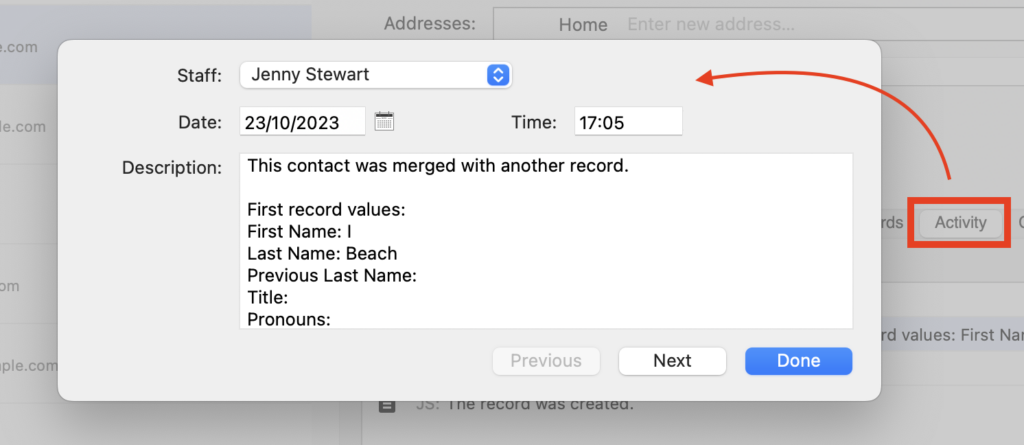
Other duplicates
- Should you realise other Contract Records or indeed Shoot Records need to be merged select one of the duplicate Records and click “Merge Record…” from the “Records” drop-down menu.
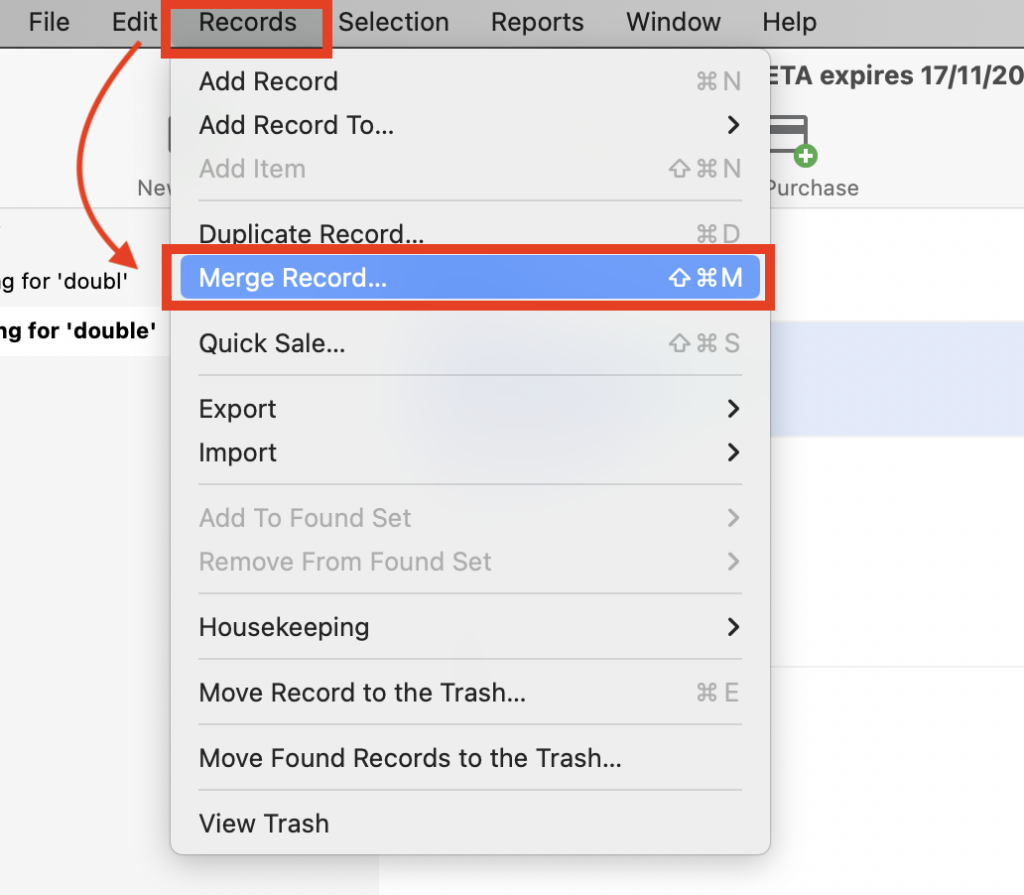
- Start to type the name of the duplicate Record in the search bar, select it once Light Blue has found it and click “Merge”.
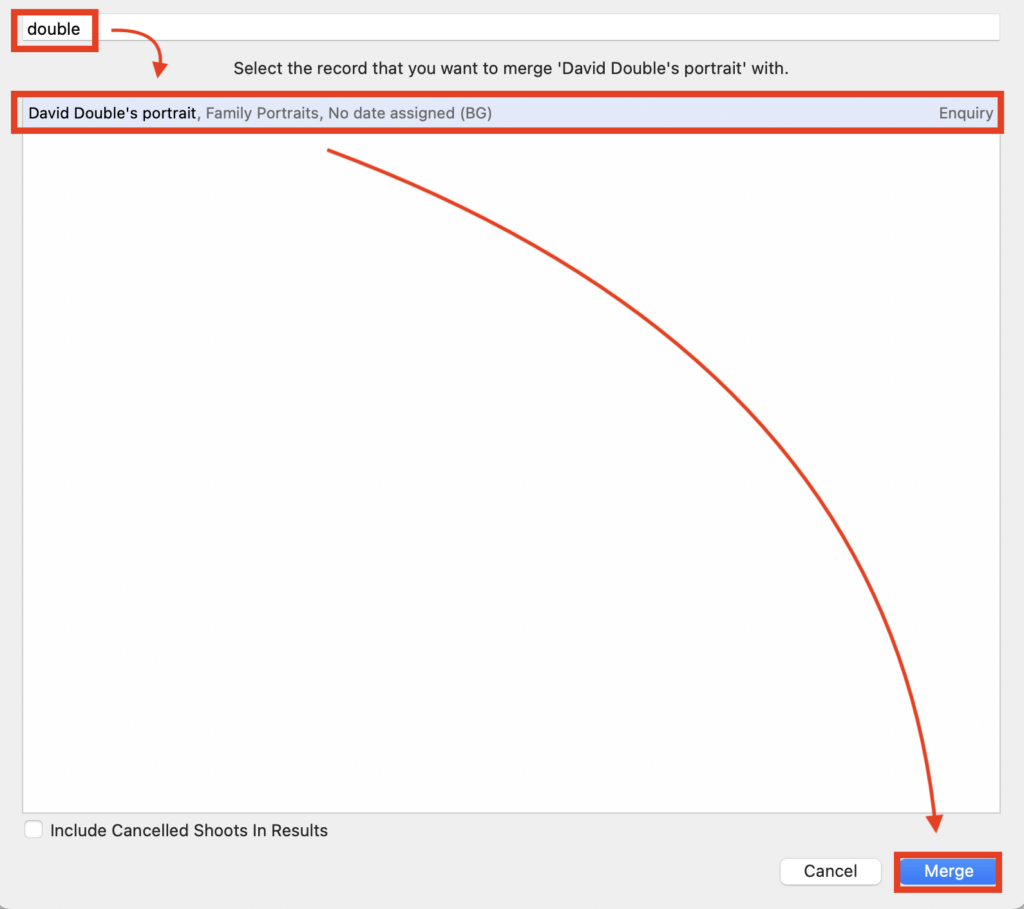
- Then follow steps 2. and 3. in the first section above to resolve any conflict, merge the Records and view details of the merge.