Search for answers or browse our knowledge base.
Can't find the answer you need here? Contact our support team and we'll gladly help you.
🎥 Scheduling emails and text messages to be sent later
As well as being able to send emails and text messages right away, subscribers to our online services can also schedule them to be sent at a specific time in the future.
This article shows you how to schedule messages manually. You can also set up Light Blue to automatically send messages for you as part of a workflow, and that’s covered in this article.
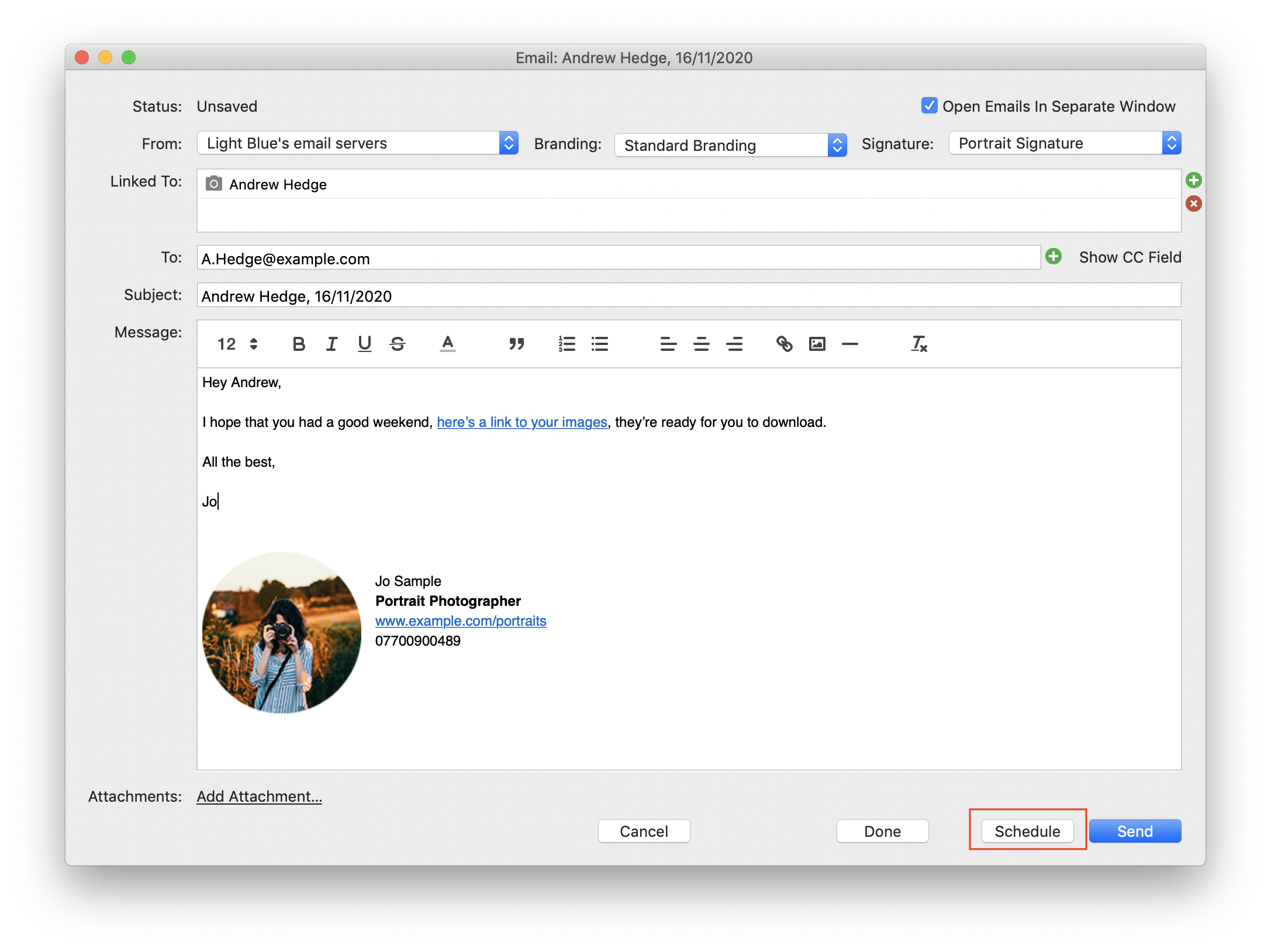
To schedule an email or text message:
- Create your message, either by using a template or typing it out.
- Instead of clicking the ‘Send’ button, click the ‘Schedule’ button instead and enter a date and time.
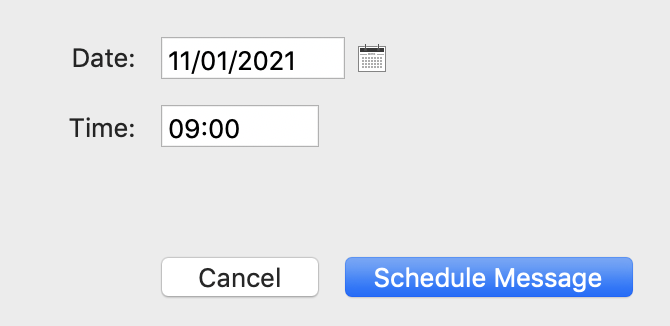
Your scheduled message will appear in the ‘To Do’ section of this shoot’s Activity panel and it will also appear in the Outbox along with any other scheduled messages you might have.
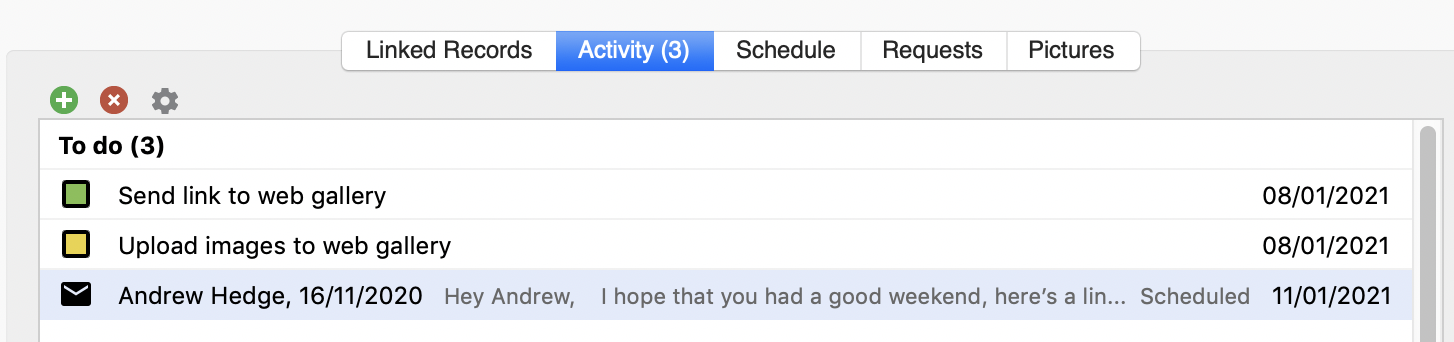
The message will be sent automatically on the date and time that you set. Light Blue doesn’t have to be running for this to happen, because it’s all taken care of by our servers. Once a scheduled message has been sent, you’ll see its status change in the Outbox, and it will move to the ‘History’ section of its linked record’s Activity panel.