Adding a discount to a sale or quote
You can add two different types of discount to a sale or quote: fixed amount discounts (e.g. £100) or a percentage (e.g. 10%).
Fixed amount discounts
To add a fixed amount discount to a sale or quote:

- In the “Items” tab, click the + button to add a new item.
- In the “Name” field, type a description (e.g. “Discounted session voucher”).
- Enter the discount as a negative unit price (e.g. “-100” for a £100.00 discount).
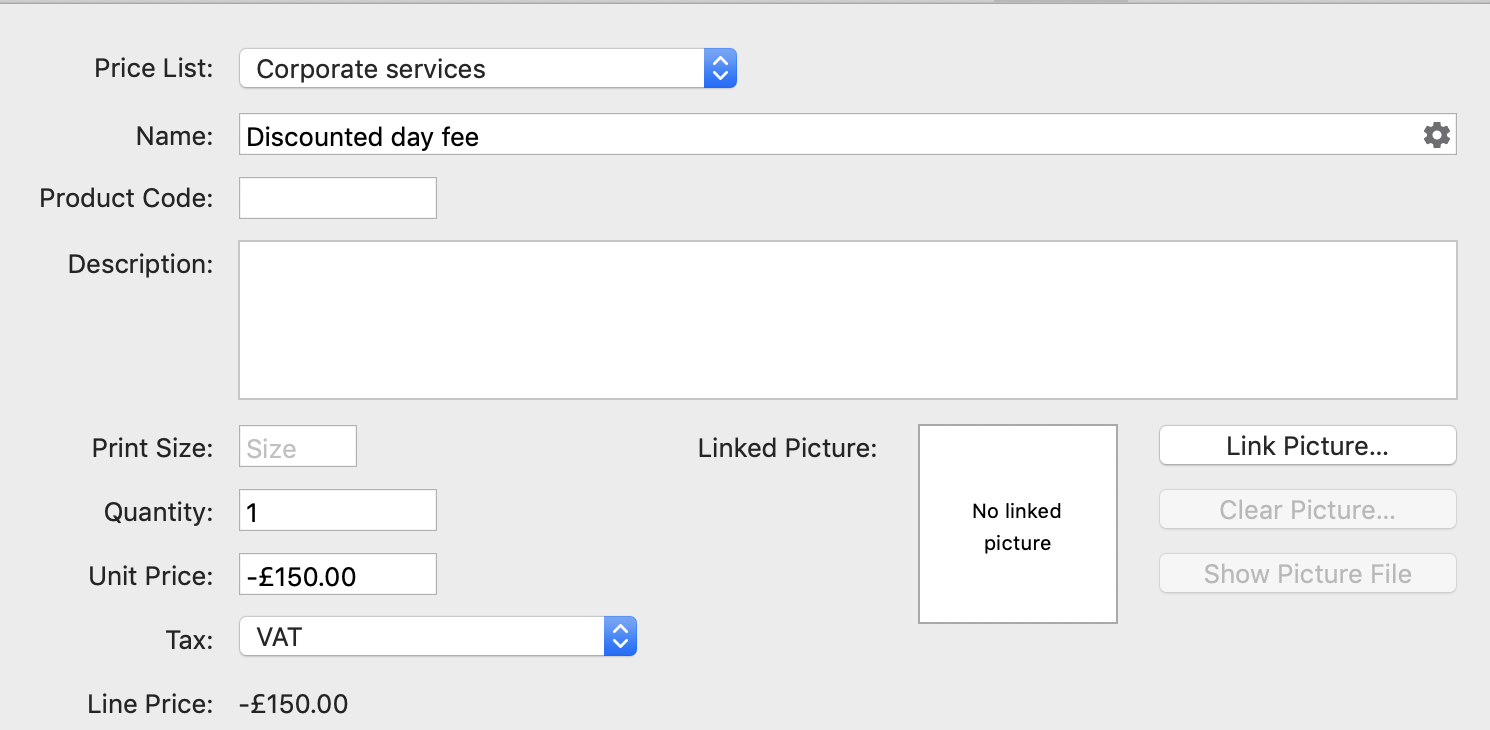
Percentage discounts
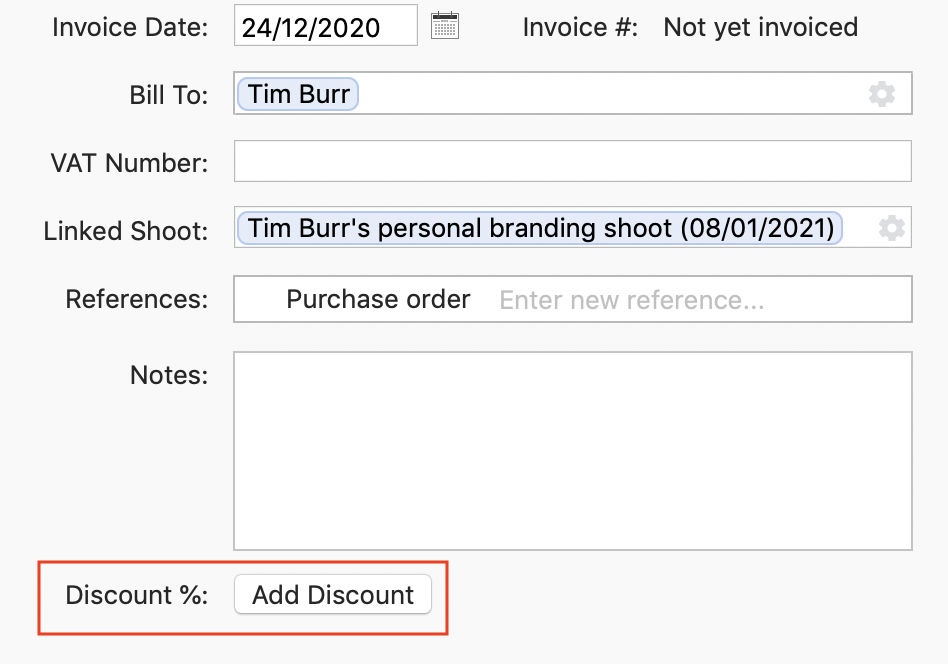
To add a percentage discount to a sale or quote:
- Click the “Add Discount” button.
- In the dialog that opens, enter the percentage discount that you want to give (e.g. 10%) and an optional description (e.g. “Viewing session payment discount”).
- Click the “Done” button.
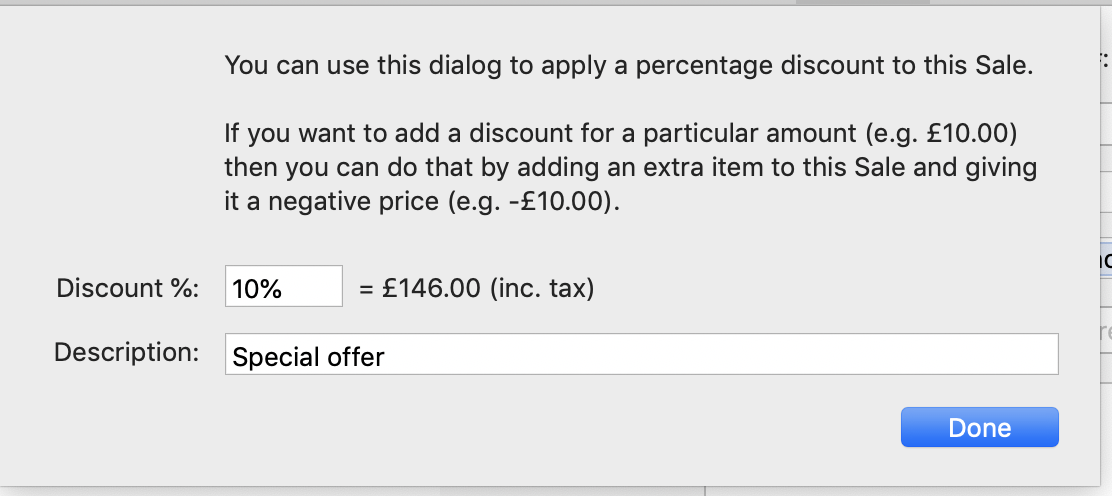
Sometimes, you may want to exclude certain items from a percentage discount. You can do that by editing that item, and ticking the ‘exclude from percentage discount’ checkbox.
Applying both types of discount to the same sale or quote
It’s possible to apply both fixed amount and percentage discounts to the same sale or quote. If you do that, Light Blue calculates the total for the sale or quote by following these rules:
- Percentage discounts are not applied to fixed amount discounts. e.g. if you have an item that represents a £100.00 discount and apply a 10% discount to the whole sale, the fixed amount is still £100.00 (and not £90.00).
- Fixed amount discounts are deducted from the total after the percentage discount has been applied.
For example, if you have a sale for £1,000.00 and apply both a 10% percentage discount and a £100.00 fixed amount discount, the maths works out as:
- The 10% percentage discount is applied to the positive items, reducing their total to £900.00.
- The fixed amount discount of £100.00 is then deducted from that total, giving a final total of £800.00.