Save time by importing your ProSelect orders into Light Blue
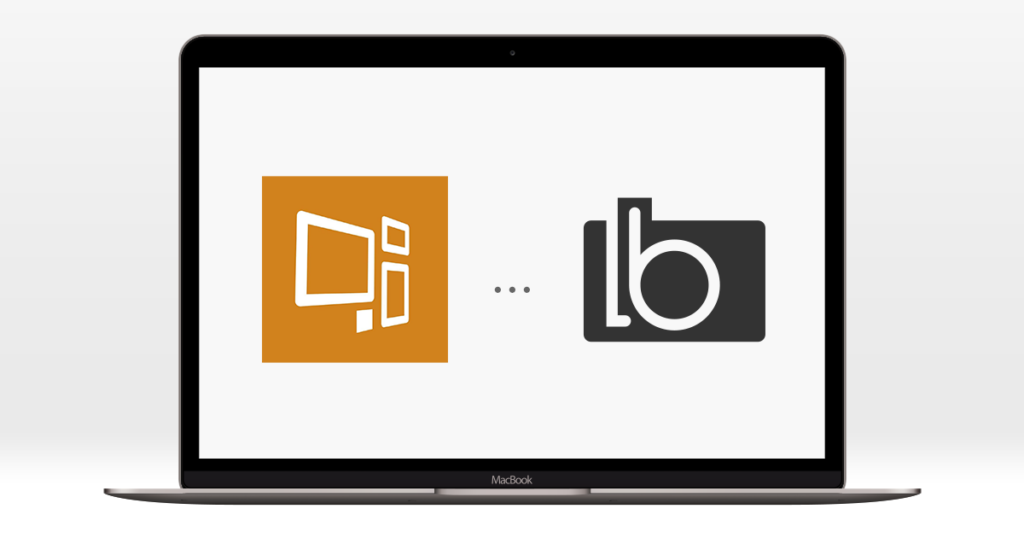
Selling products to your clients face to face after a portrait session is a long-established method of taking orders and making money. In-person sales (IPS) sessions wained a little with the surge in popularity of online web gallery systems, but their popularity is on the rise again. Many photographers choose the IPS model as they believe it is part of giving their client a great customer experience. It will often result in better sales than online galleries as it’s much easier to sell wall art and albums in person when the customer can see the different products you offer.
There are lots of specialist software that can help with IPS sessions. Many even offer the ability to upload room views and frame mouldings that can help clients to imagine exactly how a finished image could look in their own home. One of the most popular is ProSelect.
Light Blue is the core of all of your photography businesses admin and there are substantial advantages to having all of your business information in one place. To help you to have the complete picture, Light Blue can import your in-person sales orders in from ProSelect, a great way to keep on top of your finances!
“Importing the order from ProSelect means I have all the details (which I may not bother to re-type if they have ordered a lot of items and I’m busy). It’s great for reference later and saves going back to ProSelect for the detail. The client gets a printout of the ProSelect order as a receipt on the day, and a copy of the LB invoice when they collect their order.”
The first thing you’ll need to do is export your order from ProSelect. There are two ways you can do that. If you’re already in the order there’s a button at the bottom that says ‘Export order’.
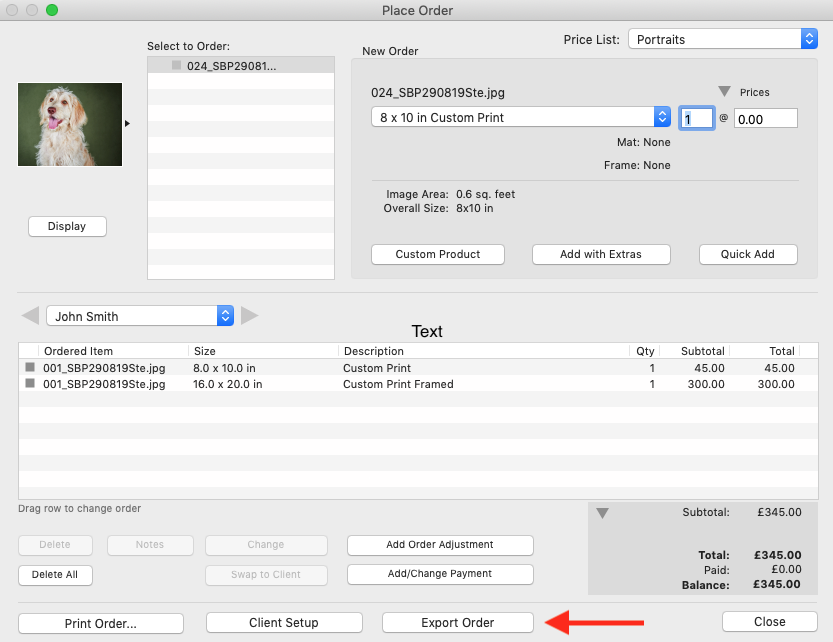
In the export dialogue, make sure you select ‘Export to Standard XML’, select the folder you want to export to then select ‘Export Now’.
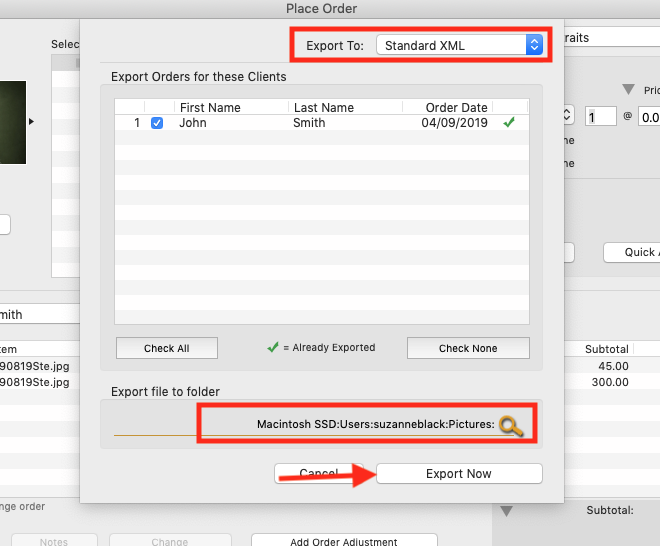
You can also export orders from the Orders section in the main menu.
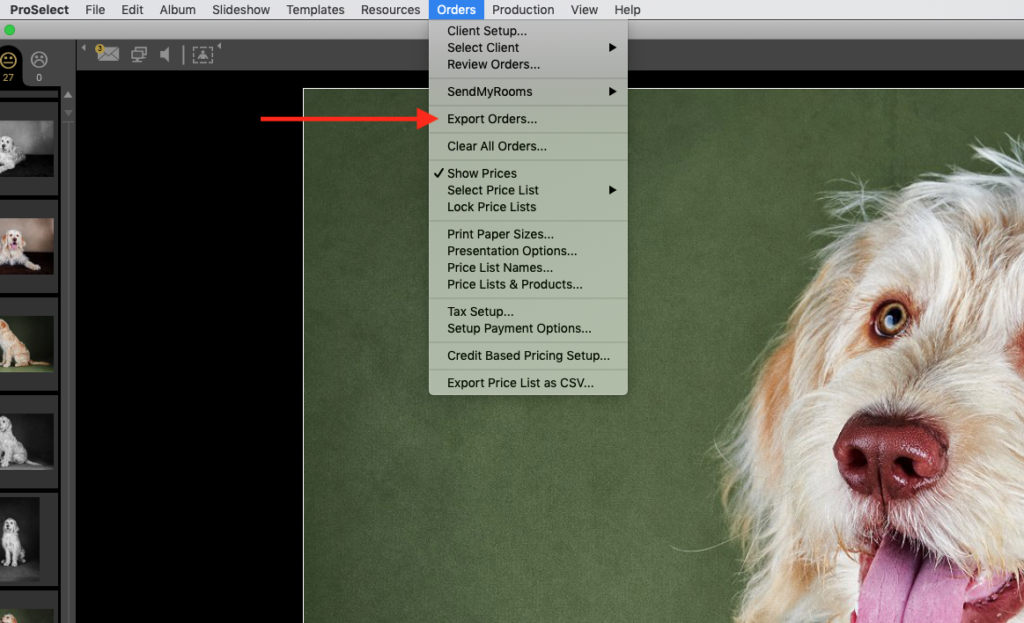
Once you’ve exported your order you’ll want to add it as a sale in Light Blue. To do this, go to the Records menu, select Import, then Sale from ProSelect XML File.
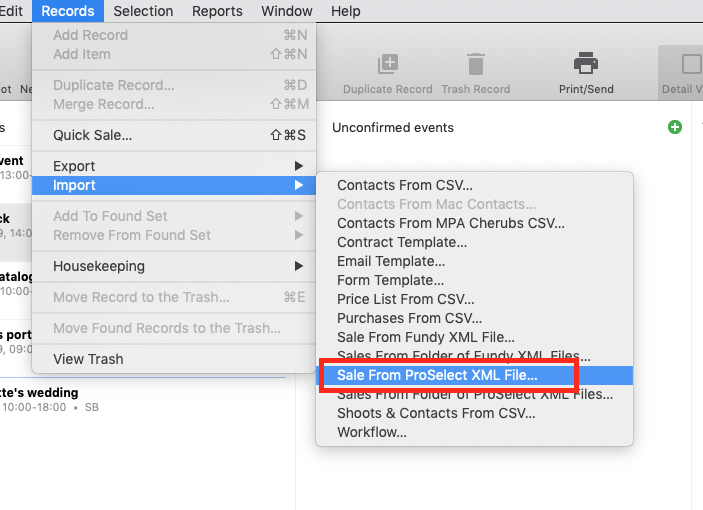
This will import the ProSelect order into Light Blue as a sale. Its really important to remember that you still need to create an invoice number, even if you’ve already taken payment for the sale from the customer. Creating an invoice for the sale flags the invoice for inclusion in various reports in Light Blue.
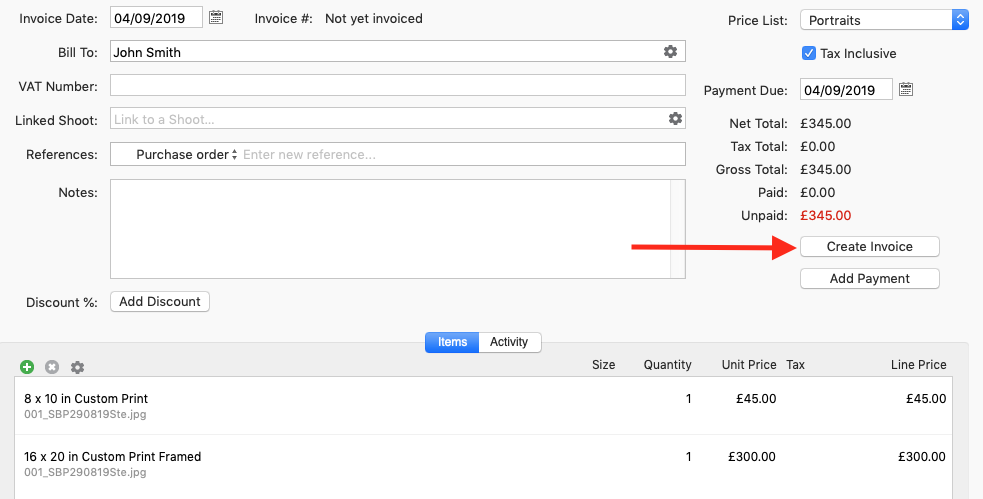
You can choose whether to send the invoice to your customer. If you’ve already given them a copy of their ProSelect order at the viewing session, you can uncheck the Print/Send box and Light blue will simply create an invoice number for the sale.
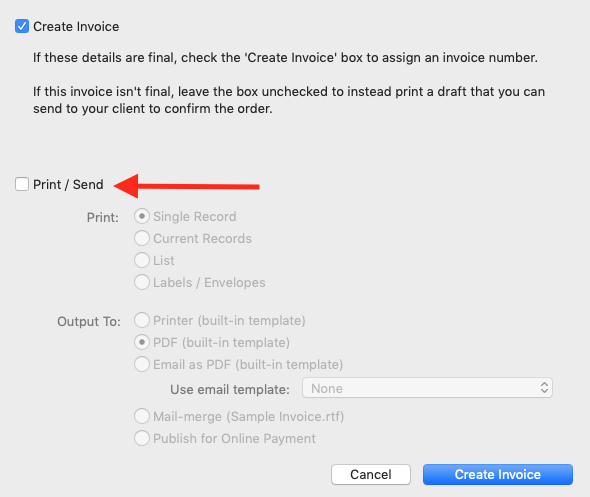
If the customer has also already paid you for the order you can add the payment, selecting the Paid in Date and the Method of payment. This means the sale will not show as Awaiting payment or Overdue.
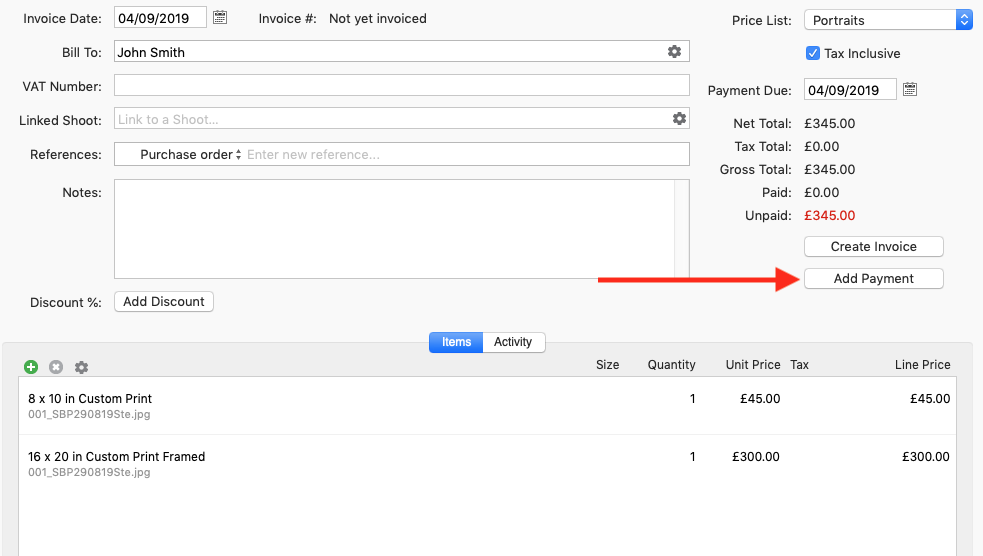
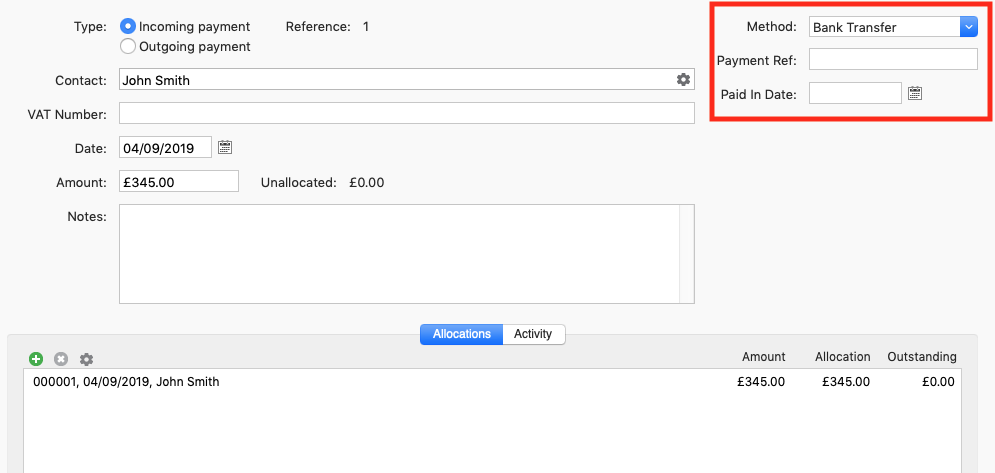
By importing your ProSelect orders into Light Blue you’ll always have a really clear idea of your sales income, as all that information is in one place. We hope you find this helpful in streamlining your order system. We also have integrations from Fundy, Shootproof, and theimagefile which we will cover in future blog posts.
We’d love to know if you are already using some of these integrations and how you find it helps you & your business.
Related
- How to Build Long-Term Relationships With Your Portrait Clients
- Which of your shoot locations brings in the most revenue? Here’s how to find out with Light Blue.
- A Smart Way to Compare This Year’s Sales with Last Year’s (Up to This Point)
- Print a Handy Summary of Your Shoot Record with Just One Click
- Present Contracts In-Person with Your iPad or Tablet
- Light Blue 2024.1.5 release notes
- Light Blue 2024.1.3 release notes
- Using Custom Fields to Forecast Portrait Session Sales
- Light Blue 2024.1.2 release notes
- Keep All Client Messages in One Place with a Custom Dashboard