Importing Light Blue contract templates issued by third parties
Light Blue’s online contract signing service is one of the most popular features of our online services. It’s really easy to publish contracts for your clients to sign quickly. You need to set up at least one contract template which contains your terms and conditions in order to send contracts to your clients.
We don’t provide any sample contract templates with Light Blue, so you’ll either need to create your own, copy and paste the text from a contract that you already have in perhaps PDF or Word format, or obtain a contract template from a reputable third party.
Only you can know if a contracts wording is right for you, so if you’re in any doubt then talk to a lawyer.
Creating your own contract template
You can create your own contract template within Light Blue by adding your own terms or copying and pasting the text from a contract that you already have. This tutorial walks through the steps of how to do that.
Adding a Light Blue contract template from a third party
Some third parties have created templates that can be imported directly into Light Blue, without needing to copy & paste any wording. There’s a short video tutorial, followed by some step by step instructions on how to import that template, below:
If you’ve obtained a contract template that’s been provided in Light Blue’s contract template format, it’ll be given to you as an XML file.
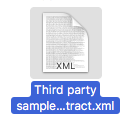
To import that into Light Blue (you need to be using Light Blue 7.1 or later), click Records > Import > Contract Template, and choose the XML file.
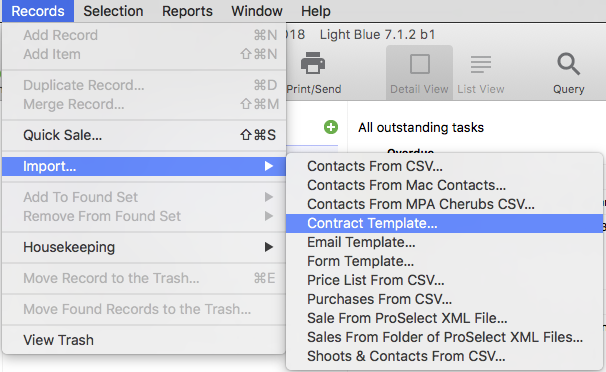
If the contract template also includes an accompanying form template, you’ll be prompted to choose whether or not to import the form, too. You most likely do want to import the accompanying form.
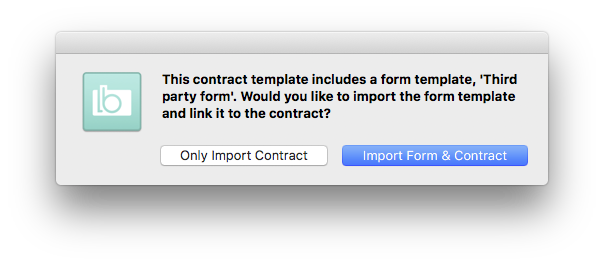
When that’s done, the contract template & form template (if you imported one) will appear in the preferences pane and will be ready to use.
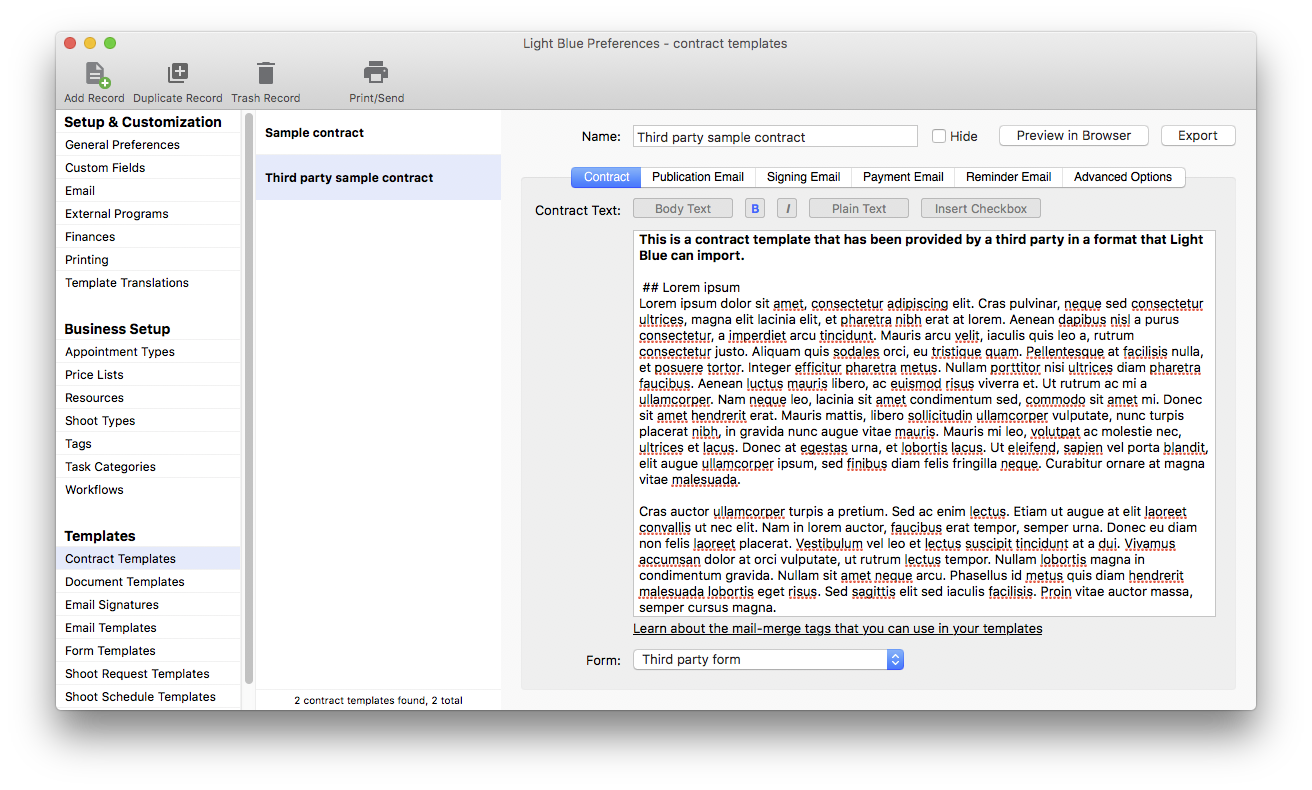
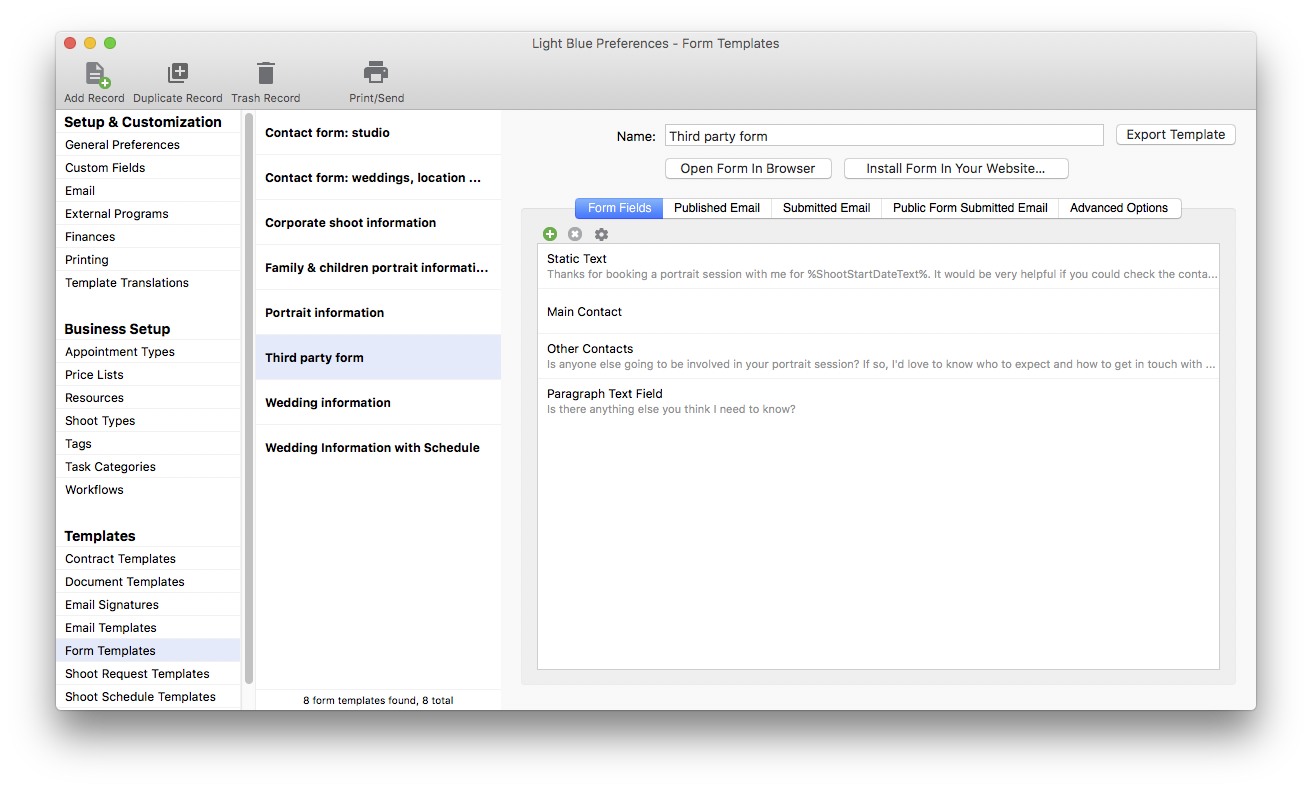
Related
- How to Build Long-Term Relationships With Your Portrait Clients
- Which of your shoot locations brings in the most revenue? Here’s how to find out with Light Blue.
- A Smart Way to Compare This Year’s Sales with Last Year’s (Up to This Point)
- Print a Handy Summary of Your Shoot Record with Just One Click
- Present Contracts In-Person with Your iPad or Tablet
- Light Blue 2024.1.5 release notes
- Light Blue 2024.1.3 release notes
- Newborn leads flow straight to your Inbox with our new Bump2Baby integration
- Schools photographers can now link their Pics4Schools account to Light Blue
- Updated contact form protection